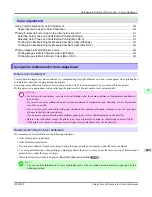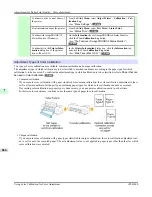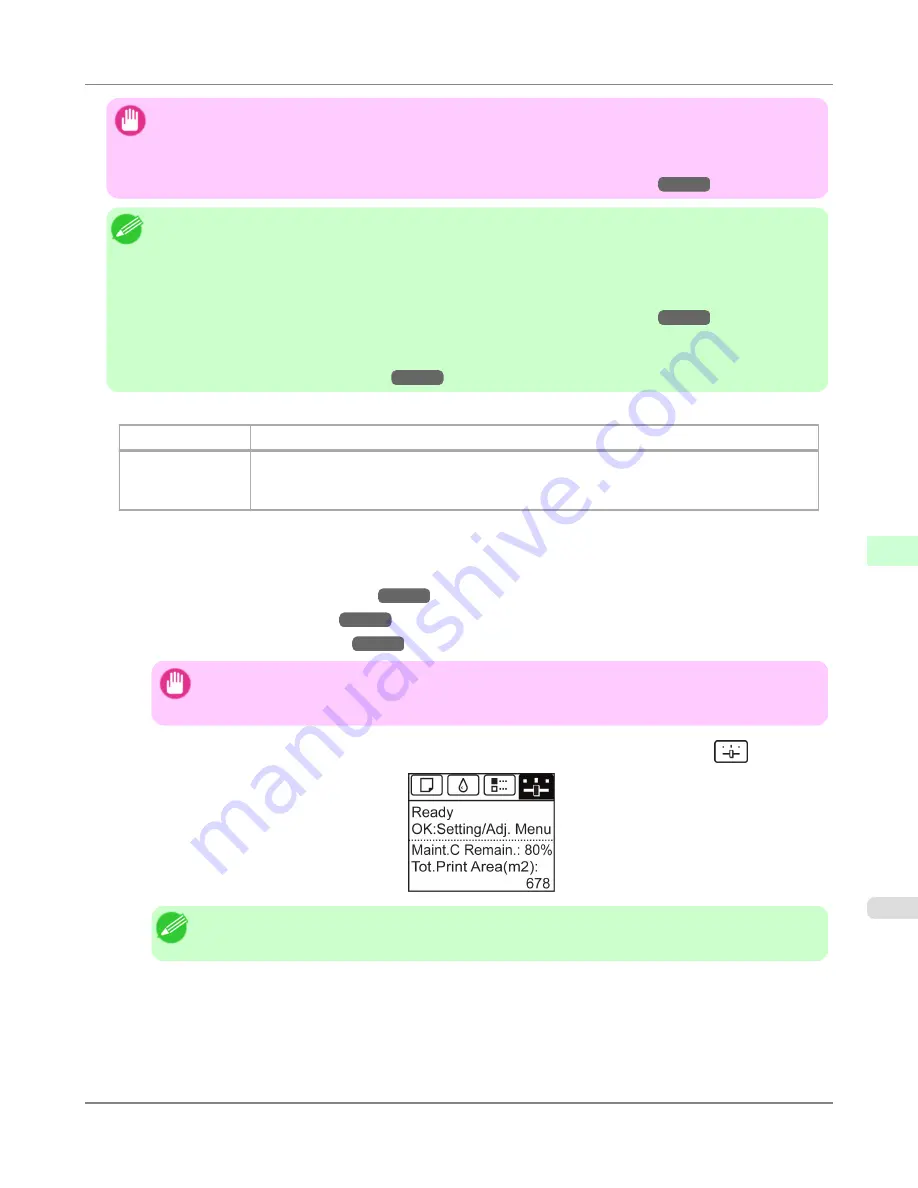
Important
•
This function is not available with CAD Tracing Paper, CAD Translucent Matte Film, or CAD Clear Film.
If adjustment is not possible as expected using highly transparent film or similar media, try another type of
paper, or try
Manual
adjustment.
(See "
Manual Adjustment to Straighten Lines and Colors (Head Posi. Adj.)
.")
→P.852
Note
•
Because the results of adjustment vary depending on the type of paper used for adjustment, use the same type
of paper as you will use for printing. Even if you will print on a different type of paper, we recommend using
Auto(Advanced)
for adjustment.
•
If
Auto(Advanced)
does not improve printing, try adjustment in
Manual
mode.
(See "
Manual Adjustment to Straighten Lines and Colors (Head Posi. Adj.)
.")
→P.852
•
Advanced adjustment can enable superior printing quality when printing fine lines or text at high precision
on glossy or semi-glossy photo or proofing paper.
(See "
Enhancing Printing Quality
.")
→P.848
Items to Prepare
When Using Rolls
An unused roll at least 10 inches wide
When Using Sheets
Auto(Standard)
: Three sheets of unused paper, A4/Letter size (or one sheet when using A2)
Auto(Advanced)
: 11 sheets of unused paper, A4/Letter size (or three sheets when using A2)
Auto(Expansion)
: Seven sheets of unused paper, A4/Letter size (or two sheets when using A2)
Perform adjustment as follows.
1.
Load paper.
•
Attaching the Roll Holder to Rolls
→P.782
•
Loading Rolls in the Printer
→P.786
•
Loading Sheets in the Printer
→P.813
Important
•
Always make sure the loaded paper matches the type of paper specified on the printer. Adjustment
cannot be completed correctly unless the loaded paper matches the settings.
2.
On the
Tab Selection screen
of the Control Panel, press
◀
or
▶
to select the Settings/Adj. tab (
).
Note
•
If the
Tab Selection screen
is not displayed, press the
Menu
button.
3.
Press the
OK
button.
The
Set./Adj. Menu
is displayed.
4.
Press
▲
or
▼
to select
Adjust Printer
, and then press the
OK
button.
Adjustments for Better Print Quality
>
Adjusting the Printhead
>
iPF8300S
Automatic Adjustment to Straighten Lines and Colors (Head Posi. Adj.)
7
851
Summary of Contents for imagePROGRAF iPF8300S
Page 20: ......
Page 933: ...Control Panel Operations and Display Screen 914 Printer Menu 924 Control Panel iPF8300S 9 913 ...
Page 1142: ...Specifications Printer Specifications 1123 Specifications iPF8300S 14 1122 ...
Page 1148: ...Appendix How to use this manual 1129 Disposal of the product 1139 Appendix iPF8300S 15 1128 ...
Page 1159: ...Disposal of the product WEEE Directive 1140 Appendix Disposal of the product iPF8300S 15 1139 ...
Page 1160: ...WEEE Directive Appendix Disposal of the product WEEE Directive iPF8300S 15 1140 ...
Page 1161: ...Appendix Disposal of the product iPF8300S WEEE Directive 15 1141 ...
Page 1162: ...Appendix Disposal of the product WEEE Directive iPF8300S 15 1142 ...
Page 1163: ...Appendix Disposal of the product iPF8300S WEEE Directive 15 1143 ...
Page 1164: ...Appendix Disposal of the product WEEE Directive iPF8300S 15 1144 ...
Page 1165: ...Appendix Disposal of the product iPF8300S WEEE Directive 15 1145 ...
Page 1166: ...Appendix Disposal of the product WEEE Directive iPF8300S 15 1146 ...
Page 1167: ...Appendix Disposal of the product iPF8300S WEEE Directive 15 1147 ...
Page 1168: ...Appendix Disposal of the product WEEE Directive iPF8300S 15 1148 ...
Page 1170: ...V Vacuum Strength 863 W When to replace 1013 ...
Page 1171: ......
Page 1172: ... CANON INC 2011 ...