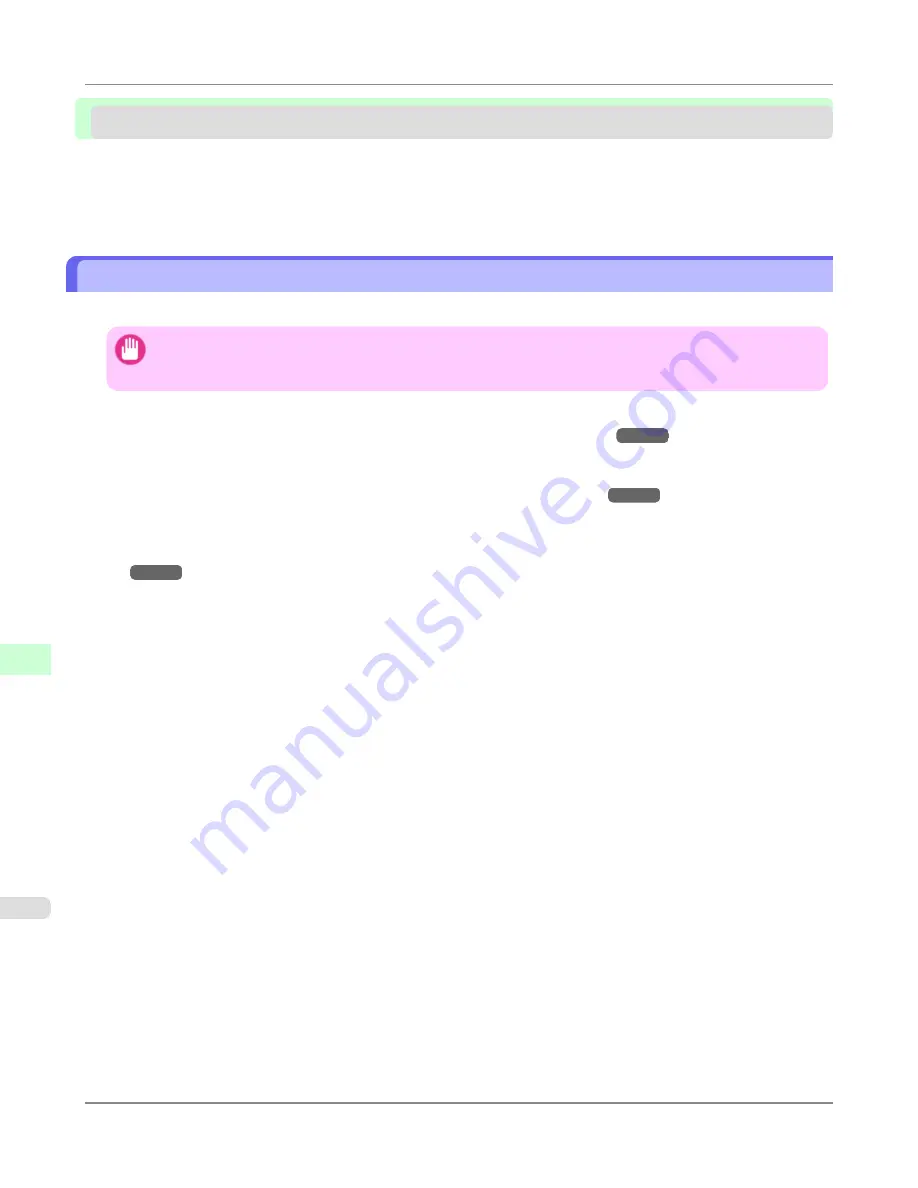
NetWare Settings
Configuring NetWare Network Settings ...........................................................................................................
974
Specifying the Printer's Frame Type ...............................................................................................................
975
Specifying NetWare Print Services .................................................................................................................
979
Configuring the Printer's NetWare Network Settings With RemoteUI .............................................................
981
Configuring NetWare Network Settings
Follow these steps to configure the network environment when using the printer in a NetWare network.
Important
•
To configure network settings, you must be logged in with administrative rights such as
Administrator
. We
recommend that your network administrator configure the network settings.
1.
Configure the Ethernet frame type to be used in communication by the printer with the computer.
For details on configuring settings,
see "
Specifying the Printer's Frame Type
."
→P.975
2.
Configure the NetWare print service such as the print server and queue.
For details on configuring settings,
see "
Specifying NetWare Print Services
."
→P.979
3.
Configure the NetWare protocol details other than the frame type.
For details on configuring settings,
see "
Configuring the Printer's NetWare Network Settings With RemoteUI
."
→P.981
After completing the settings of this procedure, configure the settings on each computer for printing in a NetWare
network.
4.
Connect to the NetWare network.
Install the NetWare client software on all computers that are to perform printing, and log in to the NetWare server or
tree. For details on connecting, refer to the documentation for NetWare or your operating system.
5.
Install the printer driver.
According to the instructions of your network administrator, install the printer driver on all computers that are to
perform printing. When installing, select
Network Printer
as the printer connection destination, and select the
queue created when configuring the NetWare print service.
6.
Configure the printer port by the following procedure. If you configured the printer connection destination while
installing the printer driver, this procedure is unnecessary.
1.
Open the
Printers and Faxes
(or
Printers
,
Devices and Printers
) window.
2.
Right-click the icon of this printer and choose
Properties
(For Windows 7 and Windows Vista,
Printer Prop-
erties
) to open the printer properties window.
3.
Click the
Port
(or
Advanced
) tab to display the
Port
(or
Advanced
) sheet.
4.
Configure the print destination port to the print queue created when configuring the NetWare print service.
Network Setting
>
NetWare Settings
>
Configuring NetWare Network Settings
iPF8300S
10
974
Summary of Contents for imagePROGRAF iPF8300S
Page 20: ......
Page 933: ...Control Panel Operations and Display Screen 914 Printer Menu 924 Control Panel iPF8300S 9 913 ...
Page 1142: ...Specifications Printer Specifications 1123 Specifications iPF8300S 14 1122 ...
Page 1148: ...Appendix How to use this manual 1129 Disposal of the product 1139 Appendix iPF8300S 15 1128 ...
Page 1159: ...Disposal of the product WEEE Directive 1140 Appendix Disposal of the product iPF8300S 15 1139 ...
Page 1160: ...WEEE Directive Appendix Disposal of the product WEEE Directive iPF8300S 15 1140 ...
Page 1161: ...Appendix Disposal of the product iPF8300S WEEE Directive 15 1141 ...
Page 1162: ...Appendix Disposal of the product WEEE Directive iPF8300S 15 1142 ...
Page 1163: ...Appendix Disposal of the product iPF8300S WEEE Directive 15 1143 ...
Page 1164: ...Appendix Disposal of the product WEEE Directive iPF8300S 15 1144 ...
Page 1165: ...Appendix Disposal of the product iPF8300S WEEE Directive 15 1145 ...
Page 1166: ...Appendix Disposal of the product WEEE Directive iPF8300S 15 1146 ...
Page 1167: ...Appendix Disposal of the product iPF8300S WEEE Directive 15 1147 ...
Page 1168: ...Appendix Disposal of the product WEEE Directive iPF8300S 15 1148 ...
Page 1170: ...V Vacuum Strength 863 W When to replace 1013 ...
Page 1171: ......
Page 1172: ... CANON INC 2011 ...































