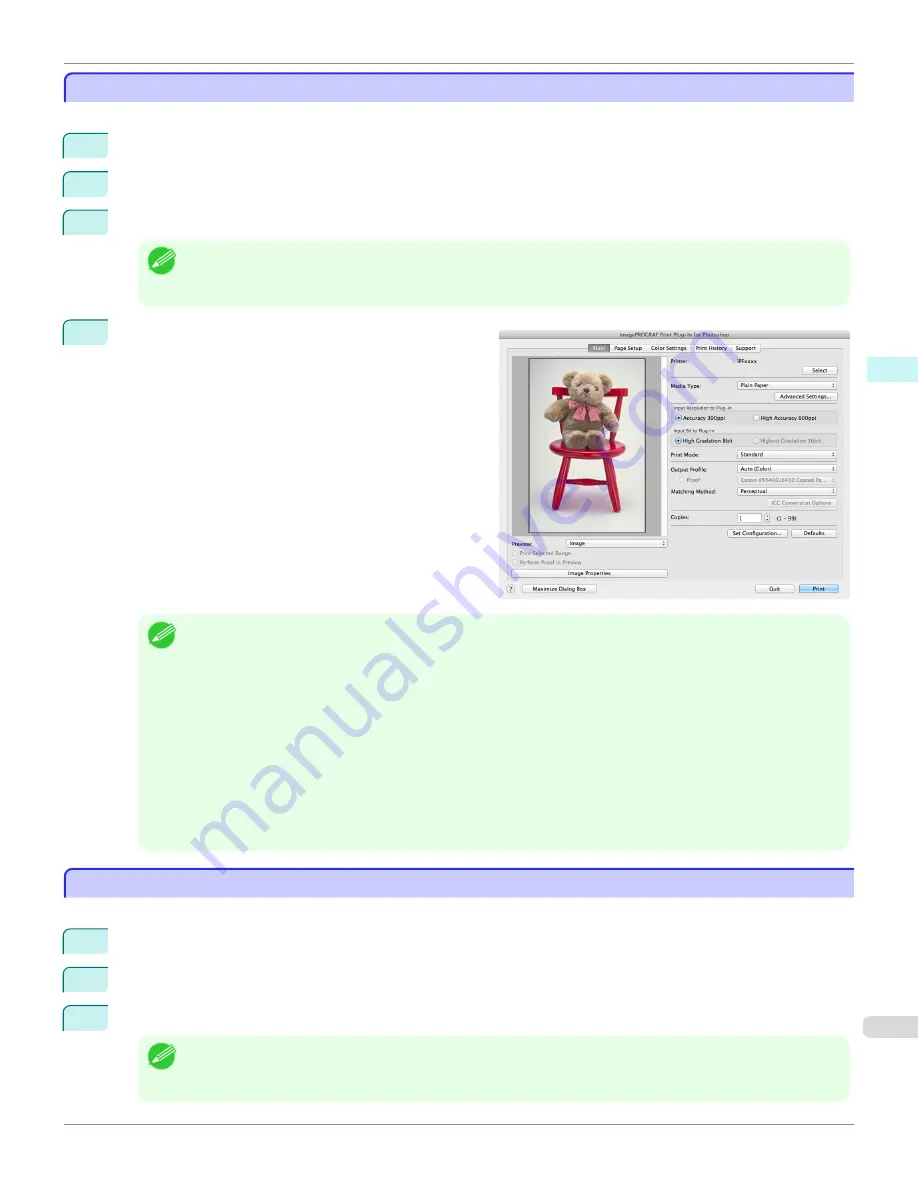
Starting from Photoshop
Starting from Photoshop
Follow the procedure below to start the Print Plug-In for Photoshop from Photoshop.
1
Start Photoshop.
2
Open the image that you wish to print.
3
If required, select the print range.
Note
•
Images for use with Print Plug-In for Photoshop are less than 60,000 pixels in width and height. Reduce the selec-
tion range or reduce the image with processing for images more than 60,000 pixels in width and height, and then
attempt step 3.
4
Select
Export
(or
Data Export
) from the
File
menu and
then select the output plug-in that matches your printer.
The imagePROGRAF Print Plug-In for Photoshop win-
dow (known below as the Print Plug-In window) is dis-
played.
Note
•
When the color space of the input image is CMYK, it is changed to AdobeRGB for processing with Print Plug-In for
Photoshop. Also,
Relative Colorimetric
is used for the matching method.
•
If the message below is displayed but the Print Plug-In window is not displayed, install the newest imagePROGRAF
printer driver and then attempt step 3.
To install imagePROGRAF Print Plug-In, the latest version of the imagePROGRAF printer driver must be in-
stalled.
•
If the following message is displayed, but the Print Plug-In window is not displayed, open only one Photoshop.
When Photoshop is running in multiple windows, the plug-in may not start.
•
If the message below is displayed but the Print Plug-In window is not displayed, convert the color space of the image
to either RGB color, grayscale, or CMYK color and then attempt step 3.
Set the color space of the image to either RGB color, grayscale, or CMYK color.
Starting from Digital Photo Professional
Starting from Digital Photo Professional
Follow the procedure below to start the Print Plug-In for Digital Photo Professional from Digital Photo Professional.
1
Start Digital Photo Professional.
2
Open the RGB color image that you want to print.
3
If required, select the print range.
Note
•
Images for use with Print Plug-In for Digital Photo Professional are less than 6,000 pixels in width and height. Re-
duce the selection range or reduce the image with processing for images more than 6,000 pixels in width and height,
and then attempt step 3.
iPF8400
Starting from Photoshop
User's Guide
Mac OS X Software
Print Plug-In for Photoshop / Digital Photo Professional
469
Summary of Contents for imagePROGRAF iPF8400
Page 20: ...20 ...
Page 174: ...iPF8400 User s Guide 174 ...
Page 652: ...iPF8400 User s Guide 652 ...
Page 906: ...iPF8400 User s Guide 906 ...
Page 988: ...iPF8400 User s Guide 988 ...
Page 1014: ...iPF8400 User s Guide 1014 ...
Page 1034: ...WEEE Directive iPF8400 User s Guide Appendix Disposal of the product 1034 ...
Page 1035: ...iPF8400 WEEE Directive User s Guide Appendix Disposal of the product 1035 ...
Page 1036: ...WEEE Directive iPF8400 User s Guide Appendix Disposal of the product 1036 ...
Page 1037: ...iPF8400 WEEE Directive User s Guide Appendix Disposal of the product 1037 ...
Page 1038: ...WEEE Directive iPF8400 User s Guide Appendix Disposal of the product 1038 ...
Page 1039: ...iPF8400 WEEE Directive User s Guide Appendix Disposal of the product 1039 ...
Page 1040: ...WEEE Directive iPF8400 User s Guide Appendix Disposal of the product 1040 ...
Page 1041: ...iPF8400 WEEE Directive User s Guide Appendix Disposal of the product 1041 ...
Page 1042: ...iPF8400 User s Guide 1042 ...
Page 1045: ...1045 ...




































