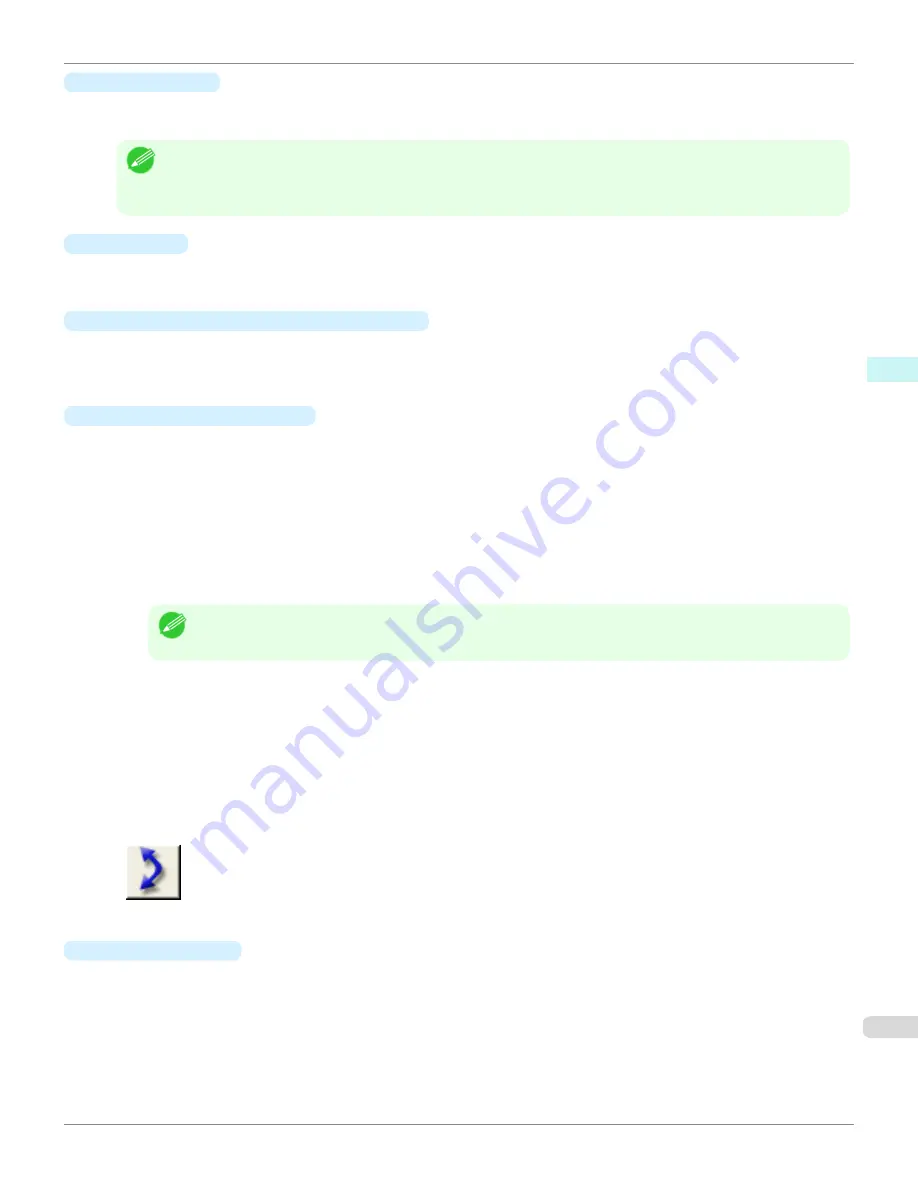
•
Use Paper Size
Selects the paper size to print the adjustment pattern on.
The adjustment pattern is printed so that it fits into the selected paper size.
Note
•
If the image size is large and
Dimensions
is selected in
Pattern Size
, the pattern display might not fit within the vertical
direction of the paper size. In this case, select
Auto
in
Pattern Size
.
•
The printed paper size is displayed in
Paper Size
.
•
Paper Size
Since the length in the vertical direction may differ between the
Use Paper Size
and actual printed material, this
displays the actual output paper size.
•
No Space at Paper Bottom (Conserve Paper)
If a margin appears at the bottom of the paper with the paper size selected in
Use Paper Size
, you can conserve
paper by selecting this check box to print excluding the margin area. The state of the length in the vertical direction
being shortened to conserve the margin area is reflected in the displayed
Paper Size
.
•
Horizontal Axis
/
Vertical Axis
Configures settings such as the items that change in steps and the number of patterns when multiple adjustment
patterns are arranged horizontally or vertically.
•
Adjustment Item
Selects the items to change in steps.
For color, you can select
Cyan
,
Magenta
,
Yellow
,
Gray Tone
,
Brightness
,
Contrast
, or
Saturation
.
For monochrome, you can select X
Color Balance
, Y
Color Balance
,
Tone
,
Brightness
,
Contrast
,
High-
light
,
Shadow
, or
Tint
.
The icons for
Horizontal Axis
Adjustment Item
are displayed above the preview area and the icons for
Ver-
tical Axis
Adjustment Item
are displayed on the left of the preview area.
Note
•
None
can only be selected for
Vertical Axis
in both color and monochrome.
•
Number of Patterns
You can select the number of images to display in the pattern in the horizontal or vertical direction from 3, 5,
and 7. If the adjustment item is
Tone
, you can select 3 or 5. When
Tone
is selected as the adjustment value,
-1 is
Soft tone
, 0 is
Middle tone
, 2 is
Medium-hard tone
, 3 is
Hard tone
, and 5 is
Strong-hard tone
.
•
Adjustment Value Spacing
You can select the interval of the variation in adjustment values between neighboring adjustment pattern im-
ages from the range of 1 to 10. The larger the value, the greater the differences between the states of the
adjustment pattern images. Note that if the adjustment item is
Tone
, the
Adjustment Value Spacing
cannot
be selected.
•
(Swap) button
Rearranges the adjustment pattern with the
Horizontal Axis
and
Vertical Axis
adjustment items swapped.
•
Rotate 90 degrees
Rotating the image may make it easier to conserve paper and compare images.
Select
Per Image
to rotate each of the images in the adjustment pattern by 90 degrees.
Select
Entire Image after layout
to rotate the entire adjustment pattern by 90 degrees.
When
None
is selected, the image is not rotated.
iPF8400
Adjustment pattern setting dialog box
User's Guide
Mac OS X Software
Print Plug-In for Photoshop / Digital Photo Professional
483
Summary of Contents for imagePROGRAF iPF8400
Page 20: ...20 ...
Page 174: ...iPF8400 User s Guide 174 ...
Page 652: ...iPF8400 User s Guide 652 ...
Page 906: ...iPF8400 User s Guide 906 ...
Page 988: ...iPF8400 User s Guide 988 ...
Page 1014: ...iPF8400 User s Guide 1014 ...
Page 1034: ...WEEE Directive iPF8400 User s Guide Appendix Disposal of the product 1034 ...
Page 1035: ...iPF8400 WEEE Directive User s Guide Appendix Disposal of the product 1035 ...
Page 1036: ...WEEE Directive iPF8400 User s Guide Appendix Disposal of the product 1036 ...
Page 1037: ...iPF8400 WEEE Directive User s Guide Appendix Disposal of the product 1037 ...
Page 1038: ...WEEE Directive iPF8400 User s Guide Appendix Disposal of the product 1038 ...
Page 1039: ...iPF8400 WEEE Directive User s Guide Appendix Disposal of the product 1039 ...
Page 1040: ...WEEE Directive iPF8400 User s Guide Appendix Disposal of the product 1040 ...
Page 1041: ...iPF8400 WEEE Directive User s Guide Appendix Disposal of the product 1041 ...
Page 1042: ...iPF8400 User s Guide 1042 ...
Page 1045: ...1045 ...































