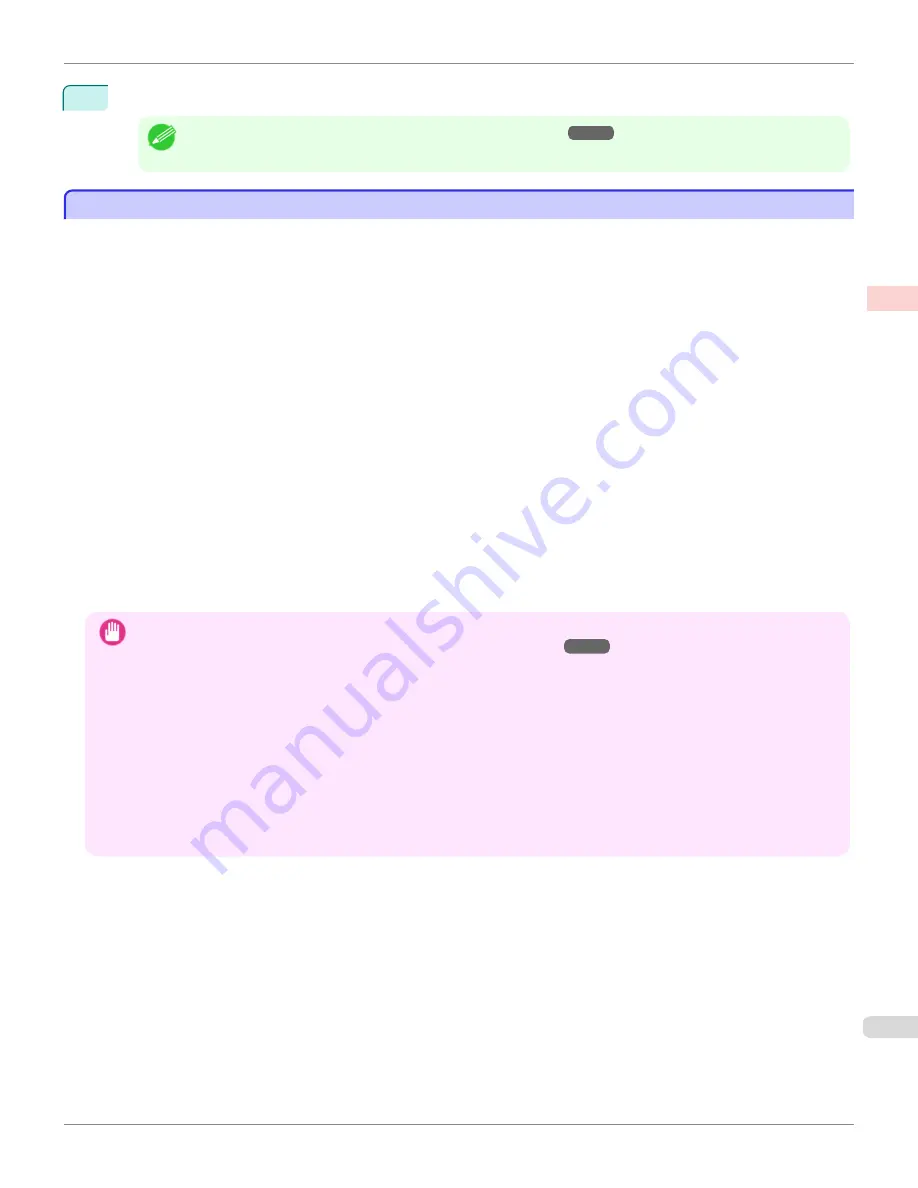
13
Confirm the print settings, and then click
M
to start printing.
Note
•
For tips on confirming print settings, see "
Confirming Print Settings
→
P.368
"
Borderless Printing at Actual Size
Borderless Printing at Actual Size
Take advantage of borderless printing to print documents such as posters (made up mainly of photos or images) with-
out a surrounding margin, or border.
In regular printing, a margin required by the printer is added around the original. With borderless printing, you can print
documents without the margin, so that the printed image covers the entire surface of the paper.
•
Borderless printing is only available with rolls.
•
Paper you can use for borderless printing is restricted to particular types of paper and rolls of particular widths.
(See "Paper Reference Guide.")
•
Although it normally prints borderless on the top, bottom, left, and right (4-edge borderless), in the following cases,
it becomes borderless only on the left and right (2-edge borderless) because the top and bottom of the printed
image are not automatically cut.
•
When paper where the borderless printing is described as two edges only in the
Paper Reference Guide
(pa-
per where printed image areas cannot be cut cleanly) is selected
•
When the following settings are made in the printer control panel
•
Cutting Mode
is
Manual
•
CutDustReduct.
is
On
•
Use Take-up Reel
in
Take-up Reel
is
Enable
•
When auto cut is configured as not performed in the printer driver
Important
•
When printing without borders, be certain to set the blue switch on the platen to the ● side. If the switch is set incorrectly,
print quality may deteriorate.
(See "Setting the Blue Switch on the Platen.")
→
P.974
•
Borderless printing is not possible if details such as crop marks and margins are included as data on the periphery of the
original.
•
If the length of the image to print is short, then since the roll paper is fed out to a prescribed length before cutting in order to
prevent cutting problems and ejection problems, the trailing edge of the roll paper might not be printed borderless.
•
These features cannot be used in combination with borderless printing: special page layouts, centering originals, and printing
cut lines on rolls.
•
If
Fit Paper Size
or
Print Image with Actual Size
(Windows only) is selected while performing borderless printing,
Rotate
Page 90 degrees (Conserve Paper)
cannot be selected. Note that if borderless printing is possible, then even if the original
is rotated 90 degrees, it will be printed by automatically rotating the page by 90 degrees.
Choose the method of borderless printing that suits the original, as desired.
iPF8400
Borderless Printing at Actual Size
User's Guide
Enhanced Printing Options
Printing at full size
91
Summary of Contents for imagePROGRAF iPF8400
Page 20: ...20 ...
Page 174: ...iPF8400 User s Guide 174 ...
Page 652: ...iPF8400 User s Guide 652 ...
Page 906: ...iPF8400 User s Guide 906 ...
Page 988: ...iPF8400 User s Guide 988 ...
Page 1014: ...iPF8400 User s Guide 1014 ...
Page 1034: ...WEEE Directive iPF8400 User s Guide Appendix Disposal of the product 1034 ...
Page 1035: ...iPF8400 WEEE Directive User s Guide Appendix Disposal of the product 1035 ...
Page 1036: ...WEEE Directive iPF8400 User s Guide Appendix Disposal of the product 1036 ...
Page 1037: ...iPF8400 WEEE Directive User s Guide Appendix Disposal of the product 1037 ...
Page 1038: ...WEEE Directive iPF8400 User s Guide Appendix Disposal of the product 1038 ...
Page 1039: ...iPF8400 WEEE Directive User s Guide Appendix Disposal of the product 1039 ...
Page 1040: ...WEEE Directive iPF8400 User s Guide Appendix Disposal of the product 1040 ...
Page 1041: ...iPF8400 WEEE Directive User s Guide Appendix Disposal of the product 1041 ...
Page 1042: ...iPF8400 User s Guide 1042 ...
Page 1045: ...1045 ...






























