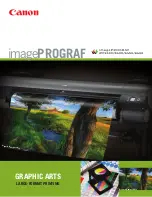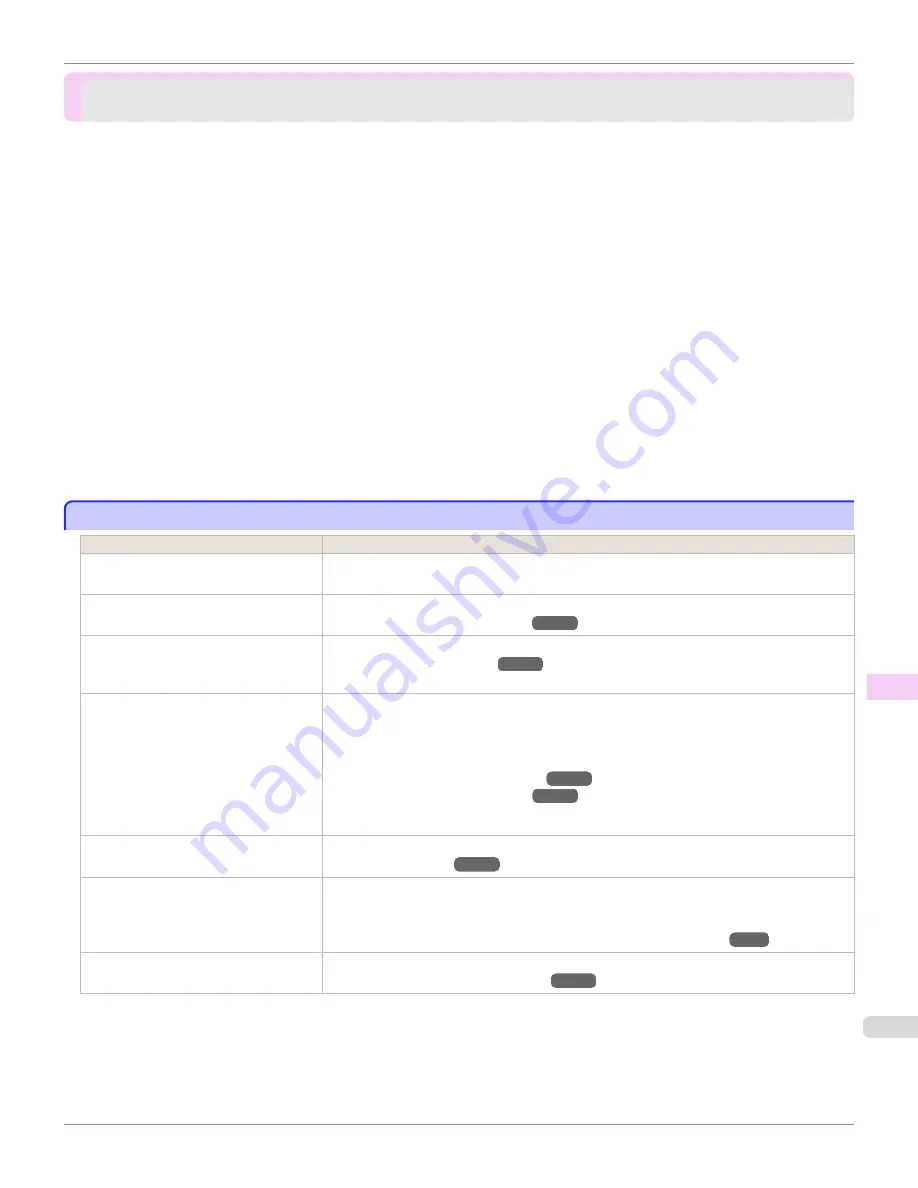
Problems with the printing quality
Problems with the printing quality
Printing is faint .......................................................................................................................................................................
969
Paper rubs against the printhead ..................................................................................................................................
970
The edges of the paper are dirty ...................................................................................................................................
970
The surface of the paper is dirty ...................................................................................................................................
971
The back side of the paper is dirty ...............................................................................................................................
971
Immediately after borderless printing, the trailing edge margin is soiled during regular printing ....................................
972
Printed colors are inaccurate ...........................................................................................................................................
972
Banding in different colors occurs ................................................................................................................................
972
Colors in printed images are uneven ............................................................................................................................
973
Image edges are blurred or white banding occurs ................................................................................................
974
Setting the Blue Switch on the Platen ....................................................................................................................
974
The contrast becomes uneven during printing ........................................................................................................
977
The length of printed images is inaccurate in the feeding direction .............................................................
977
Images are printed crooked .............................................................................................................................................
978
Documents are printed in monochrome .....................................................................................................................
978
Line thickness is not uniform ...........................................................................................................................................
978
Lines or colors are misaligned .........................................................................................................................................
979
Borders appear in borderless printing .........................................................................................................................
979
Printing is faint
Printing is faint
Cause
Corrective Action
You may be printing on the wrong side of
the paper.
Print on the printing surface.
The Printhead nozzles are clogged.
Print a test pattern to check the nozzles and see if they are clogged.
(See "Checking for Nozzle Clogging.")
→
P.920
Because the printer was left without ink
tanks installed for some time, ink has be-
come clogged in the ink supply system.
After the ink tanks have been installed for 24 hours, run
Head Cleaning B
from the Control Panel.
(See "Cleaning the Printhead.")
→
P.921
Paper is jammed inside the Top Cover.
Follow the steps below to remove the jammed piece of paper inside the Top Cover.
1.
Open the Top Cover and make sure the Carriage is not over the Platen.
2.
Remove any scraps of paper inside the Top Cover.
(See "Clearing Jammed Roll Paper.")
→
P.958
(See "Clearing a Jammed Sheet.")
→
P.961
3.
Close the Top Cover.
The ink was not dry when paper was cut.
Specify a longer drying period in the Control Panel menu, in
Paper Details
>
Roll DryingTime
.
(See "Menu Settings.")
→
P.673
Printing may be faint if
Print Quality
in
Advanced Settings
in the printer driver is
set to
Standard
or
Fast
.
In
Advanced Settings
of the printer driver, choose
Highest quality
or
High
in
Print Quality
.
Printing in
Fast
or
Standard
mode is faster and consumes less ink than in
Highest quality
or
High
modes, but the printing quality is lower.
(See "Giving Priority to Particular Graphic Elements and Colors for Printing.")
→
P.63
You are printing on paper that tends to
generate dust when cut.
In the Control Panel menu, set
CutDustReduct.
in
Paper Details
to
On
.
(See "Reducing Dust from Cutting Rolls.")
→
P.560
iPF8400
Printing is faint
User's Guide
Troubleshooting
Problems with the printing quality
969
Summary of Contents for imagePROGRAF iPF8400
Page 20: ...20 ...
Page 174: ...iPF8400 User s Guide 174 ...
Page 652: ...iPF8400 User s Guide 652 ...
Page 906: ...iPF8400 User s Guide 906 ...
Page 988: ...iPF8400 User s Guide 988 ...
Page 1014: ...iPF8400 User s Guide 1014 ...
Page 1034: ...WEEE Directive iPF8400 User s Guide Appendix Disposal of the product 1034 ...
Page 1035: ...iPF8400 WEEE Directive User s Guide Appendix Disposal of the product 1035 ...
Page 1036: ...WEEE Directive iPF8400 User s Guide Appendix Disposal of the product 1036 ...
Page 1037: ...iPF8400 WEEE Directive User s Guide Appendix Disposal of the product 1037 ...
Page 1038: ...WEEE Directive iPF8400 User s Guide Appendix Disposal of the product 1038 ...
Page 1039: ...iPF8400 WEEE Directive User s Guide Appendix Disposal of the product 1039 ...
Page 1040: ...WEEE Directive iPF8400 User s Guide Appendix Disposal of the product 1040 ...
Page 1041: ...iPF8400 WEEE Directive User s Guide Appendix Disposal of the product 1041 ...
Page 1042: ...iPF8400 User s Guide 1042 ...
Page 1045: ...1045 ...