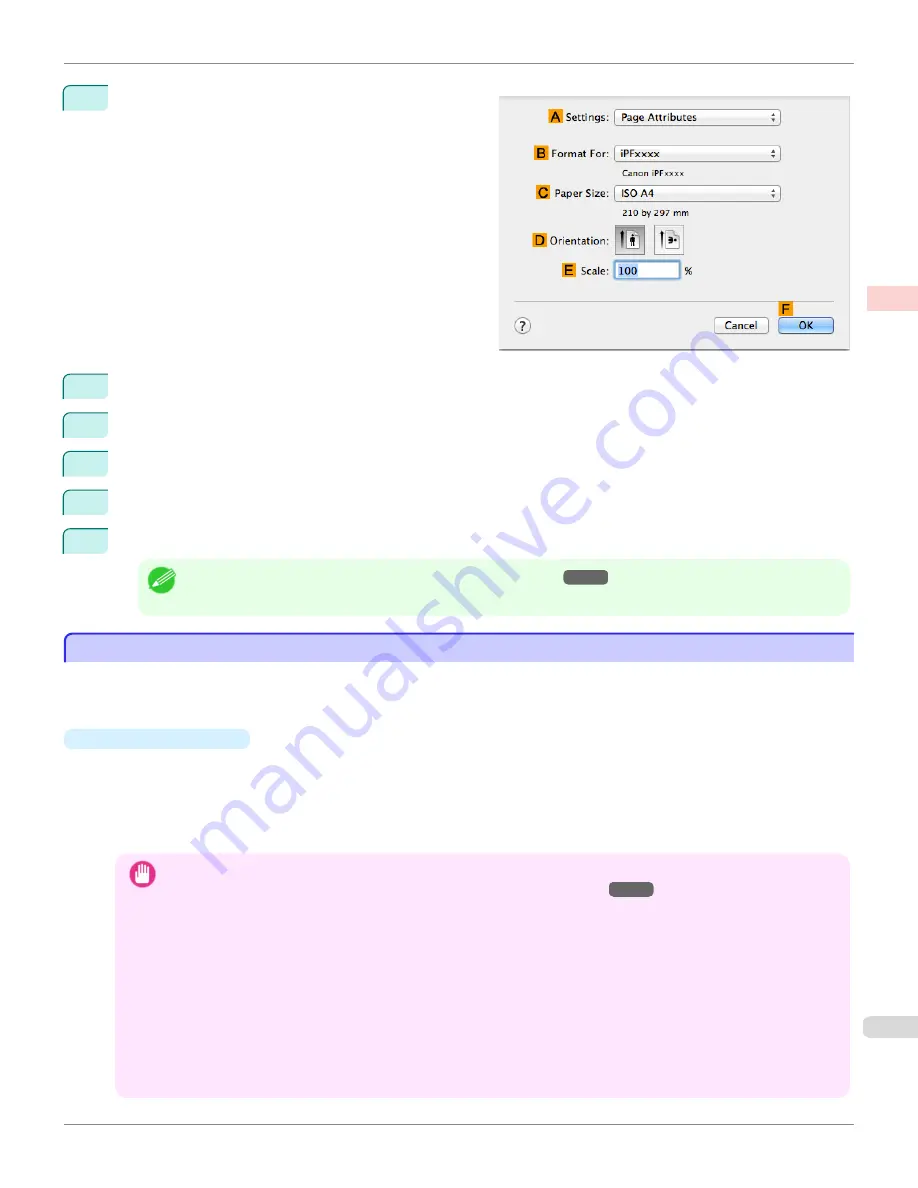
13
Make sure the
C
Page Size
setting matches the origi-
nal size as selected in
C
Paper Size
in the
Page At-
tributes
dialog box—in this case,
10"x12"
.
14
Select the
D
Enlarged/Reduced Printing
check box.
15
Select the
H
Borderless Printing
check box.
16
Click
E
Fit Paper Size
under
D
Enlarged/Reduced Printing
.
17
In
I
Paper Size
, click the paper size. In this case, click
10"x12" - Borderless
.
18
Confirm the print settings, and then click
M
to start printing.
Note
•
For tips on confirming print settings, see "
Confirming Print Settings
→P.362
"
Borderless Printing by Resizing Originals to Fit the Roll Width
Borderless Printing by Resizing Originals to Fit the Roll Width
Take advantage of borderless printing to print documents such as posters (made up mainly of photos or images) with-
out a surrounding margin, or border.
Borderless printing is only available with rolls.
•
Borderless Printing
In regular printing, a margin required by the printer is added around the original. With borderless printing, you can
print documents without the margin, so that the printed image covers the entire surface of the paper.
Paper incompatible with the printer's auto cut function can be printed without borders on the left and right sides
only.
Printing without borders on the left and right sides only is available when
CutDustReduct.
is set to
On
.
Important
•
When printing without borders, be certain to set the blue switch on the platen to the ● side. If the switch is set incorrect-
ly, print quality may deteriorate.
(See "Setting the Blue Switch on the Platen.")
→P.893
•
There are limits on the media type and roll paper width of paper that can be used for borderless printing. For information
on the media types that can be used for borderless printing,
see " Paper Reference Guide."
•
Borderless printing is not possible if details such as crop marks and margins are included as data on the periphery of
the original.
•
These features cannot be used in combination with borderless printing: special page layouts, centering originals, and
printing cut lines on rolls.
•
If
Fit Paper Size
or
Print Image with Actual Size
(Windows only) is selected while performing borderless printing,
Rotate Page 90 degrees (Conserve Paper)
cannot be selected. Note that if borderless printing is possible, then even
if the original is rotated 90 degrees, it will be printed by automatically rotating the page by 90 degrees.
iPF9400
Borderless Printing by Resizing Originals to Fit the Roll Width
User's Guide
Enhanced Printing Options
Borderless Printing
101
Summary of Contents for imagePROGRAF iPF9400
Page 34: ...iPF9400 User s Guide 34 ...
Page 646: ...iPF9400 User s Guide 646 ...
Page 698: ...iPF9400 User s Guide 698 ...
Page 874: ...iPF9400 User s Guide 874 ...
Page 932: ...iPF9400 User s Guide 932 ...
Page 952: ...WEEE Directive iPF9400 User s Guide Appendix Disposal of the product 952 ...
Page 953: ...iPF9400 WEEE Directive User s Guide Appendix Disposal of the product 953 ...
Page 954: ...WEEE Directive iPF9400 User s Guide Appendix Disposal of the product 954 ...
Page 955: ...iPF9400 WEEE Directive User s Guide Appendix Disposal of the product 955 ...
Page 956: ...WEEE Directive iPF9400 User s Guide Appendix Disposal of the product 956 ...
Page 957: ...iPF9400 WEEE Directive User s Guide Appendix Disposal of the product 957 ...
Page 958: ...WEEE Directive iPF9400 User s Guide Appendix Disposal of the product 958 ...
Page 959: ...iPF9400 WEEE Directive User s Guide Appendix Disposal of the product 959 ...
Page 960: ...iPF9400 User s Guide 960 ...
Page 962: ...Utility Sheet 204 W Watermark 159 160 When to Replace Ink Tanks 837 962 ...
Page 963: ...963 ...































