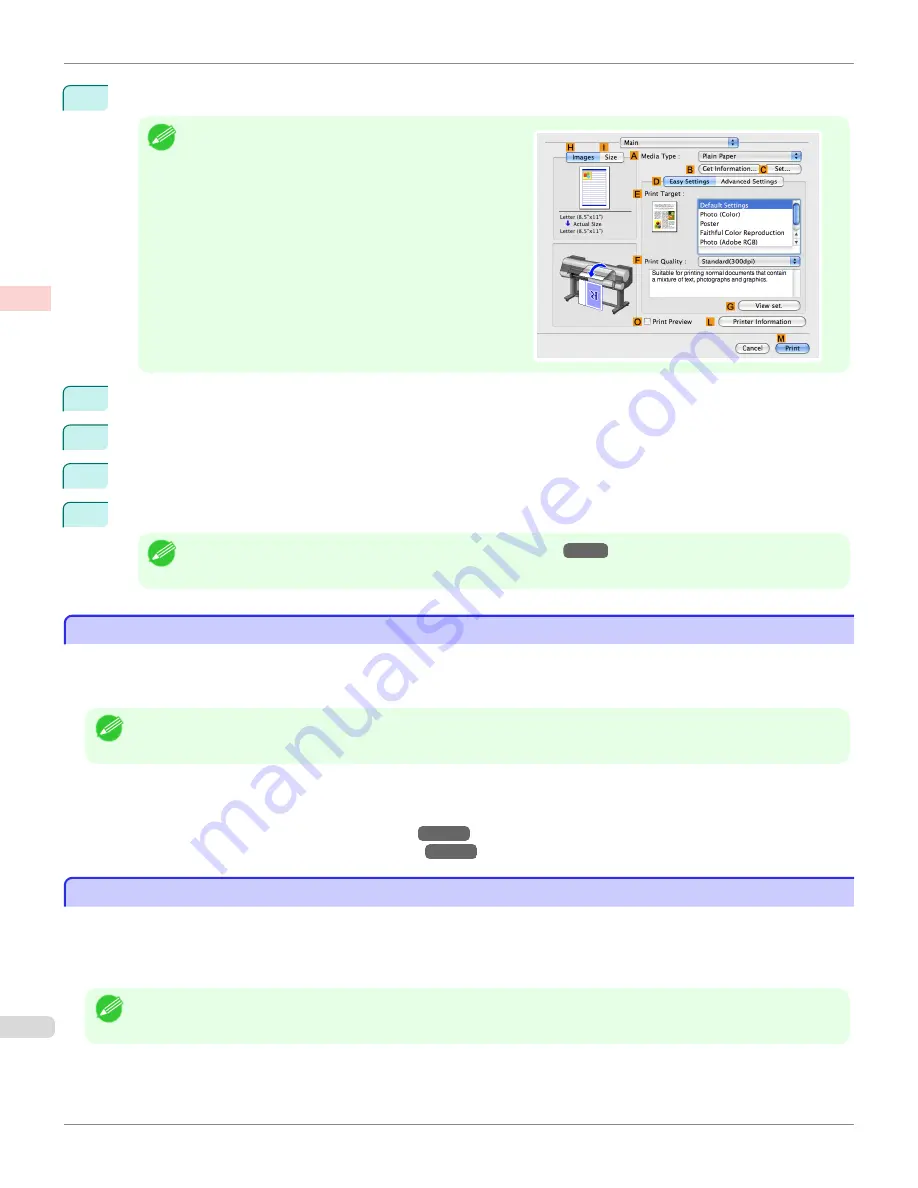
8
Make sure the width of the loaded roll is displayed in the
B
Roll Width
list—in this case,
16 in. (406.4mm)
.
Note
•
If the width of the loaded roll is not displayed in
B
Roll
Width
, click
L
Printer Information
on the
Main
pane and
update the printer information.
9
In
C
Page Size
, make sure
100*500
is displayed, as registered in
Page Setup
.
10
Select the
D
Enlarged/Reduced Printing
check box.
11
Click
F
Fit Roll Paper Width
.
12
Confirm the print settings, and click
M
to start printing.
Note
•
For tips on confirming print settings, see "
Confirming Print Settings
→P.362
"
Printing on Non-Standard Paper Sizes
Printing on Non-Standard Paper Sizes
For printing on non-standard size paper, first register the paper size in the printer driver.
Once you register a paper size, you then can select it repeatedly from the paper size list. The paper size can be set up
to 18.0 m.
Note
•
In Windows, although you can even set
Custom Size
for the paper size, the maximum settable size is 3.2 m. The setting of
Custom Size
is disabled when you exit the application software.
For instructions on specifying non-standard paper sizes for printing, refer to the following topics, as appropriate for your
computer and operating system.
•
Printing on Non-Standard Paper Sizes (Windows)
→P.116
•
Printing on Non-Standard Paper Sizes (Mac OS X)
→P.118
Printing on Non-Standard Paper Sizes (Windows)
Printing on Non-Standard Paper Sizes (Windows)
For printing on non-standard size paper, first register the paper size in the printer driver.
Call a non-standard paper size registered in the printer driver with Custom Paper Size.
Once you register Custom Paper Size, you then can select it repeatedly from the paper size list.
Custom Paper Size can be set up to 18.0 m.
Note
•
Although you also can set
Custom Size
for the paper size temporarily, the maximum settable size is 3.2 m. Also, the setting
of
Custom Size
is disabled when you exit the application software.
Printing on Non-Standard Paper Sizes
iPF9400
User's Guide
Enhanced Printing Options
Printing banners or at other non-standard sizes
116
Summary of Contents for imagePROGRAF iPF9400
Page 34: ...iPF9400 User s Guide 34 ...
Page 646: ...iPF9400 User s Guide 646 ...
Page 698: ...iPF9400 User s Guide 698 ...
Page 874: ...iPF9400 User s Guide 874 ...
Page 932: ...iPF9400 User s Guide 932 ...
Page 952: ...WEEE Directive iPF9400 User s Guide Appendix Disposal of the product 952 ...
Page 953: ...iPF9400 WEEE Directive User s Guide Appendix Disposal of the product 953 ...
Page 954: ...WEEE Directive iPF9400 User s Guide Appendix Disposal of the product 954 ...
Page 955: ...iPF9400 WEEE Directive User s Guide Appendix Disposal of the product 955 ...
Page 956: ...WEEE Directive iPF9400 User s Guide Appendix Disposal of the product 956 ...
Page 957: ...iPF9400 WEEE Directive User s Guide Appendix Disposal of the product 957 ...
Page 958: ...WEEE Directive iPF9400 User s Guide Appendix Disposal of the product 958 ...
Page 959: ...iPF9400 WEEE Directive User s Guide Appendix Disposal of the product 959 ...
Page 960: ...iPF9400 User s Guide 960 ...
Page 962: ...Utility Sheet 204 W Watermark 159 160 When to Replace Ink Tanks 837 962 ...
Page 963: ...963 ...































