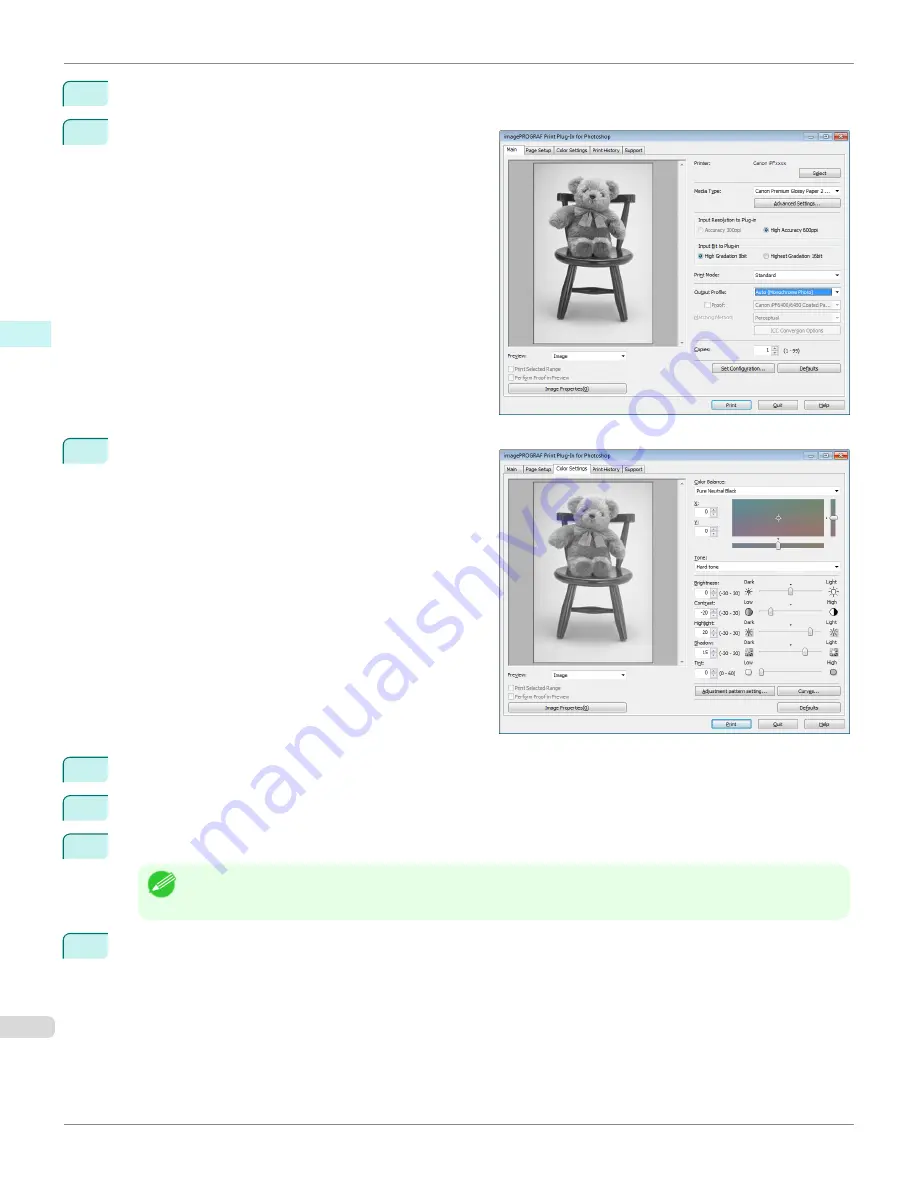
1
Open the
Main
sheet.
2
Select
Auto (Monochrome Photo)
in
Output Profile
.
3
Open the
Color Settings
sheet.
4
In
Contrast
, drag the slide bar toward
Low
.
5
In
Highlight
, drag the slide bar toward
Light
.
6
In
Shadow
, drag the slide bar toward
Light
.
Note
•
You can change the numbers by inputting in numerical characters.
•
You can change the numbers by clicking either
▲
button or
▼
button.
7
Click the
Curves
button then click near the center of the curve.
Adjust the Colors while Checking the Preview (for Monochrome)
iPF9400
User's Guide
Windows Software
Print Plug-In for Photoshop / Digital Photo Professional
286
Summary of Contents for imagePROGRAF iPF9400
Page 34: ...iPF9400 User s Guide 34 ...
Page 646: ...iPF9400 User s Guide 646 ...
Page 698: ...iPF9400 User s Guide 698 ...
Page 874: ...iPF9400 User s Guide 874 ...
Page 932: ...iPF9400 User s Guide 932 ...
Page 952: ...WEEE Directive iPF9400 User s Guide Appendix Disposal of the product 952 ...
Page 953: ...iPF9400 WEEE Directive User s Guide Appendix Disposal of the product 953 ...
Page 954: ...WEEE Directive iPF9400 User s Guide Appendix Disposal of the product 954 ...
Page 955: ...iPF9400 WEEE Directive User s Guide Appendix Disposal of the product 955 ...
Page 956: ...WEEE Directive iPF9400 User s Guide Appendix Disposal of the product 956 ...
Page 957: ...iPF9400 WEEE Directive User s Guide Appendix Disposal of the product 957 ...
Page 958: ...WEEE Directive iPF9400 User s Guide Appendix Disposal of the product 958 ...
Page 959: ...iPF9400 WEEE Directive User s Guide Appendix Disposal of the product 959 ...
Page 960: ...iPF9400 User s Guide 960 ...
Page 962: ...Utility Sheet 204 W Watermark 159 160 When to Replace Ink Tanks 837 962 ...
Page 963: ...963 ...

































