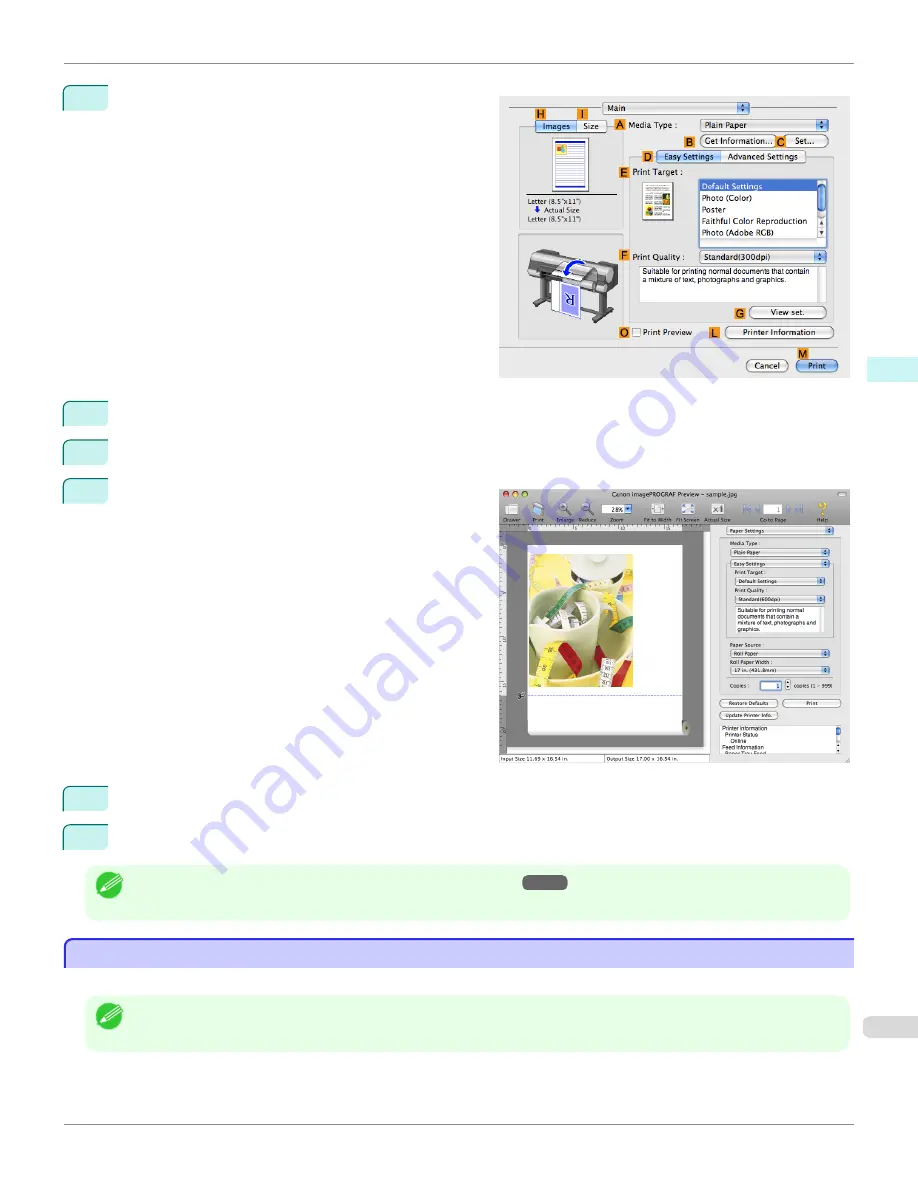
2
Access the
Main
pane.
3
Select the
O
Print Preview
check box.
4
Click
M
.
5
The
Canon imagePROGRAF Preview
window is dis-
played.
6
Check the layout and adjust settings in the
Canon imagePROGRAF Preview
window as desired.
7
Print from the
Canon imagePROGRAF Preview
menu.
Note
•
For details on
imagePROGRAF Preview
functions, refer to
Preview
→P.382
.
Using Favorites
Using Favorites
You can use the
Presets
function in Mac OS X for favorite-based printing.
Note
•
In the printing dialog box, click
Save As
in the
Presets
list to save the current print settings. This is a standard feature of the
operating system. For details, refer to the Mac OS documentation.
iPF9400
Using Favorites (Mac OS X)
User's Guide
Mac OS X Software
Printer Driver
363
Summary of Contents for imagePROGRAF iPF9400
Page 34: ...iPF9400 User s Guide 34 ...
Page 646: ...iPF9400 User s Guide 646 ...
Page 698: ...iPF9400 User s Guide 698 ...
Page 874: ...iPF9400 User s Guide 874 ...
Page 932: ...iPF9400 User s Guide 932 ...
Page 952: ...WEEE Directive iPF9400 User s Guide Appendix Disposal of the product 952 ...
Page 953: ...iPF9400 WEEE Directive User s Guide Appendix Disposal of the product 953 ...
Page 954: ...WEEE Directive iPF9400 User s Guide Appendix Disposal of the product 954 ...
Page 955: ...iPF9400 WEEE Directive User s Guide Appendix Disposal of the product 955 ...
Page 956: ...WEEE Directive iPF9400 User s Guide Appendix Disposal of the product 956 ...
Page 957: ...iPF9400 WEEE Directive User s Guide Appendix Disposal of the product 957 ...
Page 958: ...WEEE Directive iPF9400 User s Guide Appendix Disposal of the product 958 ...
Page 959: ...iPF9400 WEEE Directive User s Guide Appendix Disposal of the product 959 ...
Page 960: ...iPF9400 User s Guide 960 ...
Page 962: ...Utility Sheet 204 W Watermark 159 160 When to Replace Ink Tanks 837 962 ...
Page 963: ...963 ...

































