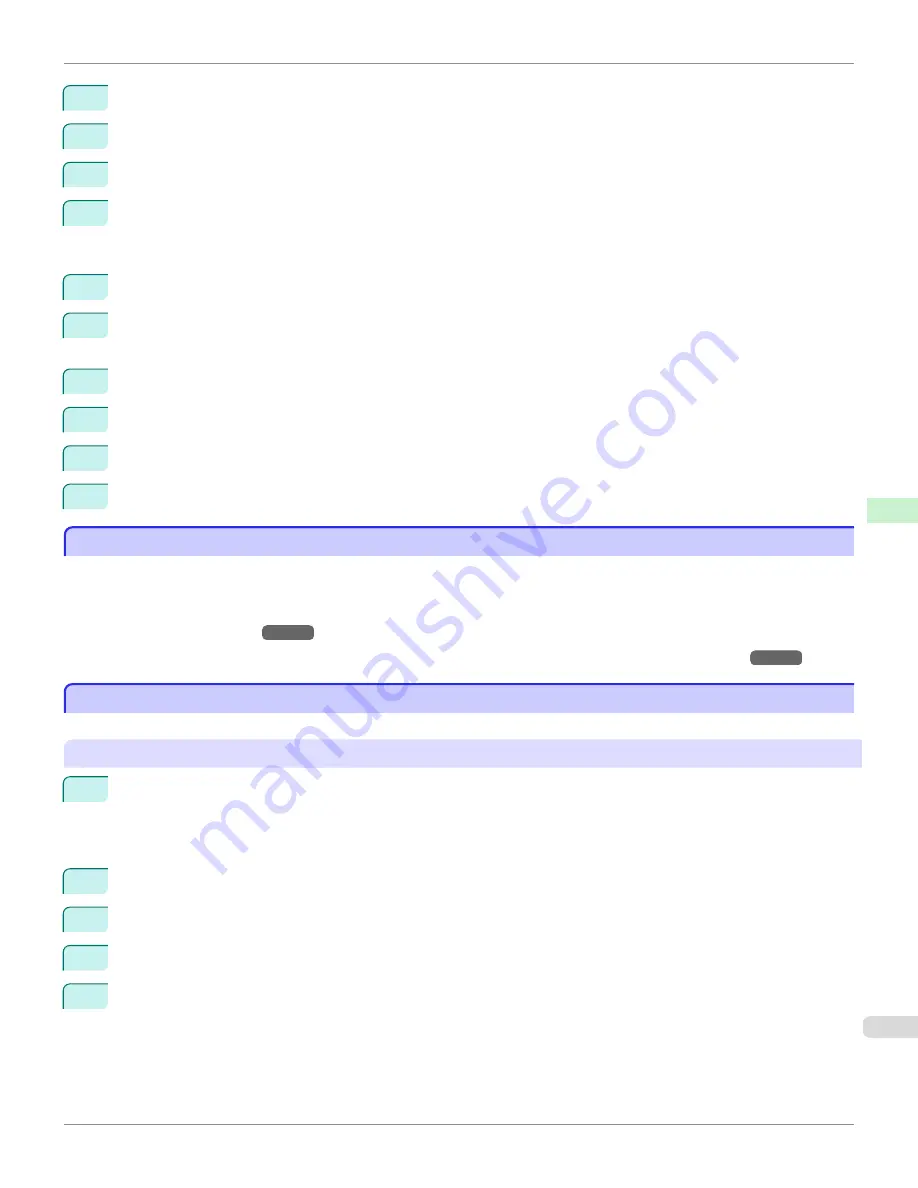
3
Click the
Port
tab to display the
Port
sheet.
4
Click
Add Port
to display the
Printer Ports
dialog box.
5
In the
Available Port
list, select
Standard TCP/IP Port
.
6
Click
New Port
.
After the wizard starts, a window is displayed for the
Welcome to the Add Standard TCP/IP Printer Port Wiz-
ard
.
7
Click
Next
.
8
In
Printer Name or IP Address
, enter the printer's IP address. If the DNS is configured, you can also enter the
DNS Domain Name.
9
Follow the instructions on the screen to add a printer port.
10
Click
Close
to close the
Printer Ports
dialog box.
11
Make sure the printer port you added is displayed under
Ports
, and that the port is selected.
12
Click
Close
to close the printer properties window.
Configuring the Printer Driver Destination (Mac OS X)
Configuring the Printer Driver Destination (Mac OS X)
Specify the printer driver destination as follows if the printer's IP address is changed, or if you will use the printer over a
network connection instead of via USB connection.
•
If you switch to printing in a TCP/IP network, or if the printer's IP address is changed,
see "Configuring the Destina-
tion in TCP/IP Networks."
→P.720
•
If you switch to printing in a Bonjour network,
see "Configuring the Destination for Bonjour Network."
→P.721
Configuring the Printer's TCP/IP Network Settings With RemoteUI
Configuring the Printer's TCP/IP Network Settings With RemoteUI
Follow the steps below to configure the TCP/IP network settings.
When using an IPv4 IP address
1
Start the web browser and enter the following URL in the
Location
(or
Address
) box to display the RemoteUI
page.
http://
printer IP address or name
/
Example: http://xxx.xxx.xxx.xxx/
2
Select
Administrator Mode
and click
Logon
.
3
If a password has been set on the printer, enter the password.
4
Click
Network
in the
Device Manager
menu at left to display the
Network
page.
5
Click
Edit
in the upper-right corner of the
TCP/IPv4
group to display the
Edit TCP/IP Protocol Settings
page.
iPF9400
Configuring the Printer Driver Destination (Mac OS X)
User's Guide
Network Setting
Initial Settings
709
Summary of Contents for imagePROGRAF iPF9400
Page 34: ...iPF9400 User s Guide 34 ...
Page 646: ...iPF9400 User s Guide 646 ...
Page 698: ...iPF9400 User s Guide 698 ...
Page 874: ...iPF9400 User s Guide 874 ...
Page 932: ...iPF9400 User s Guide 932 ...
Page 952: ...WEEE Directive iPF9400 User s Guide Appendix Disposal of the product 952 ...
Page 953: ...iPF9400 WEEE Directive User s Guide Appendix Disposal of the product 953 ...
Page 954: ...WEEE Directive iPF9400 User s Guide Appendix Disposal of the product 954 ...
Page 955: ...iPF9400 WEEE Directive User s Guide Appendix Disposal of the product 955 ...
Page 956: ...WEEE Directive iPF9400 User s Guide Appendix Disposal of the product 956 ...
Page 957: ...iPF9400 WEEE Directive User s Guide Appendix Disposal of the product 957 ...
Page 958: ...WEEE Directive iPF9400 User s Guide Appendix Disposal of the product 958 ...
Page 959: ...iPF9400 WEEE Directive User s Guide Appendix Disposal of the product 959 ...
Page 960: ...iPF9400 User s Guide 960 ...
Page 962: ...Utility Sheet 204 W Watermark 159 160 When to Replace Ink Tanks 837 962 ...
Page 963: ...963 ...


































