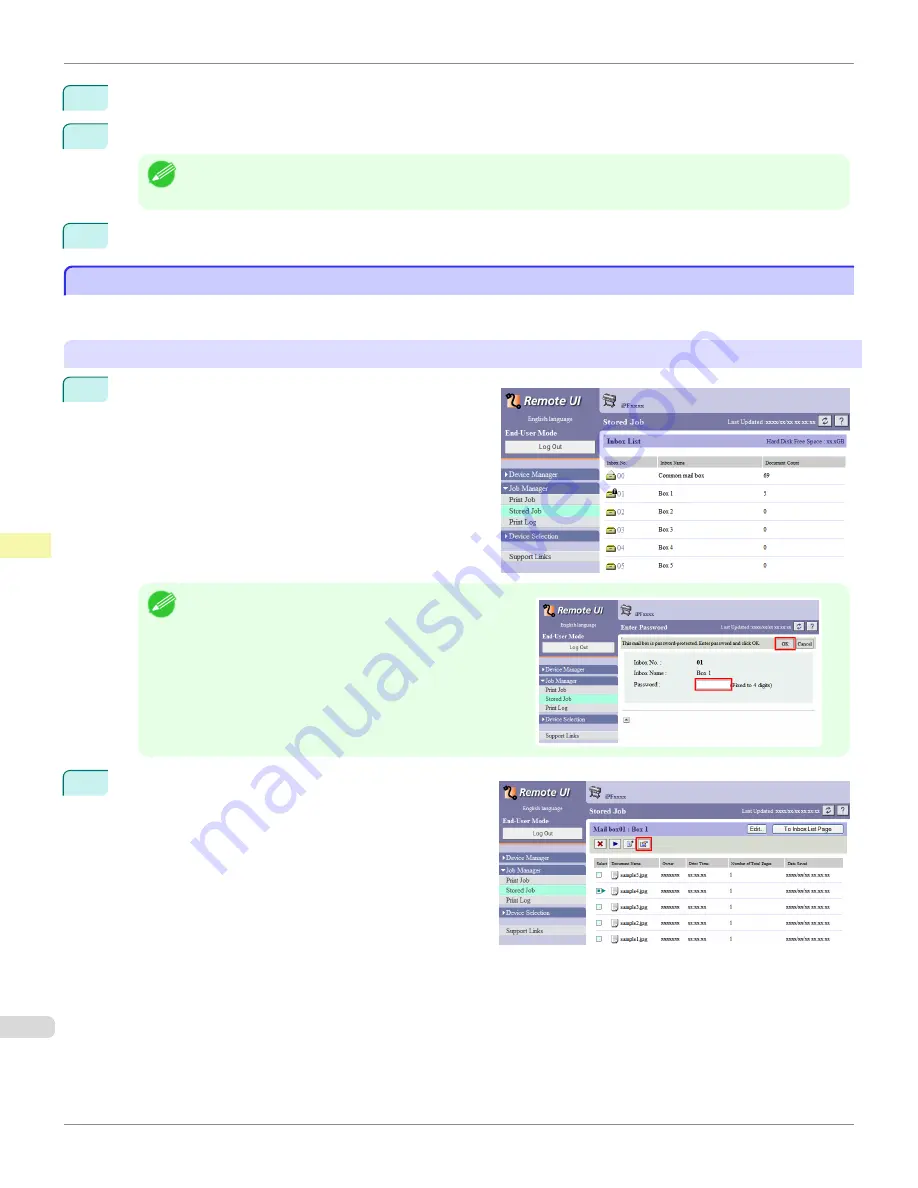
3
Press
▲
or
▼
to select
Stored Job
, and then press the
OK
button.
4
Press
▲
or
▼
to select the box number (in the range 00–29), and then press the
OK
button.
Note
•
Enter a password if one has been set, and then press the
OK
button.
5
Press
▲
or
▼
to select
Print Job List
, and then press the
OK
button.
Displaying Details of Saved Jobs
Displaying Details of Saved Jobs
Details of print jobs stored on the printer's hard disk (saved jobs) can be displayed as follows.
This operation is available in RemoteUI, imagePROGRAF Status Monitor, and imagePROGRAF Printmonitor.
Using RemoteUI
1
On the
Stored Job
page, choose the box.
Note
•
Enter a password if one has been set.
2
Select the print job and click
Details
.
Displaying Details of Saved Jobs
iPF9400
User's Guide
Print Job Management
Advanced Print Job Operations
788
Summary of Contents for imagePROGRAF iPF9400
Page 34: ...iPF9400 User s Guide 34 ...
Page 646: ...iPF9400 User s Guide 646 ...
Page 698: ...iPF9400 User s Guide 698 ...
Page 874: ...iPF9400 User s Guide 874 ...
Page 932: ...iPF9400 User s Guide 932 ...
Page 952: ...WEEE Directive iPF9400 User s Guide Appendix Disposal of the product 952 ...
Page 953: ...iPF9400 WEEE Directive User s Guide Appendix Disposal of the product 953 ...
Page 954: ...WEEE Directive iPF9400 User s Guide Appendix Disposal of the product 954 ...
Page 955: ...iPF9400 WEEE Directive User s Guide Appendix Disposal of the product 955 ...
Page 956: ...WEEE Directive iPF9400 User s Guide Appendix Disposal of the product 956 ...
Page 957: ...iPF9400 WEEE Directive User s Guide Appendix Disposal of the product 957 ...
Page 958: ...WEEE Directive iPF9400 User s Guide Appendix Disposal of the product 958 ...
Page 959: ...iPF9400 WEEE Directive User s Guide Appendix Disposal of the product 959 ...
Page 960: ...iPF9400 User s Guide 960 ...
Page 962: ...Utility Sheet 204 W Watermark 159 160 When to Replace Ink Tanks 837 962 ...
Page 963: ...963 ...

































