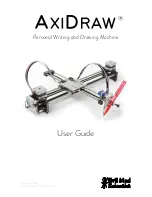Cause
Corrective Action
There are sheets left on the Ejec-
tion Guide.
4.
If "
Not finished printing. Finish printing remaining jobs?
" is shown on the Display Screen, press the
OK
button.
Printing will resume, starting from the page on which the error occurred.
(See "Loading Rolls in the Printer.")
→P.533
There is a foreign object by the
Output Tray, obstructing the Cut-
ter Unit.
1.
Lift the Top Cover and remove the foreign object.
2.
If "
Not finished printing. Finish printing remaining jobs?
" is shown on the Display Screen, press the
OK
button.
Printing will resume, starting from the page on which the error occurred.
You are not using the printer un-
der the recommended environ-
mental conditions for the paper.
Use the printer only where the recommended environmental conditions for the paper are met. Note that
various environmental conditions are recommended for various types of paper. For details on the recom-
mended environmental conditions, see the Paper Reference Guide.
(See
Paper Reference Guide
.)
You are using paper that is not
compatible with automatic cut-
ting.
1.
Specify
Manual
as the cutting method and use scissors or a cutting tool to cut the roll.
(See "Specifying the Cutting Method for Rolls.")
→P.546
For information about paper that is compatible with automatic cutting, see the Paper Reference Guide.
(See
Paper Reference Guide
.)
2.
Lift the Release Lever and remove the paper.
In other cases, the Cutter Unit
may be damaged.
Contact your Canon dealer for assistance.
End of paper feed.
End of paper feed.
Cause
Corrective Action
Although an attempt was made to advance the paper manually, it reached the limit position
that can be advanced.
Canceling manual advancing.
(See "Feeding Roll Paper Manually.")
→P.543
Paper can be retracted only up to 17 mm (0.7 in) when using the Media Take-up Unit.
Canceling manual advancing.
Rel lever is in wrong position.
Rel lever is in wrong position.
Cause
Corrective Action
The Release Lever is up. Lower the Release Lever.
If the error occurs again, turn off the printer and wait a while before restoring power.
Rewinding error.
Rewinding error.
Cause
Corrective Action
There is some foreign object near the Media Take-up Unit sensor and
the roll cannot be detected.
Remove the foreign object near the sensor.
The Media Take-up Unit sensor is soiled and the roll cannot be detec-
ted.
Wipe the sensor with a dry cloth to clean it.
The roll is out of range of detection by the Media Take-up Unit sensor.
Reload the roll.
Press the
OK
button to clear the error.
(See "Loading Rolls in the Printer.")
→P.533
(See "Loading the Rewind Spool on the Media Take-up Unit.")
→P.572
A paper jam has occurred and the roll cannot be rewound.
Remove the paper from the Media Take-up Unit.
Press the
OK
button to clear the error.
The Media Take-up Unit sensor is damaged.
Contact your Canon dealer for assistance.
*1: Printing will stop momentarily if an error involving the Media Take-up Unit occurs. If you prefer printing not to stop, set
Skip Take-Up Err
to
On
. However, note that this error may cause paper jams and affect the printing quality.
iPF9400
End of paper feed.
User's Guide
Error Message
Messages regarding paper
917
Summary of Contents for imagePROGRAF iPF9400
Page 34: ...iPF9400 User s Guide 34 ...
Page 646: ...iPF9400 User s Guide 646 ...
Page 698: ...iPF9400 User s Guide 698 ...
Page 874: ...iPF9400 User s Guide 874 ...
Page 932: ...iPF9400 User s Guide 932 ...
Page 952: ...WEEE Directive iPF9400 User s Guide Appendix Disposal of the product 952 ...
Page 953: ...iPF9400 WEEE Directive User s Guide Appendix Disposal of the product 953 ...
Page 954: ...WEEE Directive iPF9400 User s Guide Appendix Disposal of the product 954 ...
Page 955: ...iPF9400 WEEE Directive User s Guide Appendix Disposal of the product 955 ...
Page 956: ...WEEE Directive iPF9400 User s Guide Appendix Disposal of the product 956 ...
Page 957: ...iPF9400 WEEE Directive User s Guide Appendix Disposal of the product 957 ...
Page 958: ...WEEE Directive iPF9400 User s Guide Appendix Disposal of the product 958 ...
Page 959: ...iPF9400 WEEE Directive User s Guide Appendix Disposal of the product 959 ...
Page 960: ...iPF9400 User s Guide 960 ...
Page 962: ...Utility Sheet 204 W Watermark 159 160 When to Replace Ink Tanks 837 962 ...
Page 963: ...963 ...