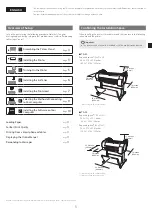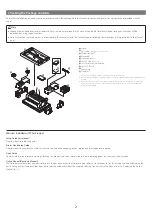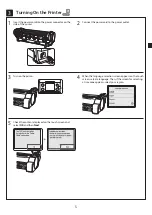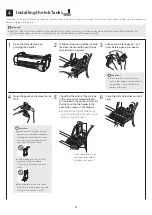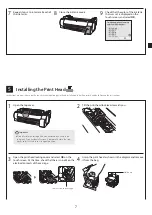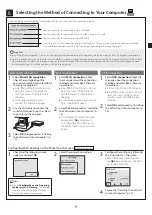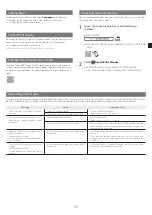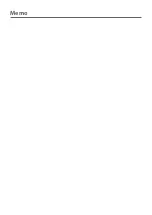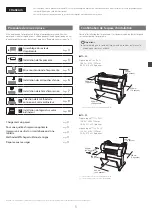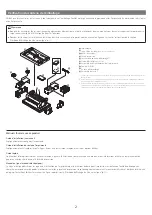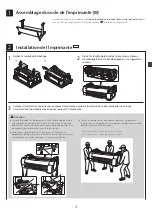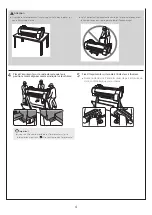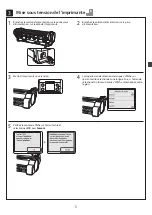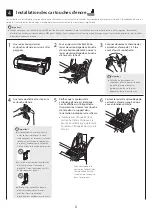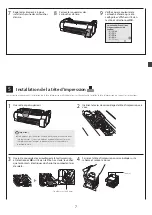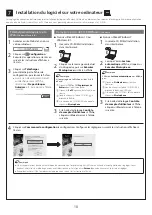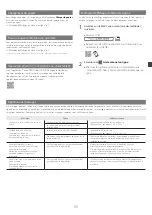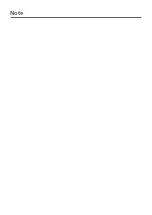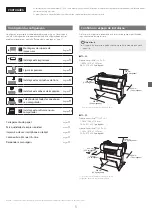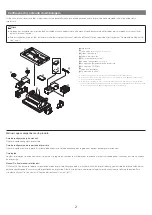11
Loading Paper
To load paper, on the home screen, select
Load paper
, and follow the
instructions on the screen. For details, refer to the Online Manual.
=> "Displaying the Online Manual" on p.11
For Best Print Quality
To achieve the best print results, it is recommended that you adjust the print
head after setup is complete*. For details, refer to the Online Manual.
=> "Displaying the Online Manual" on p.11
* Print head adjustment is required before performing borderless printing.
Printing From a Smartphone or Tablet
With the "Canon PRINT Inkjet/SELPHY" application software, you can easily,
wirelessly print photos stored on your smartphone or tablet (running iOS or
Android). You can download this application by accessing the following QR
code.
Displaying the Online Manual
The Online Manual describes how to use the printer. It can be accessed from
the Canon website as shown below.
1
Access the Canon website by any of the following
methods.
●
Enter the URL
●
Scan the QR code (An app is needed in order to scan the QR
code)
2
Select
Read Online Manual
.
●
Perform the remaining operations by following the
instructions on the screen to display the Online Manual.
Responding to Messages
Messages may appear on the touch screen of the operation panel when setting up printer. If so, it may not indicate a problem with the printer, and the issue may
be easily resolved. Common messages and the causes are listed here with corrective actions. For details on other messages, refer to the Online Manual.
Message
Cause
Corrective Action
Check if ink tank is set, and its color and
direction.
There is no ink tank loaded.
Install or reinstall the ink tank.
(Refer to steps 1 to 8 on p.6 and p.7)
The ink tank is not firmly installed all the way in.
Print head cannot be recognized correctly.
Open the top cover and install the correct
print head.
The print head is not installed.
Install the print head.
(Refer to steps 1 to 10 on p.7 and p.8)
Electrical contact failure in the print head.
Remove the print head, make sure that no debris becomes adhered
to the electrical contacts on the print head and the carriage, and
then reinstall the print head.
Hardware error ECxx-xxxx (x represents a
letter or number)
Printer error has occurred.
Turn the device off, wait a while, and then
turn it on again.
You may have encountered an error that cannot
be resolved.
Turn off the printer and wait at least 3 seconds before restoring the
power.
If the message appears again, write down the error code and
message, turn off the printer, and contact your Canon dealer for
assistance.
Error Ecxxx-xxxx (x represents a letter or
number)
Printer error has occurred.
See the manual and contact the service
center.
You may have encountered an error that cannot
be resolved.
Write down the error code and message, turn off the printer, and
contact your Canon dealer for assistance.