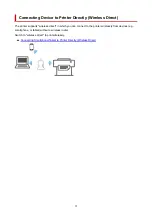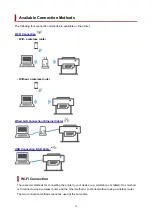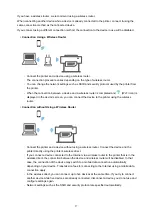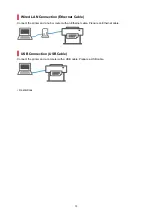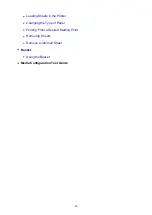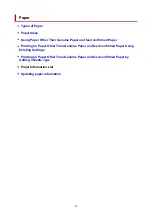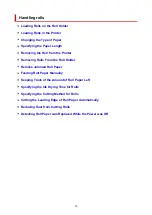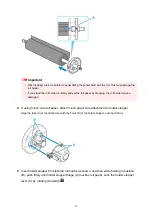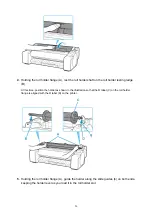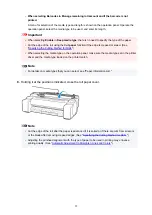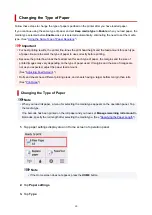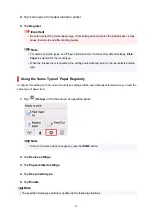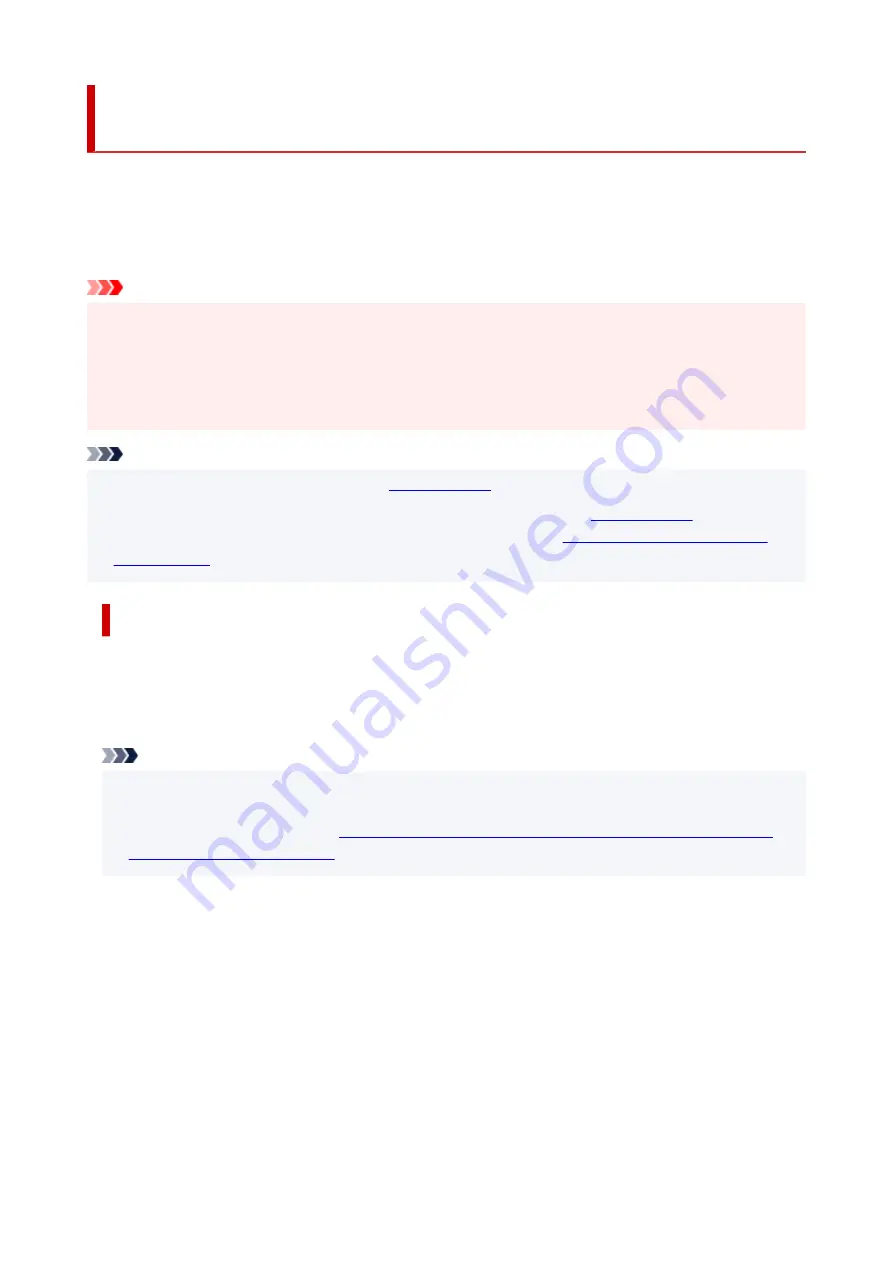
Printing on Paper Other Than Genuine Paper and feed
confirmed Paper Using Existing Settings
You can easily print on paper other than genuine Canon paper and feed confirmed paper without making
complicated settings by selecting the existing settings provided in the printer control panel and printer driver
depending on the media type you are using. The existing settings consist of general-purpose paper settings
provided for different media types.
Important
• The Canon genuine paper settings provided in the printer control panel and printer driver are optimized
for Canon genuine paper. If these settings are selected for printing on paper other than Canon genuine
paper, the ink may bleed or the print head may rub against the paper. To easily print on paper other
than Canon genuine paper and feed confirmed paper, we recommend that you select one of the
following general-purpose paper settings.
Note
• For an overview of the media types, see "
• For instructions on selecting the media type with the control panel, see "
instructions on selecting the media type with the printer driver, see "
How to Open the Printer Driver
" (Windows) or "How to Open the Printer Driver Setup Dialog" (macOS).
Choosing General-Purpose Paper Settings
These settings anticipate a wide variety of paper other than Canon genuine paper and feed confirmed
paper, and, therefore, these settings make it difficult for bleeding ink and print head rubbing to occur. For
details on the relationships between the conditions of paper other than Canon genuine paper and feed
confirmed paper and the media type to select, see "Paper Information List."
Note
• If you cannot obtain the desired results by selecting the general-purpose paper settings, use the
custom paper adding function in Media Configuration Tool to create settings suitable for the paper
you are using. For details, see "
Printing on Paper Other Than Genuine Paper and feed confirmed
47
Summary of Contents for imagePROGRAF TM-200
Page 1: ...TM 200 Online Manual English ...
Page 54: ...54 ...
Page 84: ...5 Tap ON 84 ...
Page 94: ...94 ...
Page 95: ...Basket Using the Basket 95 ...
Page 104: ...4 Return to the regular position 104 ...
Page 114: ...114 ...
Page 141: ...For more on setting items on the operation panel Setting Items on Operation Panel 141 ...
Page 177: ...F Range which cannot be printed G Paper for printing 177 ...
Page 179: ...179 ...
Page 182: ... Even if the image runs off the edge of the paper it is rotated to expand the print range 182 ...
Page 185: ...A Output object area B Fit to long side post processing size 185 ...
Page 187: ... ON is selected when printing on roll 187 ...
Page 189: ...A Position of cut when OFF B Position of cut when ON 189 ...
Page 197: ...197 ...
Page 203: ...Printed without upper lower blank area 203 ...
Page 209: ... Printed image after reduced A Position of cut for A3 size 209 ...
Page 241: ...The resending setting is completed 241 ...
Page 248: ... H Cutter Blade A round bladed cutter for automatic paper cutting 248 ...
Page 254: ...Optional accessories Roll Holder Set Stand 254 ...
Page 263: ...263 ...
Page 316: ...7 Click OK to close screen 316 ...
Page 362: ...Adjusting Feed Amount Adjusting Feed Amount Adjusting Vacuum Strength 362 ...
Page 366: ...7 Tap paper to adjust A test pattern is printed for adjustment and adjustment is finished 366 ...
Page 377: ...Note For instructions on replacing the ink tanks see Replacing Ink Tanks 377 ...
Page 408: ...Cutter Blade Cutter Blade Replacing the Cutter Blade 408 ...
Page 416: ...Related Topic Cleaning the Print Heads 416 ...
Page 422: ...2 Close top cover 422 ...
Page 433: ...Specifications Specifications Print Area 433 ...
Page 460: ...Basic Printing Workflow Printing procedure Canceling print jobs Pausing Printing 460 ...
Page 478: ...Note The screen may differ slightly depending on the model you are using 478 ...
Page 480: ...Pausing Printing Pausing Printing 480 ...
Page 485: ...Printing from iOS Device AirPrint 485 ...
Page 499: ...Printing CAD Drawings Printing By Setting Print Purpose Printing from AutoCAD 499 ...
Page 532: ...Note Selecting Enlarged Reduced Printing changes the printable area of the document 532 ...
Page 604: ...In such cases take the appropriate action as described 604 ...
Page 648: ...Basic Print Job Operations Managing Job Queue Delete 648 ...
Page 774: ...Note To stop printing press the Stop button 774 ...
Page 785: ...1201 Cause The ink tank cover is open What to Do Close the ink tank cover 785 ...
Page 786: ...1210 Cause The ink tank cover is open What to Do Close the ink tank cover 786 ...
Page 812: ...1500 Cause The ink in the ink tank is running low What to Do Prepare a new ink tank 812 ...