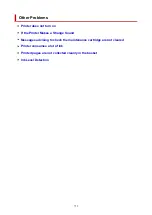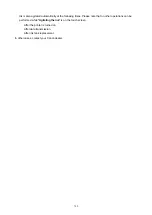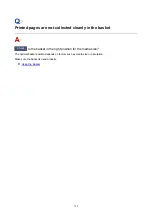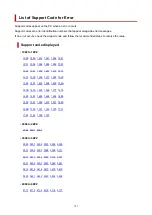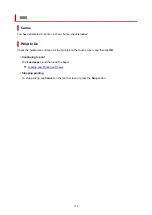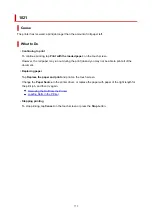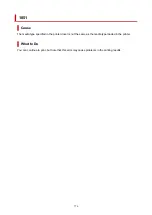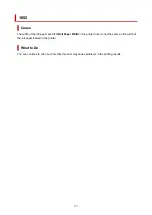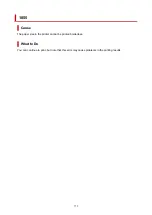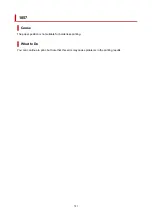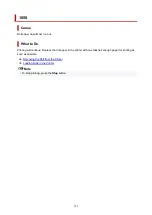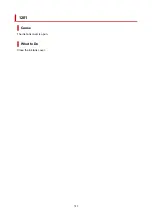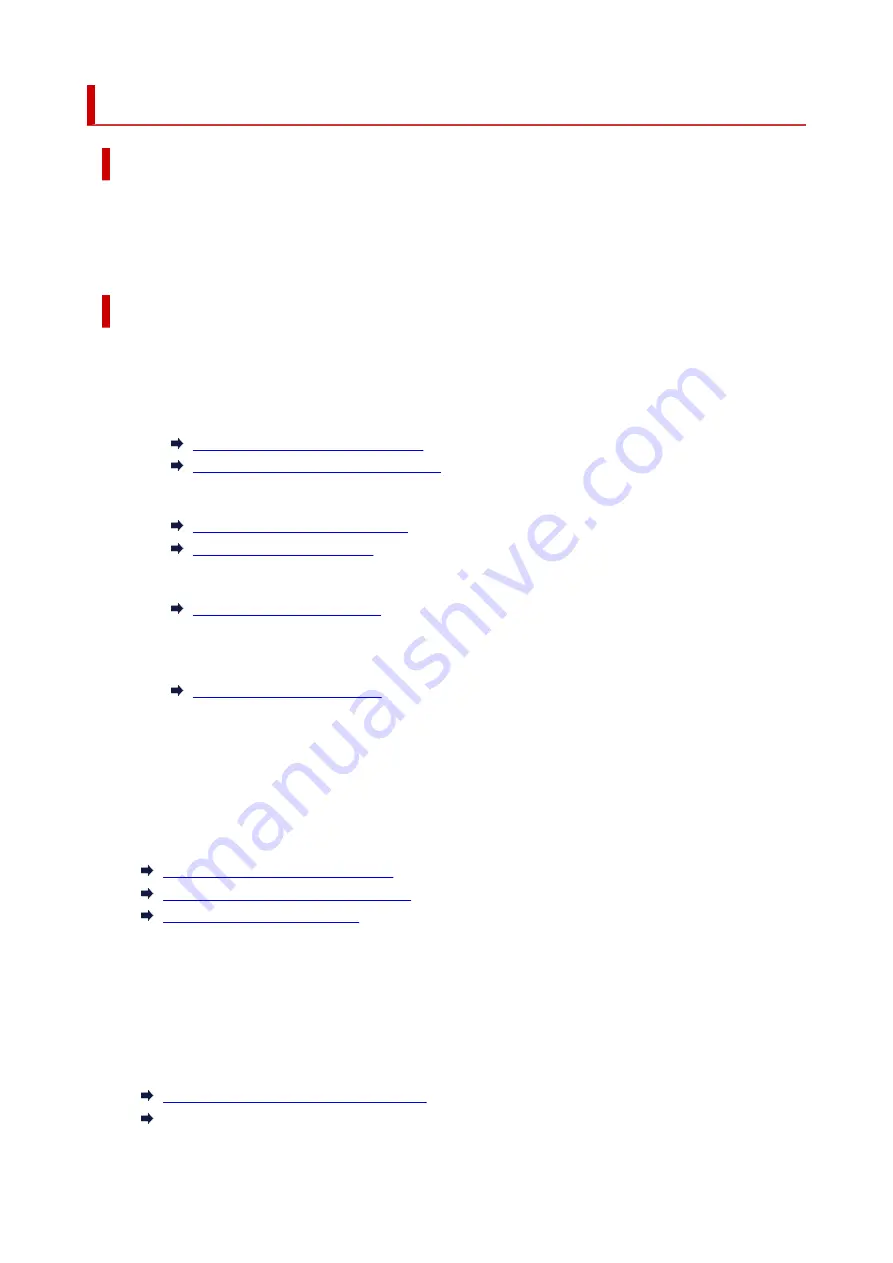
1024
Cause
Possible causes include the following.
• Roll paper is empty.
• There is remaining roll paper, but because it could not be advanced, it could not be detected.
What to Do
•
The roll paper has run out
Follow the steps below to replace the used roll with a new roll of the same type and size.
1. Tip back the release lever and remove the roll paper.
Removing the Roll from the Printer
Removing Rolls From the Roll Holder
2. Load the new roll.
Loading Rolls on the Roll Holder
Loading Rolls in the Printer
3. If no barcode was printed on the roll, specify the paper type.
4. If
Manage remaining roll amount
is set to
Barcodes
in the touch screen menu and there is no
barcode printed on the paper roll, set the paper length.
5. If "
There is a job whose printing is not complete. Do you want to print this job?
" appears on
the touch screen, tap
Yes
.
Printing will resume, starting from the page on which the error occurred.
•
Feed stopped because the end of the paper roll is attached to the core with tape
Remove the used roll paper and insert a new roll paper.
Removing the Roll from the Printer
Removing Rolls From the Roll Holder
Loading and Printing on Rolls
•
Feed stopped because the remaining paper roll is too heavy
It may be helpful to change the printing mode, which will change the paper feed timing.
If using Windows, select a higher
Print Quality
setting under
Advanced Settings
in the printer driver.
If using macOS, select
Quality & Media
in the printer driver, and then select a higher
Print Quality
setting.
Setting the Print Quality Level (Custom)
Setting the Print Quality Level (Custom) (macOS)
773
Summary of Contents for imagePROGRAF TM-200
Page 1: ...TM 200 Online Manual English ...
Page 54: ...54 ...
Page 84: ...5 Tap ON 84 ...
Page 94: ...94 ...
Page 95: ...Basket Using the Basket 95 ...
Page 104: ...4 Return to the regular position 104 ...
Page 114: ...114 ...
Page 141: ...For more on setting items on the operation panel Setting Items on Operation Panel 141 ...
Page 177: ...F Range which cannot be printed G Paper for printing 177 ...
Page 179: ...179 ...
Page 182: ... Even if the image runs off the edge of the paper it is rotated to expand the print range 182 ...
Page 185: ...A Output object area B Fit to long side post processing size 185 ...
Page 187: ... ON is selected when printing on roll 187 ...
Page 189: ...A Position of cut when OFF B Position of cut when ON 189 ...
Page 197: ...197 ...
Page 203: ...Printed without upper lower blank area 203 ...
Page 209: ... Printed image after reduced A Position of cut for A3 size 209 ...
Page 241: ...The resending setting is completed 241 ...
Page 248: ... H Cutter Blade A round bladed cutter for automatic paper cutting 248 ...
Page 254: ...Optional accessories Roll Holder Set Stand 254 ...
Page 263: ...263 ...
Page 316: ...7 Click OK to close screen 316 ...
Page 362: ...Adjusting Feed Amount Adjusting Feed Amount Adjusting Vacuum Strength 362 ...
Page 366: ...7 Tap paper to adjust A test pattern is printed for adjustment and adjustment is finished 366 ...
Page 377: ...Note For instructions on replacing the ink tanks see Replacing Ink Tanks 377 ...
Page 408: ...Cutter Blade Cutter Blade Replacing the Cutter Blade 408 ...
Page 416: ...Related Topic Cleaning the Print Heads 416 ...
Page 422: ...2 Close top cover 422 ...
Page 433: ...Specifications Specifications Print Area 433 ...
Page 460: ...Basic Printing Workflow Printing procedure Canceling print jobs Pausing Printing 460 ...
Page 478: ...Note The screen may differ slightly depending on the model you are using 478 ...
Page 480: ...Pausing Printing Pausing Printing 480 ...
Page 485: ...Printing from iOS Device AirPrint 485 ...
Page 499: ...Printing CAD Drawings Printing By Setting Print Purpose Printing from AutoCAD 499 ...
Page 532: ...Note Selecting Enlarged Reduced Printing changes the printable area of the document 532 ...
Page 604: ...In such cases take the appropriate action as described 604 ...
Page 648: ...Basic Print Job Operations Managing Job Queue Delete 648 ...
Page 774: ...Note To stop printing press the Stop button 774 ...
Page 785: ...1201 Cause The ink tank cover is open What to Do Close the ink tank cover 785 ...
Page 786: ...1210 Cause The ink tank cover is open What to Do Close the ink tank cover 786 ...
Page 812: ...1500 Cause The ink in the ink tank is running low What to Do Prepare a new ink tank 812 ...