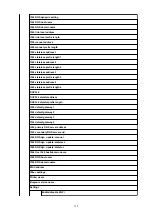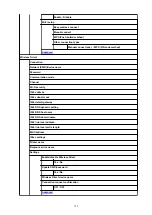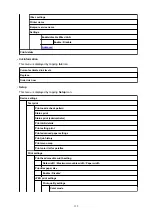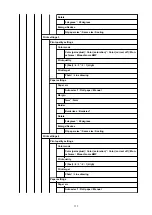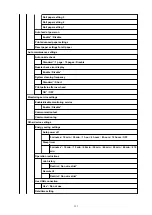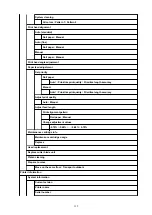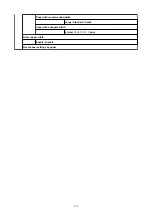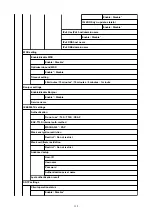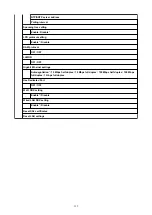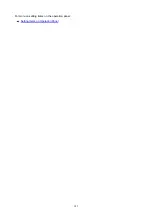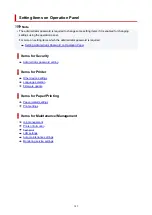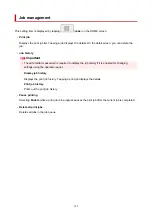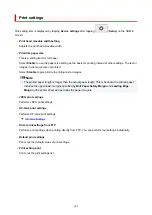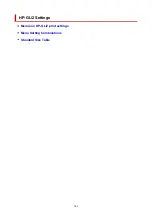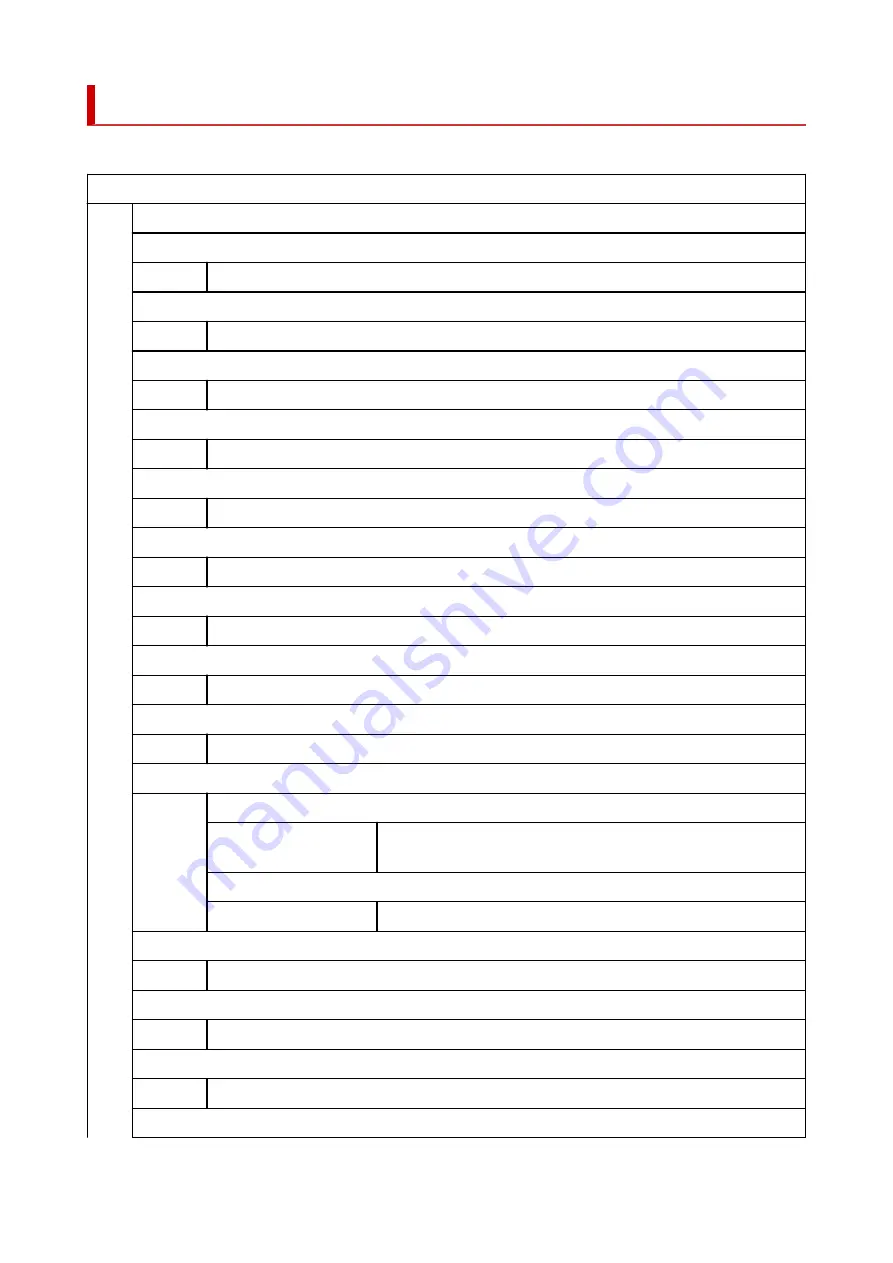
Advanced (Paper settings)
Tap the paper information area and tap
Paper settings
to display this menu.
Advanced
Roll length (change default)
Paper Thickness (Head Height)
-4 (Low)
/
-3
/
-2
/
0 (Standard)
/
+1
/
+2
/
+3 (High)
Skew detection accuracy
Standard
/
Loose
/
OFF
Cutting mode
Automatic cut
/
Eject cut
/
User cut
Cut speed
Fast
/
Standard
/
Slow
Trim edge first
Auto
/
Off
/
On(Preset Length)
/
On(Input Length)
/
Manual
Cut-dust reduction
ON
/
OFF
Transport unit vacuum strength
Auto
/
Strong
/
Medium-strong
/
Standard
/
Medium-weak
/
Weak
Roll paper tension (printing)
High
/
Standard
/
Low
Roll paper tension (feeding)
High
/
Standard
/
Low
Pause between scans
Ink drying wait time
OFF
/
0.5 seconds
/
1 second
/
3 seconds
/
5 seconds
/
7 sec-
onds
/
9 seconds
Ink drying target area
Overall
/
Leading edge
Pause between pages
OFF
/
30 seconds
/
1 minute
/
3 minutes
/
5 minutes
/
10 minutes
/
30 minutes
/
60 minutes
Leading edge margin (roll)
3mm
/
20mm
Leading edge margin (sheet)
3mm
/
20mm
Extension for borderless printing
135
Summary of Contents for imagePROGRAF TM-200
Page 1: ...TM 200 Online Manual English ...
Page 54: ...54 ...
Page 84: ...5 Tap ON 84 ...
Page 94: ...94 ...
Page 95: ...Basket Using the Basket 95 ...
Page 104: ...4 Return to the regular position 104 ...
Page 114: ...114 ...
Page 141: ...For more on setting items on the operation panel Setting Items on Operation Panel 141 ...
Page 177: ...F Range which cannot be printed G Paper for printing 177 ...
Page 179: ...179 ...
Page 182: ... Even if the image runs off the edge of the paper it is rotated to expand the print range 182 ...
Page 185: ...A Output object area B Fit to long side post processing size 185 ...
Page 187: ... ON is selected when printing on roll 187 ...
Page 189: ...A Position of cut when OFF B Position of cut when ON 189 ...
Page 197: ...197 ...
Page 203: ...Printed without upper lower blank area 203 ...
Page 209: ... Printed image after reduced A Position of cut for A3 size 209 ...
Page 241: ...The resending setting is completed 241 ...
Page 248: ... H Cutter Blade A round bladed cutter for automatic paper cutting 248 ...
Page 254: ...Optional accessories Roll Holder Set Stand 254 ...
Page 263: ...263 ...
Page 316: ...7 Click OK to close screen 316 ...
Page 362: ...Adjusting Feed Amount Adjusting Feed Amount Adjusting Vacuum Strength 362 ...
Page 366: ...7 Tap paper to adjust A test pattern is printed for adjustment and adjustment is finished 366 ...
Page 377: ...Note For instructions on replacing the ink tanks see Replacing Ink Tanks 377 ...
Page 408: ...Cutter Blade Cutter Blade Replacing the Cutter Blade 408 ...
Page 416: ...Related Topic Cleaning the Print Heads 416 ...
Page 422: ...2 Close top cover 422 ...
Page 433: ...Specifications Specifications Print Area 433 ...
Page 460: ...Basic Printing Workflow Printing procedure Canceling print jobs Pausing Printing 460 ...
Page 478: ...Note The screen may differ slightly depending on the model you are using 478 ...
Page 480: ...Pausing Printing Pausing Printing 480 ...
Page 485: ...Printing from iOS Device AirPrint 485 ...
Page 499: ...Printing CAD Drawings Printing By Setting Print Purpose Printing from AutoCAD 499 ...
Page 532: ...Note Selecting Enlarged Reduced Printing changes the printable area of the document 532 ...
Page 604: ...In such cases take the appropriate action as described 604 ...
Page 648: ...Basic Print Job Operations Managing Job Queue Delete 648 ...
Page 774: ...Note To stop printing press the Stop button 774 ...
Page 785: ...1201 Cause The ink tank cover is open What to Do Close the ink tank cover 785 ...
Page 786: ...1210 Cause The ink tank cover is open What to Do Close the ink tank cover 786 ...
Page 812: ...1500 Cause The ink in the ink tank is running low What to Do Prepare a new ink tank 812 ...