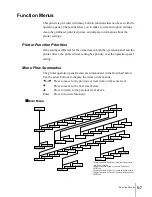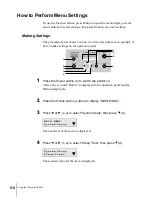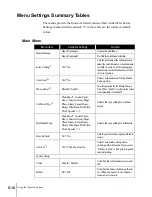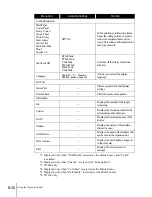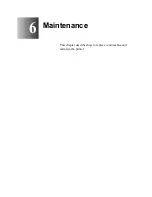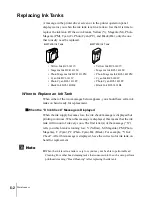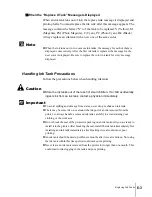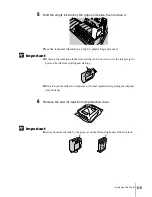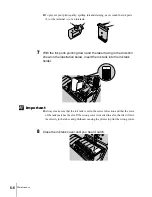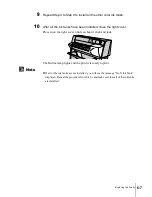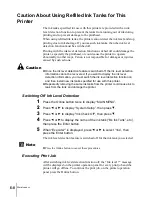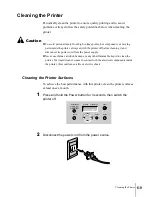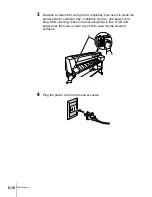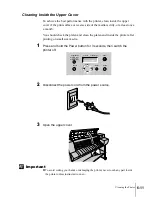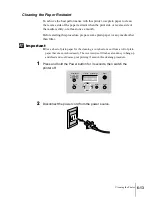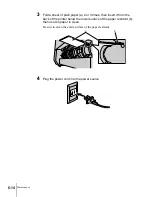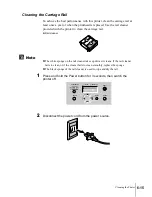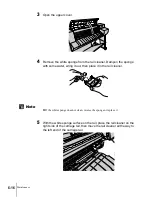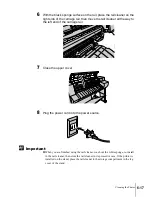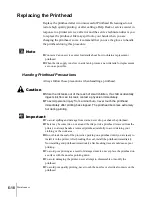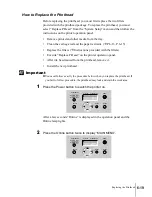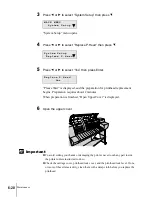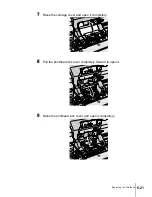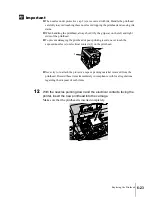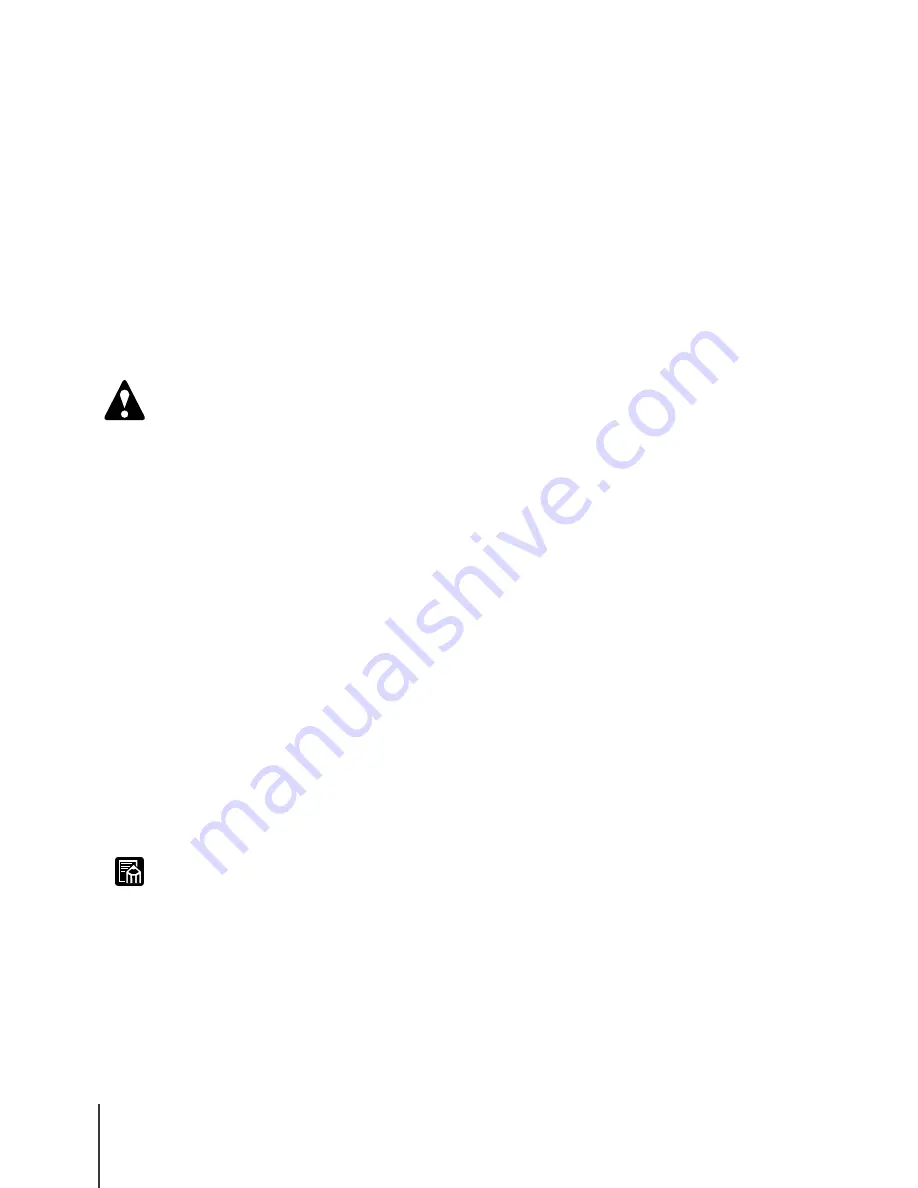
Maintenance
8
6-8
Caution
Note
Caution About Using Refilled Ink Tanks for This
Printer
The ink tanks specified for use with this printer are provided with an ink
level detection function to prevent the tanks from running out of ink during
printing and to prevent damage to the printhead.
When using refilled ink tanks, the printer cannot detect the ink level and stop
printing due to ink shortage. If you use such ink tanks, then the ink level
detection function must be switched off.
Printing with the ink level detection function switched off could damage the
printer, especially the printhead, or could cause the printer to operate
abnormally in other ways. Canon is not responsible for damages or injuries
caused by such actions.
z
Once the ink level detection feature is switched off, the ink level detection
information cannot be recovered. If you want to display the ink level
detection information, you must switch the ink level detection function on
and then install new ink tanks specified for use with this printer.
z
Repeatedly removing the same ink tanks from the printer could cause ink to
leak from the tank and damage the printer.
Switching Off Ink Level Detection
1
Press the Online button twice to display “MAIN MENU”.
2
Press
or
to display “System Setup”, then press
.
3
Press
or
to display "Ink Check Off", then press
.
4
Press
or
to display the name of the ink tank (“Bk Ink Tank”, etc.),
then press the Enter button.
5
When “Execute?” is displayed, press
or
to select “Yes”, then
press the Enter button.
The ink level detection feature is switched off for the ink tank you selected.
z
Press the Online button to cancel these procedures.
Executing Print Job
After switching ink level detection function off, the “Ink level ?” message
will be displayed on the printer operation panel for every print job and the
printer will go offline. To continue the print job, on the printer operation
panel press the Online button.
Summary of Contents for imagePROGRAF W7200
Page 1: ......
Page 67: ...3 Printing from Windows This chapter describes the basic procedures for printing from Windows ...
Page 72: ...Printing from Windows 3 6 ...
Page 86: ...Printing from a Macintosh 4 14 ...
Page 99: ...6 Maintenance This chapter describes how to replace consumables and maintain the printer ...
Page 124: ...Maintenance 6 26 ...
Page 125: ...7 Troubleshooting This chapter describes how to solve problems with the printer ...
Page 168: ...Troubleshooting 7 44 ...