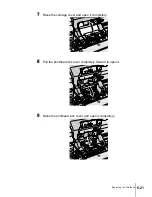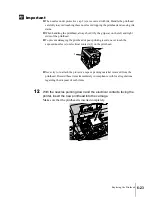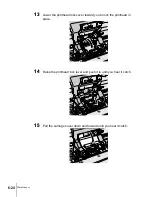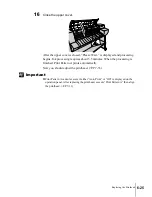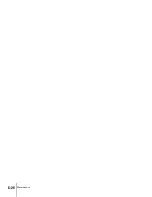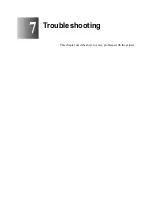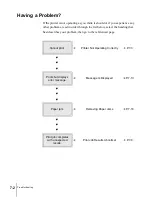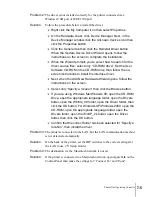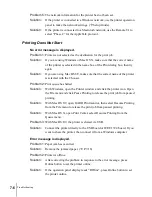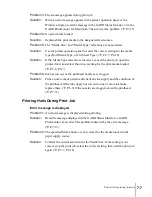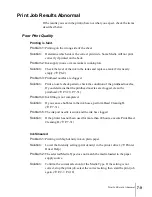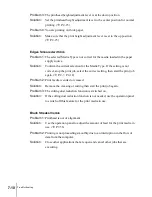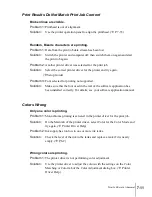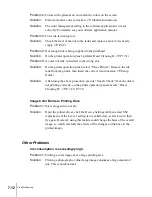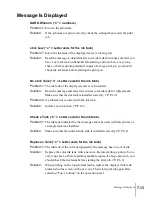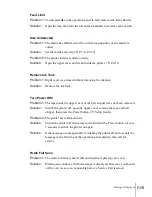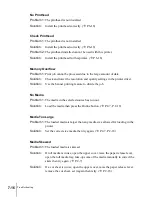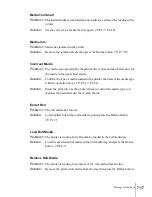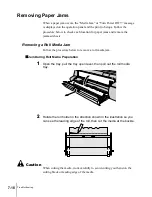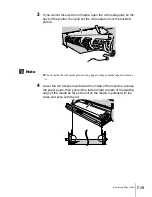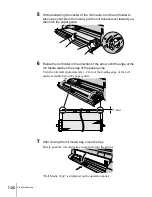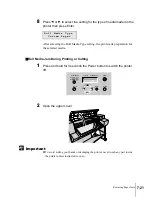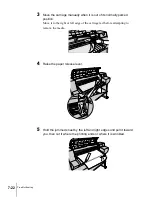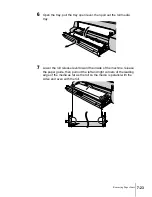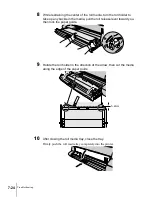Print Job Results Abnormal
9
7-9
Print Job Results Abnormal
If the results you see in the print job are not what you expect, check the items
described below.
Poor Print Quality
Printing is faint.
Problem 1:
Printing on the wrong side of the sheet.
Solution:
Determine which side is the correct print side. Some Media will not print
correctly if printed on the back.
Problem 2:
Ink supply in one or more tanks is running low.
Solution:
Check the level of the ink in the tanks and replace a tank if it is nearly
empty. (
Æ
P.6-2)
Problem 3:
Printhead nozzles are clogged.
Solution:
Print a nozzle check pattern, check the condition of the printhead nozzles,
If you determine that the printhead nozzles are clogged, clean the
printhead. (
Æ
P.7-29, P.7-31)
Problem 4:
Ink filling is not completed.
Solution:
If you can see bubbles in the ink hoses, perform Head Cleaning B.
(
Æ
P.7-31)
Problem 5:
The ink port needle is stuck and the ink has clogged.
Solution:
If the printer has not been used for more than 24 hours, execute Print Head
Cleaning B. (
Æ
P.7-31)
Ink Smeared
Problem 1:
Printing with high density ink on plain paper.
Solution:
Lower the Intensity setting (print density) in the printer driver. (
Æ
Printer
Driver Help)
Problem 2:
The selected Media Type does not match the media loaded in the paper
supply source.
Solution:
Confirm the current selection for the Media Type. If the setting is not
correct, stop the print job, select the correct setting, then start the print job
again. (
Æ
P.2-7, P.2-18)
Summary of Contents for imagePROGRAF W7200
Page 1: ......
Page 67: ...3 Printing from Windows This chapter describes the basic procedures for printing from Windows ...
Page 72: ...Printing from Windows 3 6 ...
Page 86: ...Printing from a Macintosh 4 14 ...
Page 99: ...6 Maintenance This chapter describes how to replace consumables and maintain the printer ...
Page 124: ...Maintenance 6 26 ...
Page 125: ...7 Troubleshooting This chapter describes how to solve problems with the printer ...
Page 168: ...Troubleshooting 7 44 ...