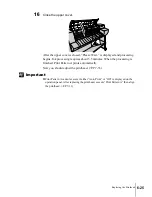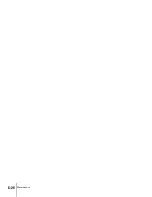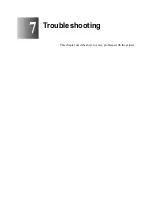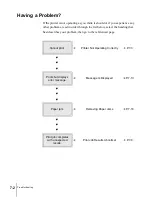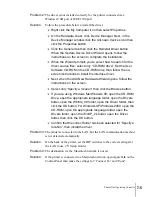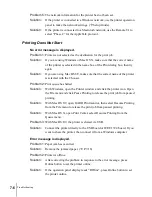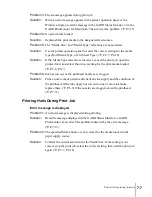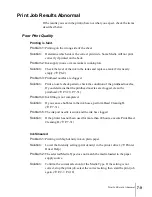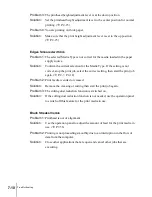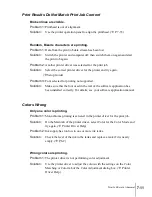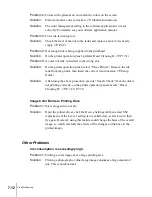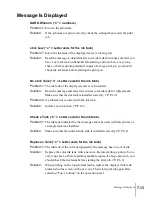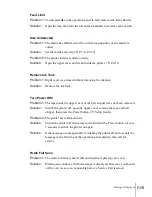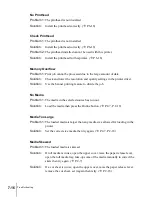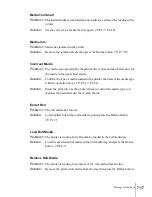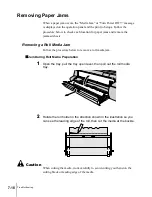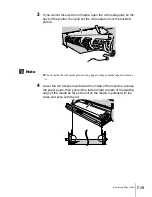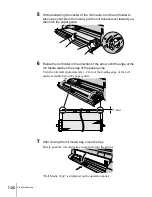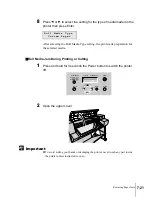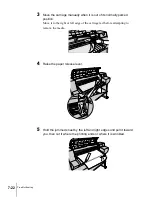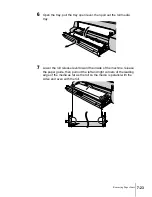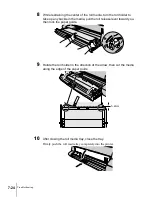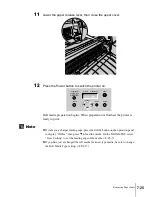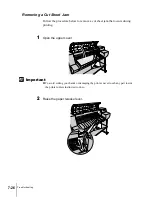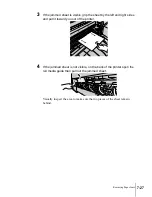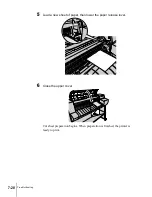Message Is Displayed
13
7-13
Message Is Displayed
GARO Wnnnnn (“n” = numbers)
Problem 1:
Error in the print data.
Solution:
If the job does not print correctly, check the settings then restart the print
job.
x Ink Low (“x” = Letter code for the ink tank)
Problem 1:
Ink in the ink tank of the displayed color is running low.
Solution:
Read the message to determine the color ink tank then make sure that you
have a new ink tank on hand. Before starting a print job on a very long
sheet, or before printing multiple copies of a large print job, you should
check the ink tanks before starting the print job.
No x Ink Tank (“x” = Letter code for the ink tank)
Problem 1:
The ink tank of the displayed color is not installed.
Solution:
Read the message and select the correct color ink tank for replacement.
Make sure that the ink tank is installed correctly. (
Æ
P.6-2)
Problem 2:
A problem has occurred with the ink tank.
Solution:
Install a new ink tank. (
Æ
P.6-2)
Check x Tank (“x” = Letter code for the ink tank)
Problem 1:
The ink tank indicated by the message cannot be used with this printer, or
an empty tank was installed.
Solution:
Make sure that the indicated ink tank is installed correctly. (
Æ
P.6-2)
Replace x Tank (“x” = Letter code for the ink tank)
Problem 1:
The ink tank of the color designated by the message has run out of ink.
Solution:
Replace the color ink tank with a new one. Before starting a print job on a
very long sheet, or before printing multiple copies of a large print job, you
should check the ink tanks before starting the print job. (
Æ
P.6-2)
Solution:
When printing on the long-format media, replace the displayed ink tank
indicated on the screen with a new one. Then start print job again after
selecting “Force Cutting” on the operation panel.
Summary of Contents for imagePROGRAF W7200
Page 1: ......
Page 67: ...3 Printing from Windows This chapter describes the basic procedures for printing from Windows ...
Page 72: ...Printing from Windows 3 6 ...
Page 86: ...Printing from a Macintosh 4 14 ...
Page 99: ...6 Maintenance This chapter describes how to replace consumables and maintain the printer ...
Page 124: ...Maintenance 6 26 ...
Page 125: ...7 Troubleshooting This chapter describes how to solve problems with the printer ...
Page 168: ...Troubleshooting 7 44 ...