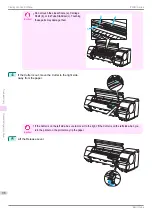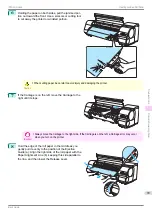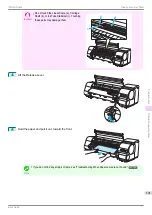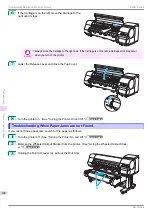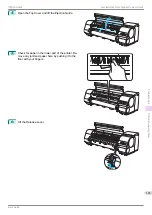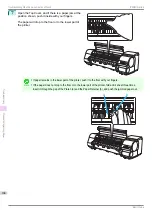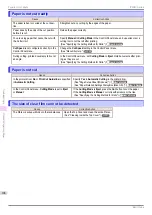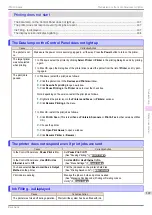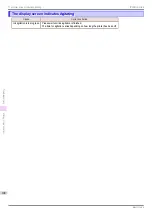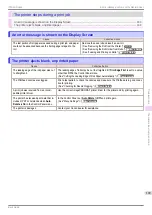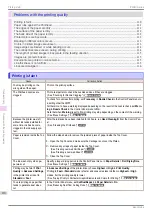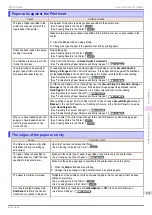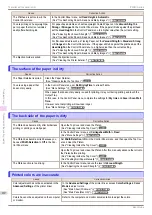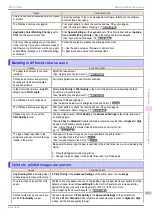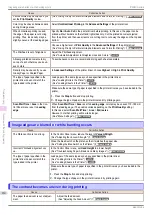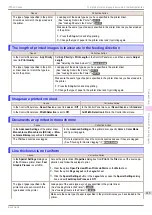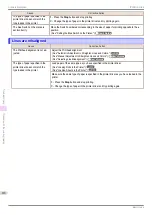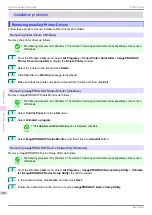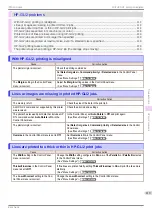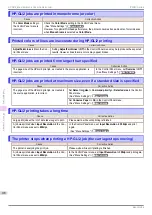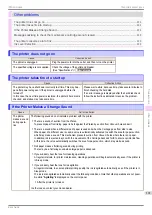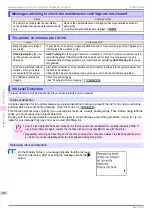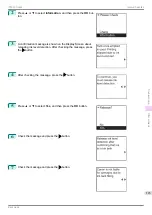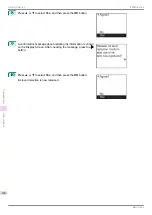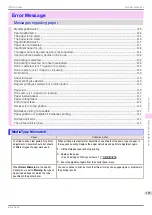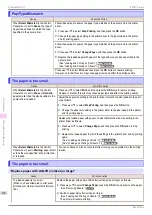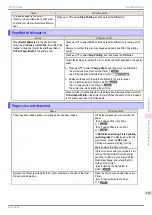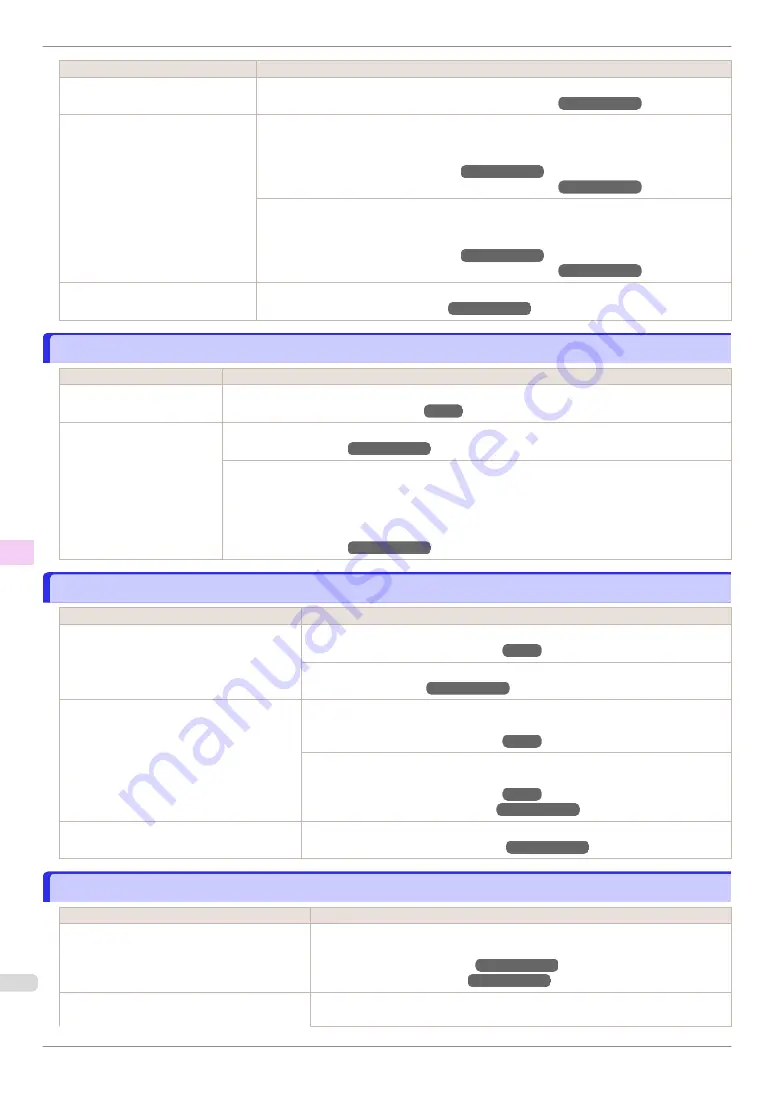
Cause
Corrective Action
The Printhead is set too low in the
Control Panel menu.
In the Control Panel menu, set
Head Height
to
Automatic
.
(See "Troubleshooting Paper Abrasion and Blurry Images.")
➔
User's Guide
You are printing on heavyweight pa-
per or paper that curls or wrinkles
easily after absorbing ink.
For paper-based media such as Heavyweight Coated Paper, set the
VacuumStrngth
to
Strong
or
Strongest
in the Control Panel menu. If the paper still rubs against the printhead,
set the
Head Height
in the Control Panel menu to a higher value than the current setting.
(See "Adjusting the Vacuum Strength.")
➔
User's Guide
(See "Troubleshooting Paper Abrasion and Blurry Images.")
➔
User's Guide
For film-based media such as Tracing Paper, set the
VacuumStrngth
to
Standard
,
Strong
or
Strongest
in the Control Panel menu. If the paper still rubs against the printhead, set the
Head Height
in the Control Panel menu to a higher value than the current setting.
(See "Adjusting the Vacuum Strength.")
➔
User's Guide
(See "Troubleshooting Paper Abrasion and Blurry Images.")
➔
User's Guide
The Ejection Guide is soiled.
Clean the Ejection Guide.
(See "Cleaning the Printer Exterior.")
➔
User's Guide
The surface of the paper is dirty
The surface of the paper is dirty
Cause
Corrective Action
The Paper Retainer is soiled.
Clean the Paper Retainer.
(See "Cleaning Inside the Top Cover.")
You are using a paper that
does not dry easily.
In the Control Panel menu, set
Roll DryingTime
to at least
1 min.
(See "Menu Settings.")
➔
User's Guide
When paper that does not dry easily is used for printing, it may curl during printing and touch the
Output Tray.
In this case, in the Control Panel menu, complete the settings for
Dry time
and
Area
in
Scan Wait
Time
.
However, note that printing will now take longer.
(See "Menu Settings.")
➔
User's Guide
The back side of the paper is dirty
The back side of the paper is dirty
Cause
Corrective Action
The Platen has become dirty after borderless
printing or printing on small paper.
Open the Top Cover and clean the Platen.
(See "Cleaning Inside the Top Cover.")
In the Control Panel menu, set
CarriageScanWdth
to
Fixed
.
(See "Menu Settings.")
➔
User's Guide
The Platen has become soiled because you
have set
Width Detection
to
Off
in the Con-
trol Panel menu.
Set
Width Detection
to
On
in the Control Panel menu, and then open the Top Cov-
er and clean the Platen.
(See "Cleaning Inside the Top Cover.")
Open the Top Cover and clean the Platen. After this, manually advance the roll onto
the Platen before printing.
(See "Cleaning Inside the Top Cover.")
(See "Feeding Roll Paper Manually.")
➔
User's Guide
The Platen suction is too strong.
In the Control Panel menu, reduce the level of
VacuumStrngth
.
(See "Adjusting the Vacuum Strength.")
➔
User's Guide
Printed colors are inaccurate
Printed colors are inaccurate
Cause
Corrective Action
Color adjustment has not been activated in the
Advanced Settings
of the printer driver.
In the
Advanced Settings
of the printer driver, access
Color Settings
in
Color
Mode
to adjust colors.
(See "Main Sheet (Windows).")
➔
User's Guide
(See "Main Pane (Mac OS).")
➔
User's Guide
Colors have not been adjusted on the computer
or monitor.
Refer to the computer and monitor documentation to adjust the colors.
The surface of the paper is dirty
iPF840 Series
Troubleshooting
Problems with the printing quality
112