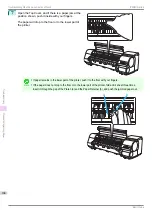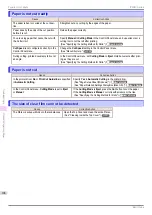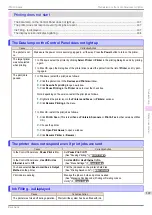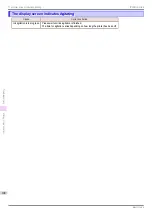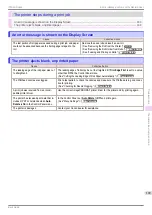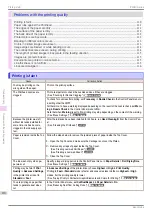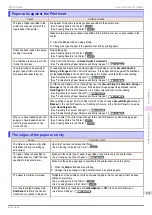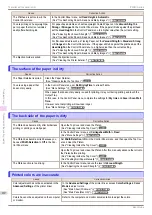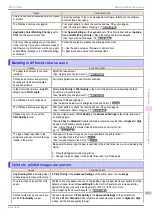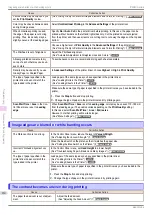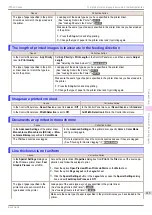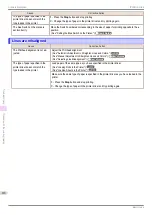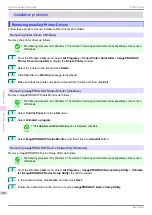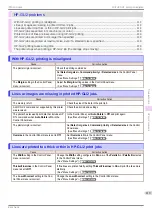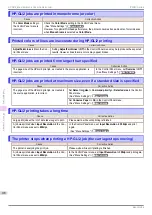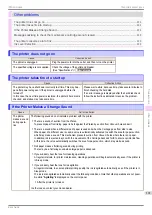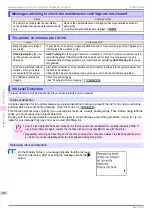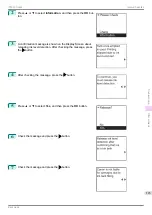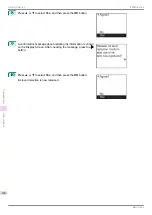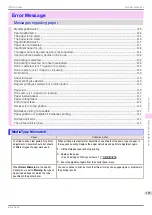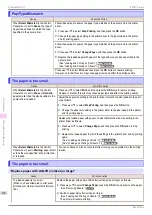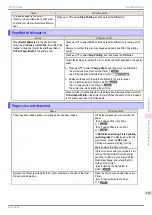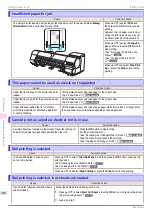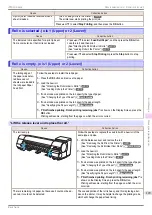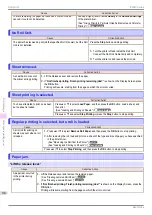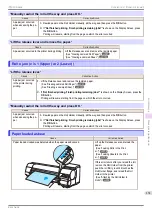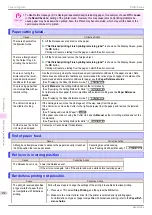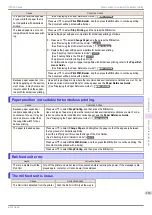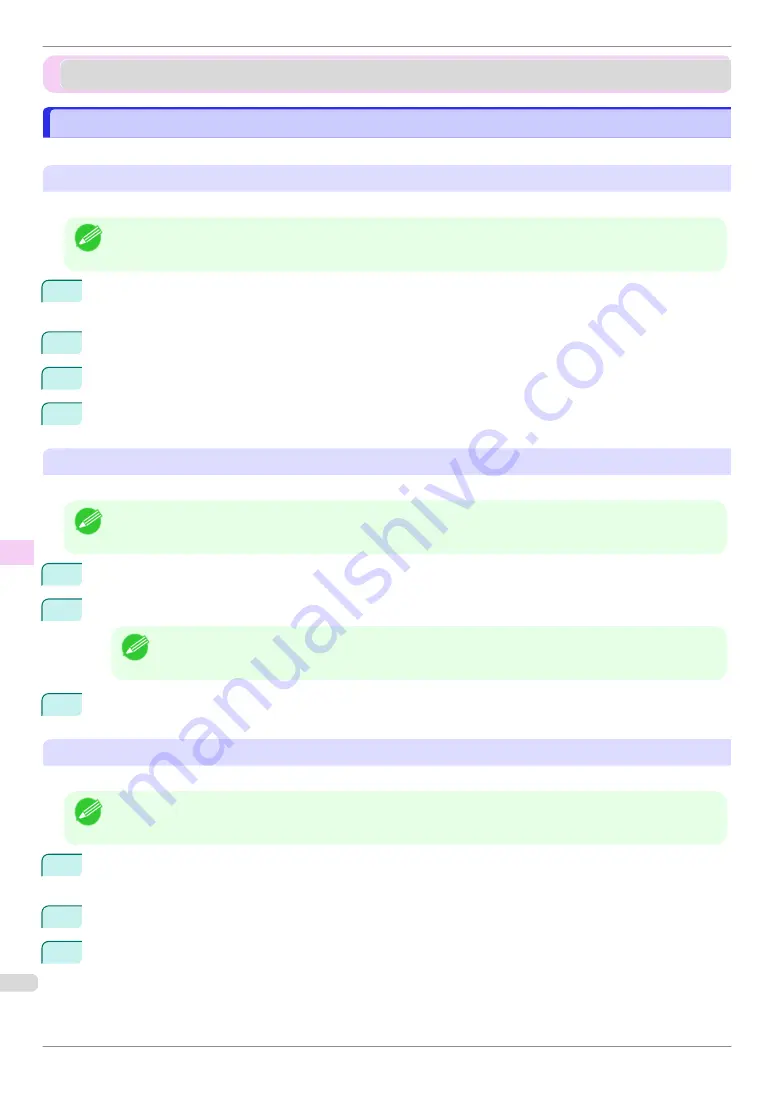
Installation problems
Installation problems
Removing Installed Printer Drivers
Removing Installed Printer Drivers
Follow these steps to remove installed printer drivers and utilities.
Removing printer drivers (Windows)
Remove the printer driver as follows.
Note
•
The following procedure is for Windows 7. The method of removing printer drivers varies depending on the version
of Windows.
1
From the Windows
start
menu, select
All Programs
>
Canon Printer Uninstaller
>
imagePROGRAF
Printer Driver Uninstaller
to display the
Delete Printer
window.
2
Select the printer in the list and click
Delete
.
3
Click
Yes
after the
Warning
message is displayed.
4
Make sure that the printer has been removed from the list, and then click
Exit
.
Removing imagePROGRAF Status Monitor (Windows)
Remove imagePROGRAF Status Monitor as follows.
Note
•
The following procedure is for Windows 7. The method of removing printer drivers varies depending on the version
of Windows.
1
Select
Control Panel
from the
start
menu.
2
Select
Uninstall a program
.
Note
•
If the
User Account Control
dialog box is displayed, click
Yes
.
3
Select
imagePROGRAF Status Monitor
, and then click the
Uninstall
button.
Removing imagePROGRAF Device Setup Utility (Windows)
Remove imagePROGRAF Device Setup Utility as follows.
Note
•
The following procedure is for Windows 7. The method of removing printer drivers varies depending on the version
of Windows.
1
From the Windows
start
menu, select
All Programs
>
imagePROGRAF Device Setup Utility
>
Uninstal-
ler (imagePROGRAF Device Setup Utility)
to start the wizard.
2
In the wizard window, click
Delete
, and then click
Next
.
3
Follow the instructions on the screen to remove
imagePROGRAF Device Setup Utility
.
Removing Installed Printer Drivers
iPF840 Series
Troubleshooting
Installation problems
118