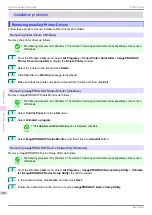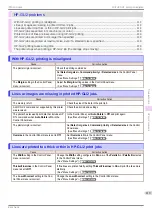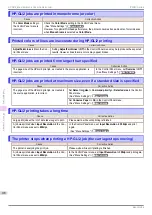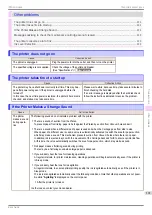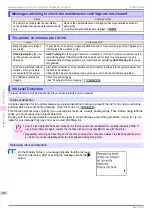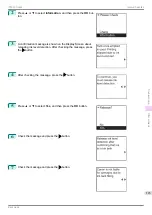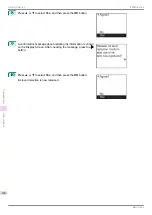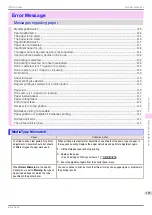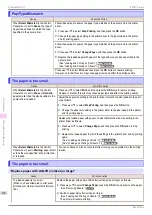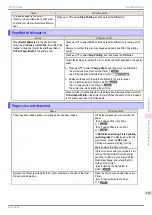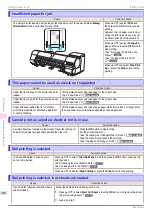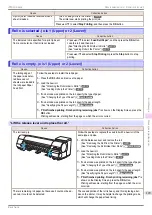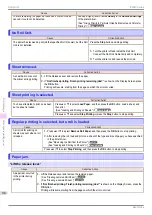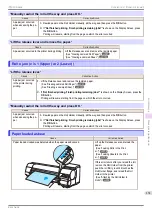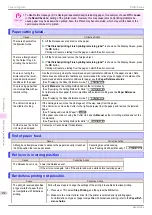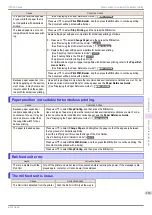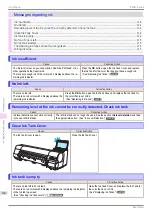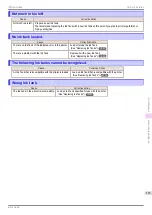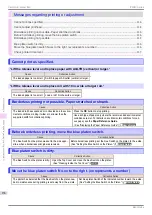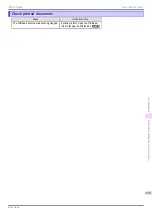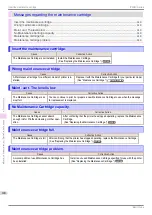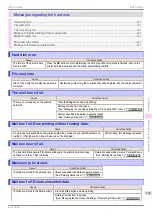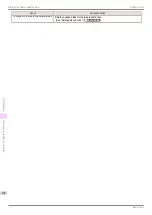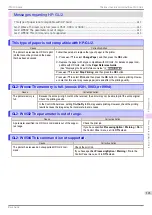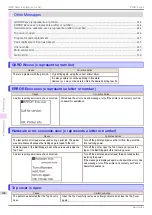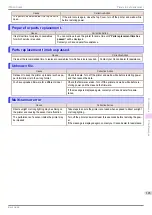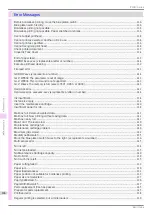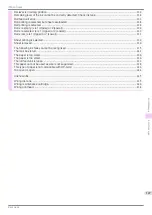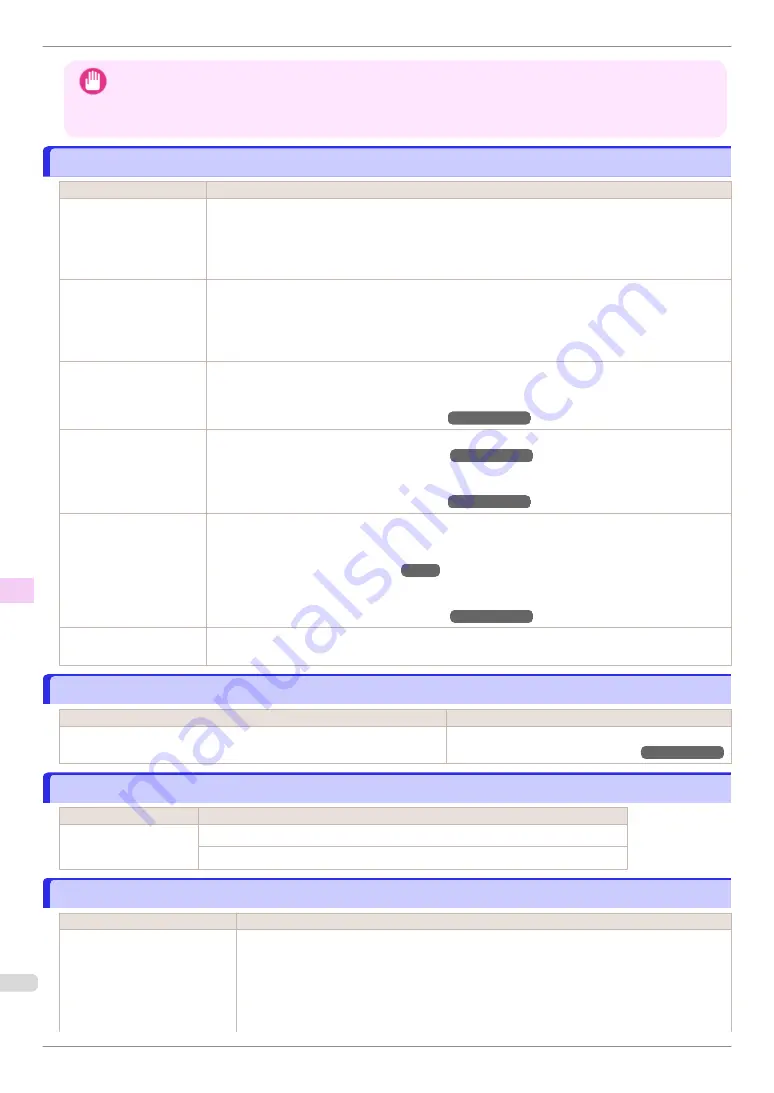
Important
•
To disable this message (if it is displayed repeatedly despite reloading paper, for example), choose
Off
or
Loose
in the
Skew Check Lv.
setting of the printer menu. However, this may cause jams and printing problems be-
cause paper may be askew when printed. Also, the Platen may become soiled, which may soil the back of the
next document when it is printed.
Paper cutting failed.
Paper cutting failed.
Cause
Corrective Action
There are sheets left on
the Ejection Guide.
1.
Lift the Release Lever and remove the paper.
2.
If "
Not finished printing. Finish printing remaining jobs?
" is shown on the Display Screen, press
the
OK
button.
Printing will resume, starting from the page on which the error occurred.
There is a foreign object
by the Output Tray, ob-
structing the Cutter Unit.
1.
Lift the Top Cover and remove the foreign object.
2.
If "
Not finished printing. Finish printing remaining jobs?
" is shown on the Display Screen, press
the
OK
button.
Printing will resume, starting from the page on which the error occurred.
You are not using the
printer under the recom-
mended environmental
conditions for the paper.
Use the printer only where the recommended environmental conditions for the paper are met. Note
that various environmental conditions are recommended for various types of paper. For details on the
recommended environmental conditions for paper, see the
Paper Reference Guide
.
(See "Displaying the Paper Reference Guide.")
➔
User's Guide
You are using paper that
is not compatible with au-
tomatic cutting.
Specify
Manual
as the cutting method and cut the roll manually.
(See "Specifying the Cutting Method for Rolls.")
➔
User's Guide
For information about paper that is compatible with automatic cutting, see the
Paper Reference
Guide
.
(See "Displaying the Paper Reference Guide.")
➔
User's Guide
The Cutter Unit stops in
the middle of cutting.
If the Carriage is out, move the Carriage out of the way, away from the paper.
If the Cutter is out, move the Cutter to the right side (away from the paper) and remove the jammed
paper.
(See "Clearing Jammed Roll Paper.")
If the paper cannot be cut using the Cutter Unit, specify
Manual
as the roll cutting method and cut the
roll manually.
(See "Specifying the Cutting Method for Rolls.")
➔
User's Guide
In other cases, the Cutter
Unit may be damaged.
Contact your Canon dealer for assistance.
End of paper feed.
End of paper feed.
Cause
Corrective Action
Although an attempt was made to advance the paper manually, it reached
the limit position that can be advanced.
Canceling manual advancing.
(See "Feeding Roll Paper Manually.")
➔
User's Guide
Rel lever is in wrong position.
Rel lever is in wrong position.
Cause
Corrective Action
The Release Lever is up.
Lower the Release Lever.
If the error occurs again, turn off the printer and wait a while before restoring power.
Borderless printng not possible.
Borderless printng not possible.
Cause
Corrective Action
The print job received specifies
a type or width of paper that is
not compatible with borderless
printing.
Follow these steps to change the settings of the print job to enable borderless printing.
1.
Press
▲
or
▼
to select
Stop Printing
, and then press the
OK
button.
2.
Make sure the correct printer driver for the printer is selected and try printing again.
For information on types of paper compatible with borderless printing, refer to the
Paper Ref-
erence Guide
.
Paper cutting failed.
iPF840 Series
Error Message
Messages regarding paper
132