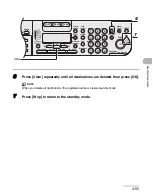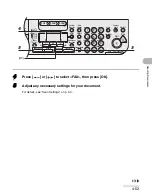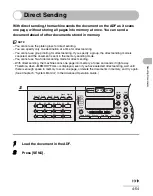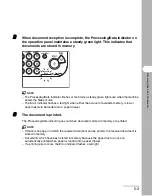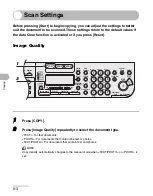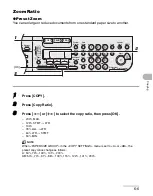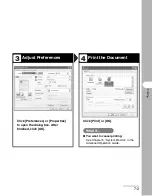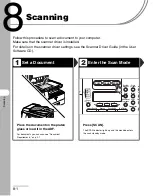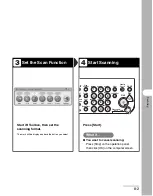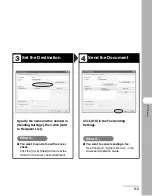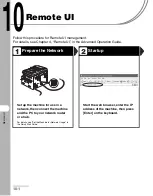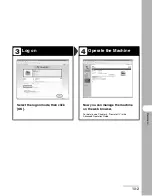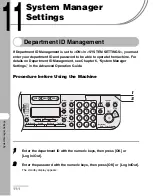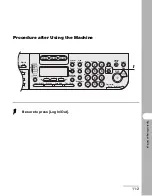6-3
Copying
Scan Settings
Before pressing [Start] to begin copying, you can adjust the settings to better
suit the document to be scanned. These settings return to the default values if
the Auto Clear function is activated or if you press [Reset].
Image Quality
1
Press [COPY].
2
Press [Image Quality] repeatedly to select the document type.
<TEXT>: For text documents.
<PHOTO>: For documents that contain fine text or photos.
<TEXT/PHOTO>: For documents that contain text and photos.
NOTE
Copy density automatically changes to the manual mode when <TEXT/PHOTO> or <PHOTO> is
set.
04
08
2
Address
Book
Paper
Select
COPY
SEND
SCAN
Image Quality
Density
Copy Ratio
OK
Two-Sided
System
Monitor
View
Settings
Reset
Collate
GHI
@./
PQRS
Tone
JKL
ABC
TUV
MNO
DEF
Clear
ON/OFF
Stop
Start
Processing/
Data
Error Power
WXYZ
SYMBOLS
Additional
Functions
2 on 1
Frame Erase
ded
al
1
4
7
2
5
8
0
#
3
C
6
9
Log In/Out
ID
Counter
Check
M4
1
2
Summary of Contents for imageRUNNER 1019 Series
Page 2: ......
Page 5: ...iii ...
Page 61: ...1 22 Before Using the Machine ...
Page 69: ...2 8 Document Handling ...
Page 83: ...3 14 Print Media ...
Page 149: ...6 8 Copying ...
Page 161: ...11 4 System Manager Settings ...
Page 197: ...13 22 Troubleshooting ...
Page 249: ...14 52 Machine Settings ...