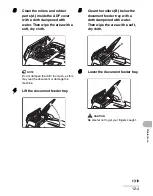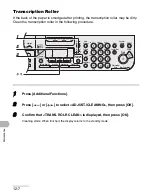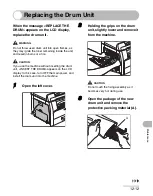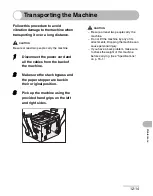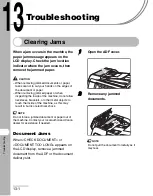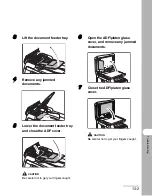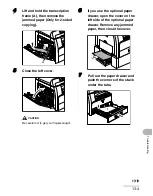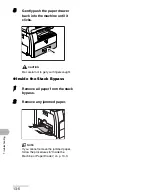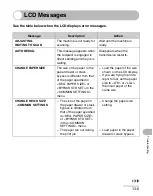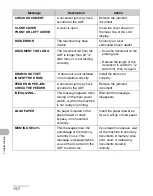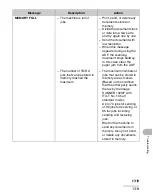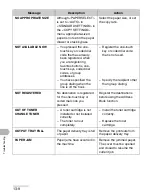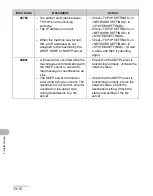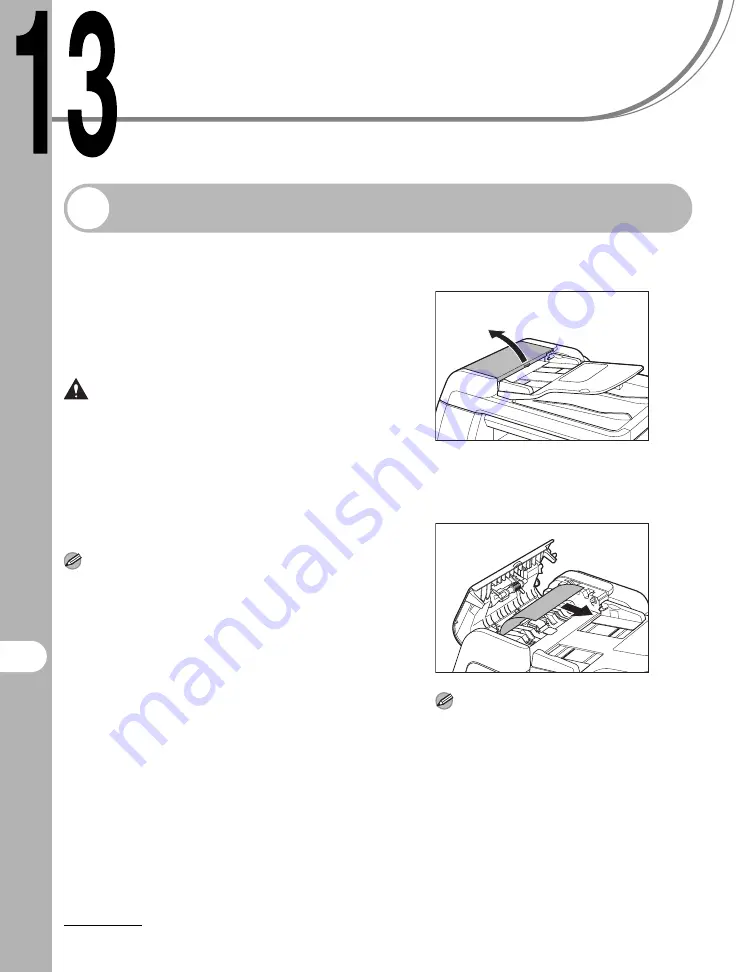
13-1
Troubleshoo
ting
Troubleshooting
Clearing Jams
When a jam occurs in the machine, the
paper jam message appears on the
LCD display. Check the jam location
indicator where the jam occurs, then
remove the jammed paper.
CAUTION
– When removing jammed documents or paper,
take care not to cut your hands on the edges of
the document or paper.
– When removing jammed paper or when
inspecting the inside of the machine, do not allow
necklaces, bracelets, or other metal objects to
touch the inside of the machine, as this may
result in burns or electrical shock.
NOTE
Do not force a jammed document or paper out of
the machine. Contact your local authorized Canon
dealer for assistance if needed.
Document Jams
When <CHECK DOCUMENT> or
<DOCUMENT TOO LONG> appears on
the LCD display, remove a jammed
document from the ADF or the document
delivery slot.
1
Open the ADF cover.
2
Remove any jammed
documents.
NOTE
Do not pull the document forcefully as it
may tear.
Summary of Contents for imageRUNNER 1019 Series
Page 2: ......
Page 5: ...iii ...
Page 61: ...1 22 Before Using the Machine ...
Page 69: ...2 8 Document Handling ...
Page 83: ...3 14 Print Media ...
Page 149: ...6 8 Copying ...
Page 161: ...11 4 System Manager Settings ...
Page 197: ...13 22 Troubleshooting ...
Page 249: ...14 52 Machine Settings ...