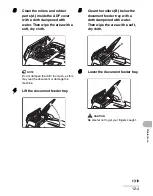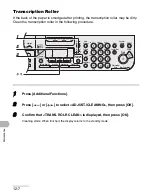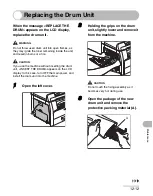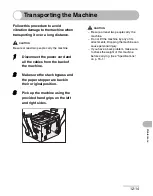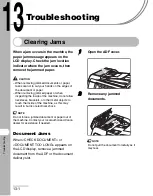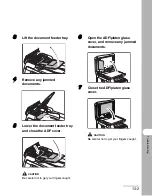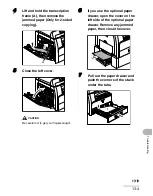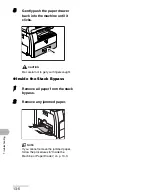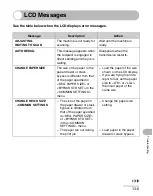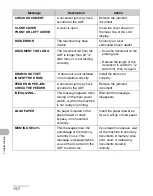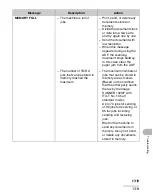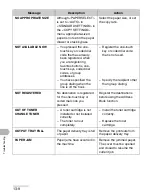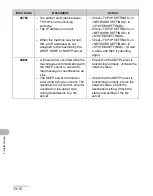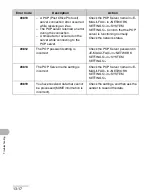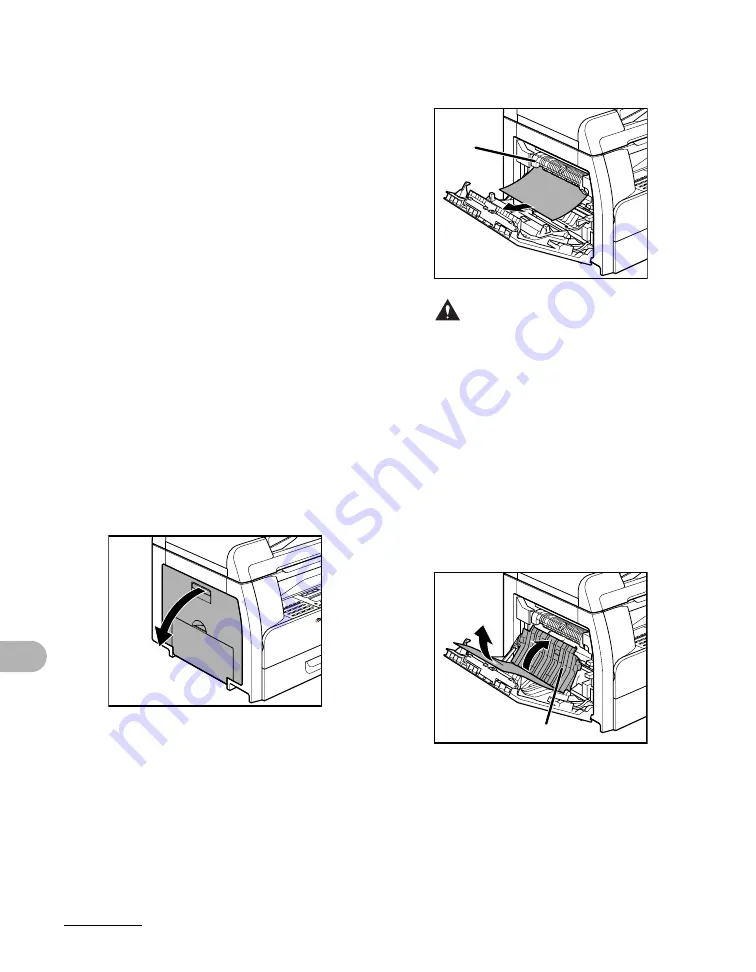
13-3
Troubleshoo
ting
Paper Jams
●
Inside the Machine or Paper
Drawer
When <PAPER JAM> appears on the
LCD display, remove jammed paper from
inside the machine first, then from the
paper drawer if necessary. Check the
following if you experience repeated
paper jams:
– Even the edge of the paper stack by a
flat surface before loading it in the
machine.
– Check that the paper you are using
meets the requirements for use. (See
“Print Media,” on p. 3-1.)
– Make sure you have removed any
scraps of paper from inside the
machine.
1
Open the left cover.
2
Carefully pull the jammed paper
out of the machine.
CAUTION
– Do not touch the fixing assembly (A) as it
becomes very hot during use.
– If you tear the paper, remove any torn
pieces to avoid further jams.
– If loose toner comes into contact with
your skin or clothing, wash with cold
water. Warm water will set the toner.
3
Tilt the 2-sided transport guide
(A) toward the machine, then
remove the jammed paper (Only
for 2-sided copying).
A
A
Summary of Contents for imageRUNNER 1019 Series
Page 2: ......
Page 5: ...iii ...
Page 61: ...1 22 Before Using the Machine ...
Page 69: ...2 8 Document Handling ...
Page 83: ...3 14 Print Media ...
Page 149: ...6 8 Copying ...
Page 161: ...11 4 System Manager Settings ...
Page 197: ...13 22 Troubleshooting ...
Page 249: ...14 52 Machine Settings ...