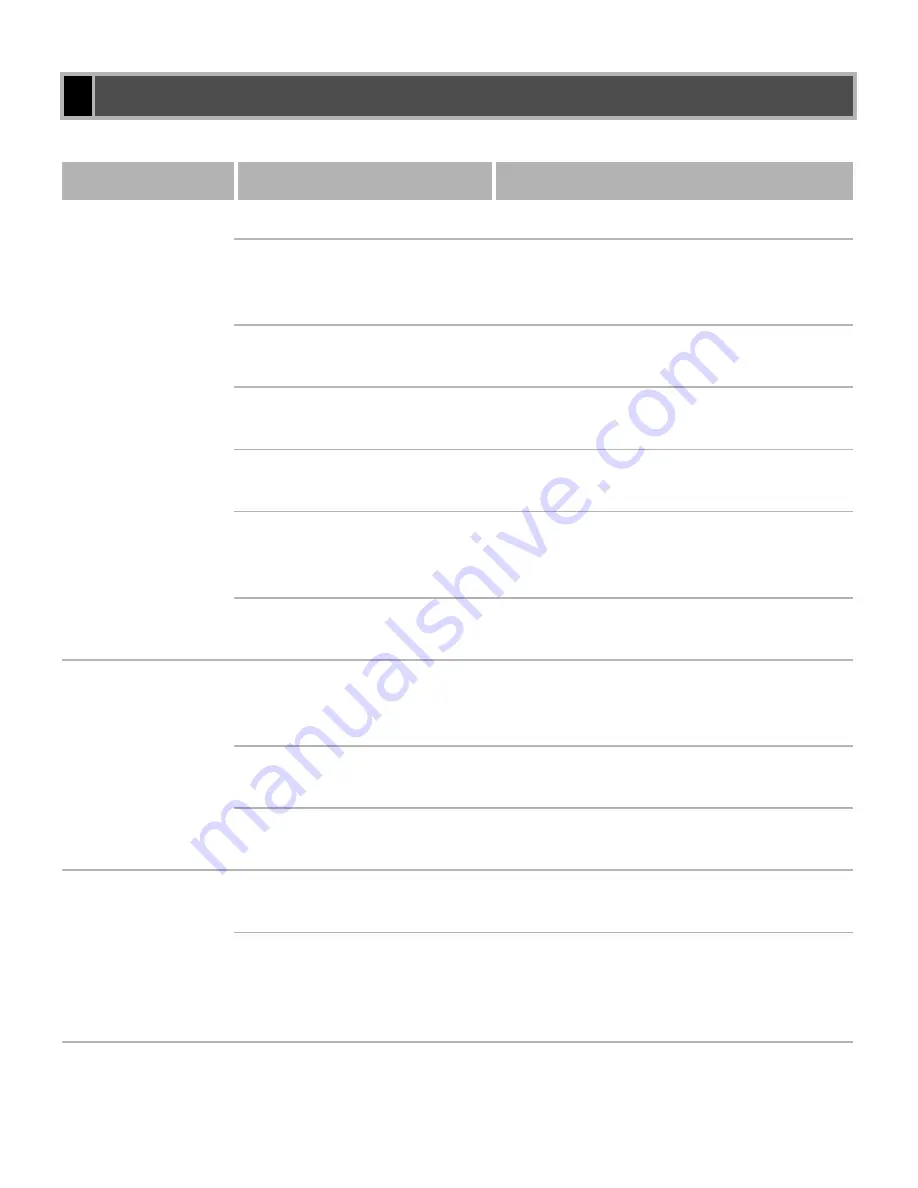
5-2
Printer Problems
Problem
Cause
Solution
Printer does not
print
The printer is out of paper.
Make sure that paper is loaded.
A copy job has not been
completed due to the Out of
Paper status.
Load paper. The print job will start
automatically when the copy job is
completed.
Print jobs are stalled.
Check the Canon iR1510-1670 Status
Window for stalled jobs.
The cartridge is not installed
correctly.
Check that the cartridge is installed
correctly.
Quick Start Guide
Your BIOS port setting needs
to be modified.
See your computer’s documentation
concerning available ports.
The parallel cable is not
compatible.
Make sure that you are using an 8-bit,
Centronics-compatible, parallel interface
cable with bidirectional capability.
Your computer is not
working properly.
Check your computer, make sure that it is
turned on and working properly.
No power is
supplied
The power cord is not
plugged in.
Make sure that the power cord is securely
plugged into both the machine and the
AC outlet.
The AC outlet is not
supplying power.
Make sure that the AC outlet is supplying
power; try another outlet if necessary.
The AC voltage does not
match the printer.
Make sure that the voltage of the AC
outlet matches the ratings on the printer.
Printer stops
printing
The interface cable is loose.
Check your computer and your cable.
If you are working on an
application in the foreground,
printing performance might
slow down.
Printer performance improves if you give
your print job priority.
Summary of Contents for IMAGERUNNER 1670F
Page 12: ...1 4...
Page 22: ...2 10 6 Select the printer click Next 7 Select the printer s port click Next...
Page 60: ...2 48 3 Select the Server click OK 4 Restart Windows...
Page 66: ...2 54...
Page 108: ...4 14...
Page 120: ...5 12...
Page 136: ...6 16...
















































