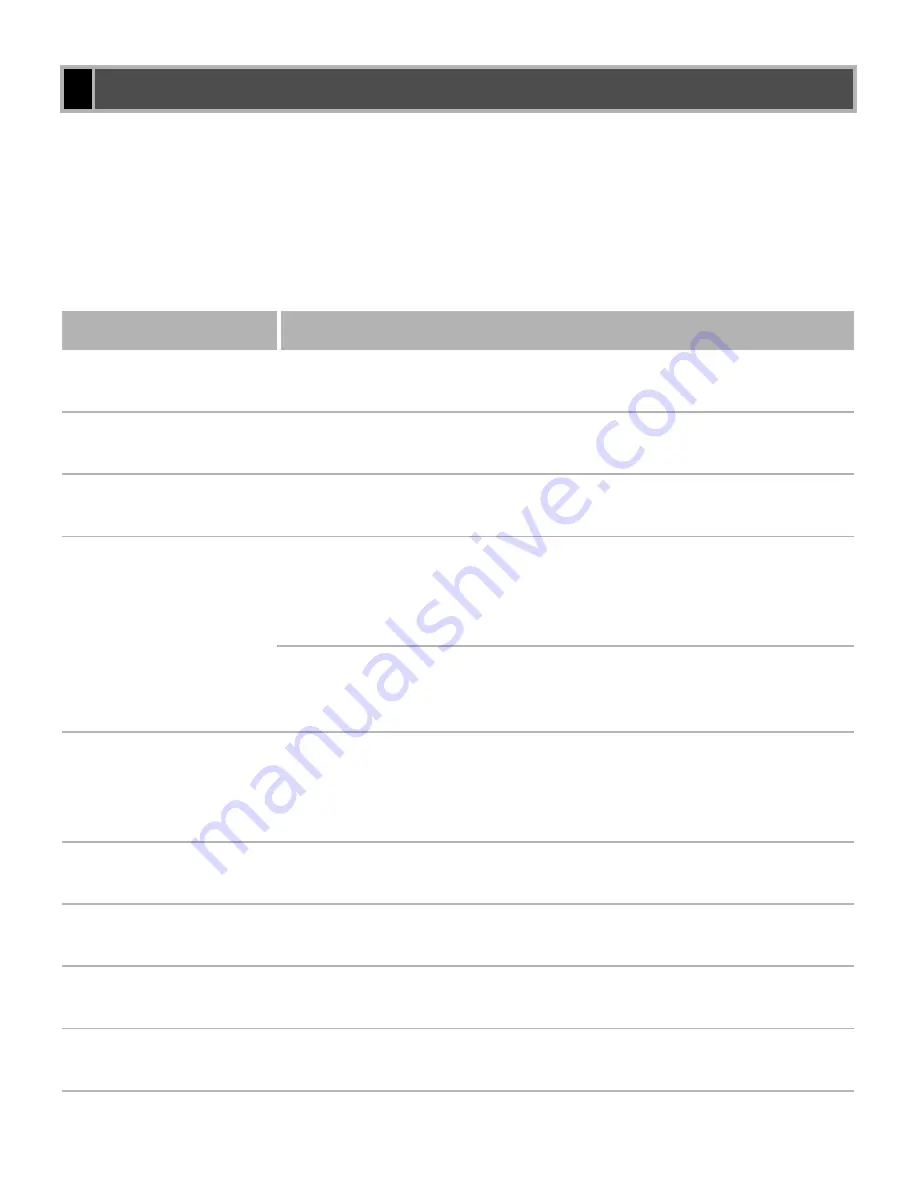
5-6
CAPT displays the status of your printing environment and current print job in the Status
Window.
Alerts
Alerts identify problems that must be corrected before printing can continue. Sometimes
messages inform you to do something, such as clear jammed paper. In other cases, alerts tell
you what is wrong and how to fix it.
CAPT Messages
Message
Action
Out of paper
Load paper. The Status Window displays
Ready to Print
automatically.
The Drawer is Out of
Paper
Load paper. Printing starts automatically.
The Stack Bypass is
Out of Paper
Load paper. Printing starts automatically.
Paper Jam
1) Paper has jammed in the printer while printing. Follow the
instructions on the LCD screen of the machine, or refer to the
Reference Guide
for more information. Printing resumes
automatically when the paper jam is fixed.
2) The right cover was left open or the toner cartridge was not
properly replaced after clearing a paper jam. Close the cover
securely.
Reference Guide
Incorrect Paper Size
The size of the document is incompatible with that of the paper in the
paper drawer.
Check the size of paper in the paper drawer and load the correct size
paper, if necessary.
The Platen or the Toner
Supply Cover is Open
The platen unit or toner supply cover is open.
Close the platen unit or toner supply cover securely.
Toner Cartridge or
Drum Not Loaded
There is no toner cartridge or drum cartridge in the printer.
Install the toner cartridge or drum cartridge.
Reference Guide
Toner Empty
The toner in the toner cartridge is low.
Replace the toner cartridge with a new one.
Reference Guide
Waste Toner Tank Full
The drum unit is full of waste toner.
Replace the drum unit with a new one.
Summary of Contents for IMAGERUNNER 1670F
Page 12: ...1 4...
Page 22: ...2 10 6 Select the printer click Next 7 Select the printer s port click Next...
Page 60: ...2 48 3 Select the Server click OK 4 Restart Windows...
Page 66: ...2 54...
Page 108: ...4 14...
Page 120: ...5 12...
Page 136: ...6 16...
















































