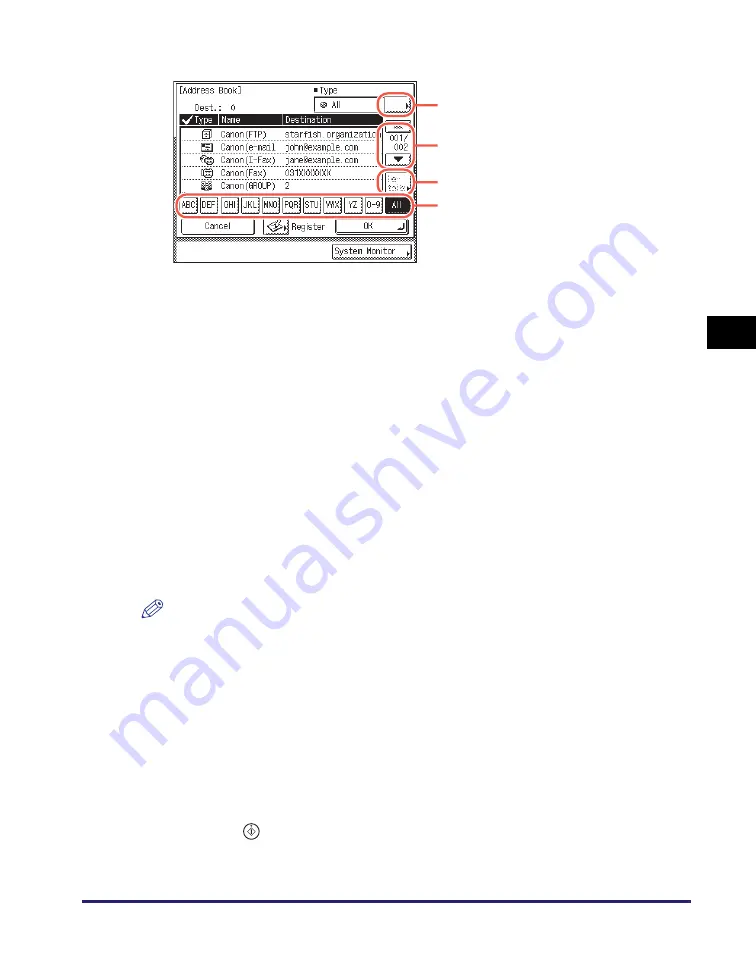
Address Book
4-25
Sp
ecifying
De
st
ina
tions Easily an
d Qu
ic
kl
y
4
The following keys on the screen are also available as necessary:
NOTE
•
If the register name is longer than 15 characters, the first 15 characters are displayed
in the Name column in the Address Book.
•
To cancel a selected destination, select the destination again to clear the check mark.
•
The destinations you can specify may vary depending on the settings under <Send
Restriction Settings>. (See Chapter 4, “Customizing Settings,” in the
Remote UI
Guide
.) For example, if E-mail Send is set to ‘Do not allow’ or ‘Only allow sending to
own address’, e-mail addresses and I-fax addresses are not displayed in the Address
Book list.
•
If the settings under <When Sending File to Address Registered in Address Book> are
configured to display an authentication screen, do not specify multiple file server
addresses at the same time. (See Chapter 4, “Customizing Settings,” in the
Remote UI
Guide
.) If you specify multiple file server addresses, an error message appears when
you press
(Start) in step 4.
A
Press to restrict the type of destinations displayed in the Address
Book list.
[All]: Displays all destinations registered in the Address Book.
[Group]: Displays the destinations registered as group
addresses.
[Fax]: Displays the registered fax destinations.
[E-mail]: Displays the registered e-mail destinations.
[I-Fax]: Displays the registered I-fax destinations.
[File]: Displays the registered file server destinations.
[One-touch]: Displays the destinations registered in one-touch
buttons.
B
Press to scroll the Address Book list up or down.
C
Press to display the detailed information of a selected
destination.
D
Press (e.g., [ABC]) to display the individual keys for each letter
or number. You can select a letter or number to restrict the
displayed range of entries. Press [All] to return to the full address
list.
A
B
C
D
Summary of Contents for imageRUNNER 1750i
Page 2: ...imageRUNNER 1750i 1740i 1730i Sending and Facsimile Guide ...
Page 27: ...Before Using Send and Fax Functions 1 14 Introduction to Send and Fax Functions 1 ...
Page 85: ...Canceling Sending Documents 2 58 Sending Documents 2 ...
Page 105: ...Specifying the File Format 3 20 Specifying the Scan Settings 3 ...
Page 173: ...LDAP Server 4 68 Specifying Destinations Easily and Quickly 4 ...
Page 183: ...Canceling Receiving Fax Documents 5 10 Receiving Documents 5 ...
Page 251: ...Reception Related Items 7 40 Customizing the Machine s Settings 7 ...



































