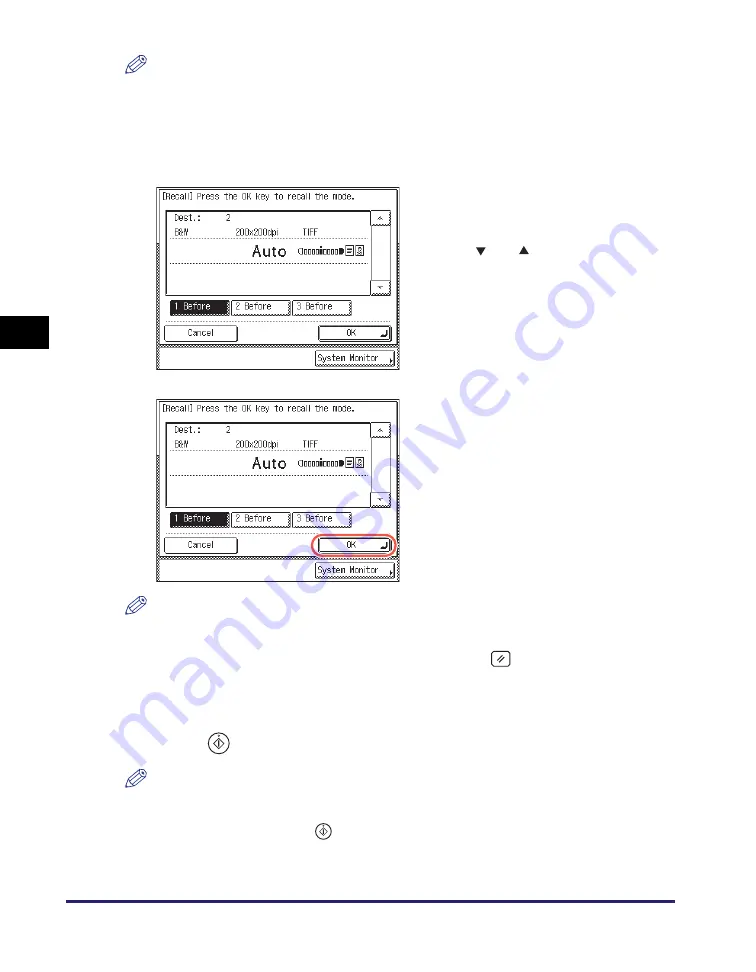
Job Recall
4-52
Sp
ecifying
De
st
ina
tions Easily an
d Qu
ic
kl
y
4
NOTE
The destinations you can specify may vary depending on the settings under <Send
Restriction Settings>. (See Chapter 4, “Customizing Settings,” in the
Remote UI
Guide
.) For example, if E-mail Send is set to ‘Do not allow’ or ‘Only allow sending to
own address’, the buttons containing e-mail addresses or I-fax addresses are not
displayed.
NOTE
•
You can manually change the recalled settings and destinations before you send your
documents.
•
To cancel the recalled settings and destinations, press
(Reset).
•
If multiple destinations are stored in memory, the destinations may not be listed in the
order in which they were set.
5
Press
(Start) to send documents.
NOTE
•
If the settings under <Authentication Method> in <SMTP Authentication Settings> are
configured to display an authentication screen, the Enter Network Password screen
appears when you press
(Start) to send e-mails or I-faxes. (See Chapter 4,
“Customizing Settings,” in the
Remote UI Guide
.) Specify the user name and
password
➞
press [OK].
3
Confirm the settings.
If there are more settings than are currently
displayed, you can scroll the screen by
pressing [
] or [
].
4
Press [OK].
The display returns to the top screen.
Summary of Contents for imageRUNNER 1750i
Page 2: ...imageRUNNER 1750i 1740i 1730i Sending and Facsimile Guide ...
Page 27: ...Before Using Send and Fax Functions 1 14 Introduction to Send and Fax Functions 1 ...
Page 85: ...Canceling Sending Documents 2 58 Sending Documents 2 ...
Page 105: ...Specifying the File Format 3 20 Specifying the Scan Settings 3 ...
Page 173: ...LDAP Server 4 68 Specifying Destinations Easily and Quickly 4 ...
Page 183: ...Canceling Receiving Fax Documents 5 10 Receiving Documents 5 ...
Page 251: ...Reception Related Items 7 40 Customizing the Machine s Settings 7 ...



































