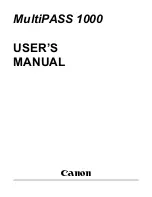Checking/Changing the Status of Documents with Forwarding Errors
6-27
Che
c
king/
Cha
ngin
g
th
e St
at
us
o
f Docum
ent
s
in
M
e
mo
ry
6
●
If you want to forward the selected job:
NOTE
•
For instructions on how to use the Address Book, see “Using the Address Book,” on
p. 4-24.
•
If the transfer is successful, the document is deleted from memory.
•
You cannot select a group address.
•
The destinations you can specify may vary depending on the settings under <Send
Restriction Settings>. (See Chapter 4, “Customizing Settings,” in the
Remote UI
Guide
.) For example, if E-mail Send is set to ‘Do not allow’ or ‘Only allow sending to
own address’, e-mail addresses and I-fax addresses are not displayed in the Address
Book list.
5
Press
(Reset) to return to the top screen.
❑
Press [Forward].
IMPORTANT
If you are logged out of Authorized
Send, [Forward] is not available.
❑
Select the forwarding destination from
the Address Book
➞
press [Start].
Summary of Contents for imageRUNNER 1750i
Page 2: ...imageRUNNER 1750i 1740i 1730i Sending and Facsimile Guide ...
Page 27: ...Before Using Send and Fax Functions 1 14 Introduction to Send and Fax Functions 1 ...
Page 85: ...Canceling Sending Documents 2 58 Sending Documents 2 ...
Page 105: ...Specifying the File Format 3 20 Specifying the Scan Settings 3 ...
Page 173: ...LDAP Server 4 68 Specifying Destinations Easily and Quickly 4 ...
Page 183: ...Canceling Receiving Fax Documents 5 10 Receiving Documents 5 ...
Page 251: ...Reception Related Items 7 40 Customizing the Machine s Settings 7 ...