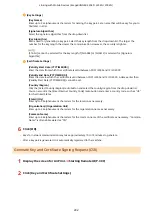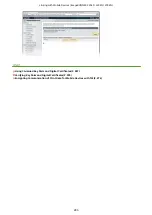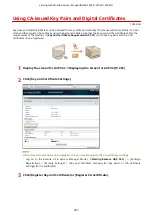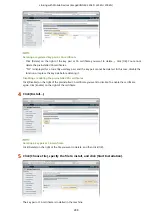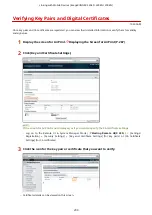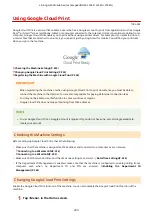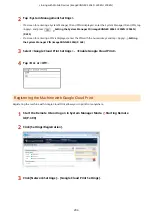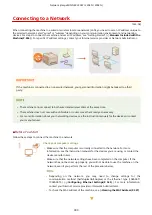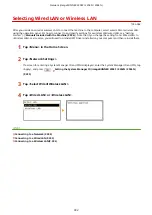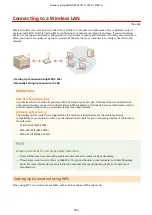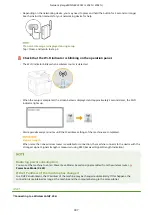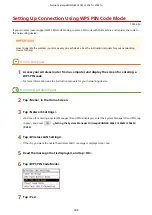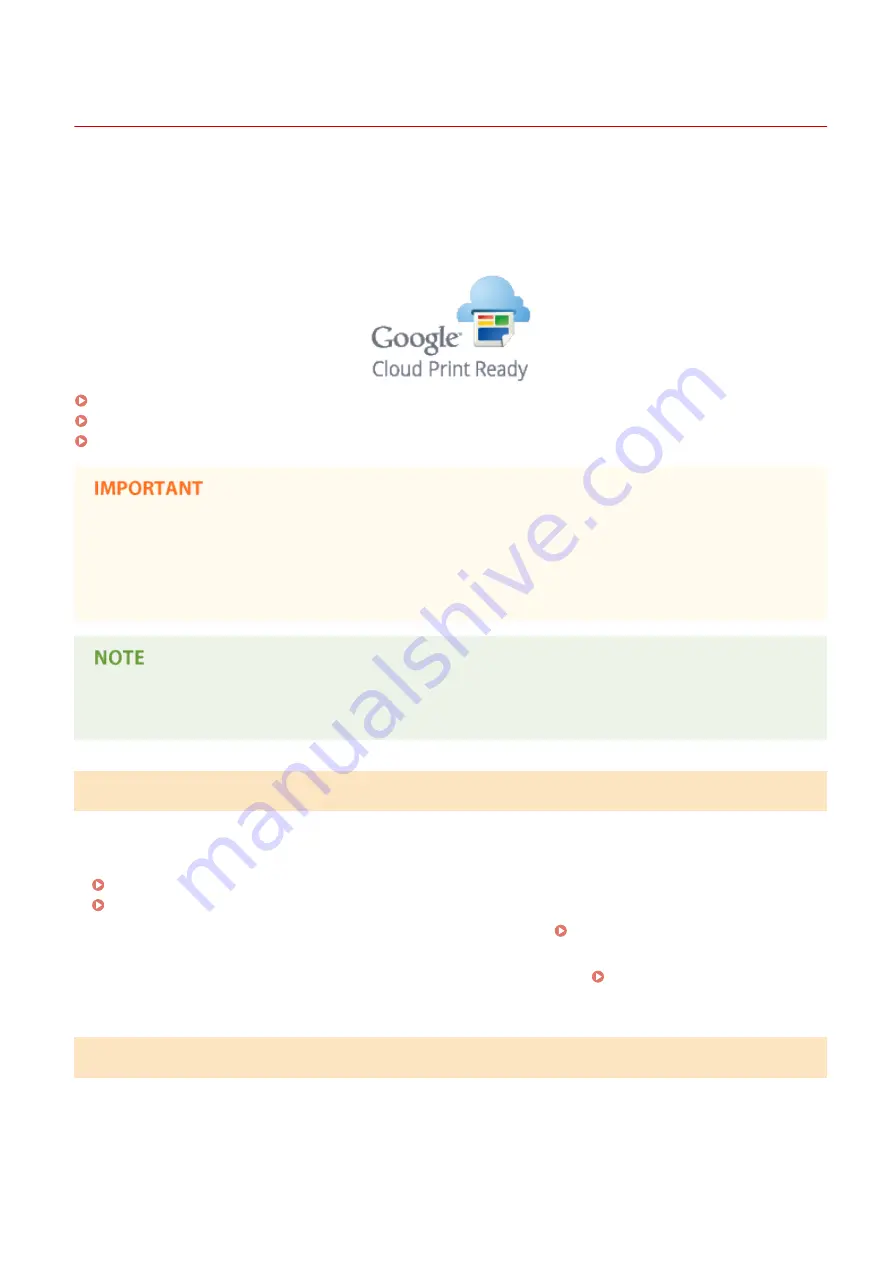
Using Google Cloud Print
1053-0AY
Google Cloud Print is a service that enables a user who has a Google account to print from applications such as Google
Docs™ or Gmail™ via a smartphone, tablet, or computer connected to the Internet. Unlike conventional printing from a
computer, Google Cloud Print enables you to print without using a printer driver. For example, if you want to print an
e-mail or files that are attached to an e-mail, you can print just by using Gmail for mobile. You will find your printouts
when you go to the machine.
Checking the Machine Settings(P. 293)
Changing Google Cloud Print Settings(P. 293)
Registering the Machine with Google Cloud Print(P. 294)
●
When registering the machine or when using Google Cloud Print to print documents, you must be able to
connect the machine to the Internet. You are also responsible for paying all Internet connection fees.
●
You may not be able to use this function in some countries or regions.
●
Google Cloud Print does not support printing from IPv6 adresses.
●
To use Google Cloud Print, a Google account is required. If you do not have one, access Google website to
create your account.
Checking the Machine Settings
Before setting up Google Cloud Print, check the following:
●
Make sure that the machine is assigned an IPv4 address and connected to a computer over a network.
Connecting to a Wireless LAN(P. 304)
Connecting to a Wired LAN(P. 303)
●
Make sure that the date and time and the time zone settings are correct. Date/Time Settings(P. 436)
●
If the Department ID Management is enabled, make sure that the machine is configured to enable printing from a
computer even when no Department ID and PIN are entered.
Changing Google Cloud Print Settings
Enable the Google Cloud Print function of the machine. You can also disable the Google Cloud Print function of the
machine.
1
Tap <Menu> in the Home screen.
Linking with Mobile Devices (imageRUNNER 2204F / 2204N / 2004N)
293
Summary of Contents for imageRunner 2004
Page 28: ...Control Panel 1053 00A imageRUNNER 2204F 2204N 2004N Basic Operations 20 ...
Page 56: ... You can use only the paper printed with this machine Basic Operations 48 ...
Page 59: ...Basic Operations 51 ...
Page 103: ...Basic Copy Operations P 77 Copying 95 ...
Page 108: ...Basic Copy Operations P 77 Copying 100 ...
Page 213: ...Printing a Document P 174 Using the Machine as a Printer 205 ...
Page 246: ...LINKS Configuring Scan Settings in ScanGear MF P 239 Using the Machine as a Scanner 238 ...
Page 279: ...6 Click Print Printing starts Linking with Mobile Devices imageRUNNER 2204F 2204N 2004N 271 ...
Page 283: ...6 Click Fax Fax sending starts Linking with Mobile Devices imageRUNNER 2204F 2204N 2004N 275 ...
Page 358: ...4 Click Edit 5 Specify SNMPv1 settings Network imageRUNNER 2204F 2204N 2004N 350 ...
Page 388: ...LINKS Configuring Printer Ports P 333 Security 380 ...
Page 394: ...Registering Address Book from Remote UI imageRUNNER 2204F P 416 Security 386 ...
Page 483: ...Troubleshooting 475 ...
Page 531: ... Page Setup tab Paper Type Plain L Troubleshooting 523 ...
Page 612: ...Appendix 604 ...
Page 624: ...Appendix 616 ...
Page 637: ... 10 this software is based in part on the work of the Independent JPEG Group ...