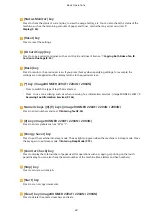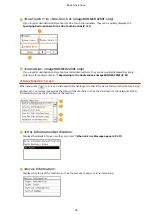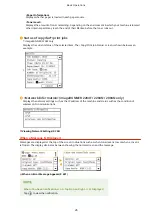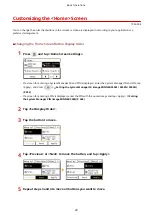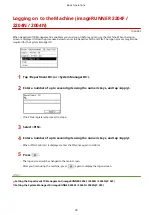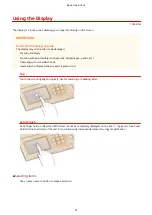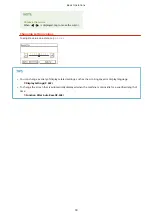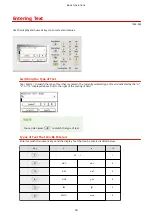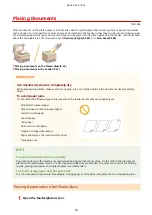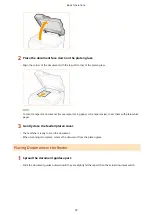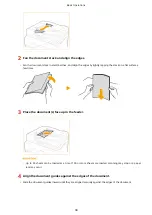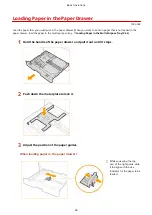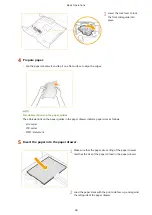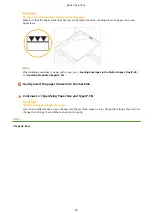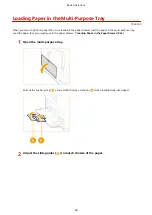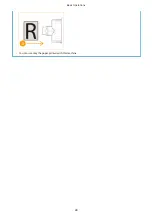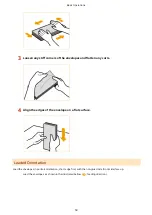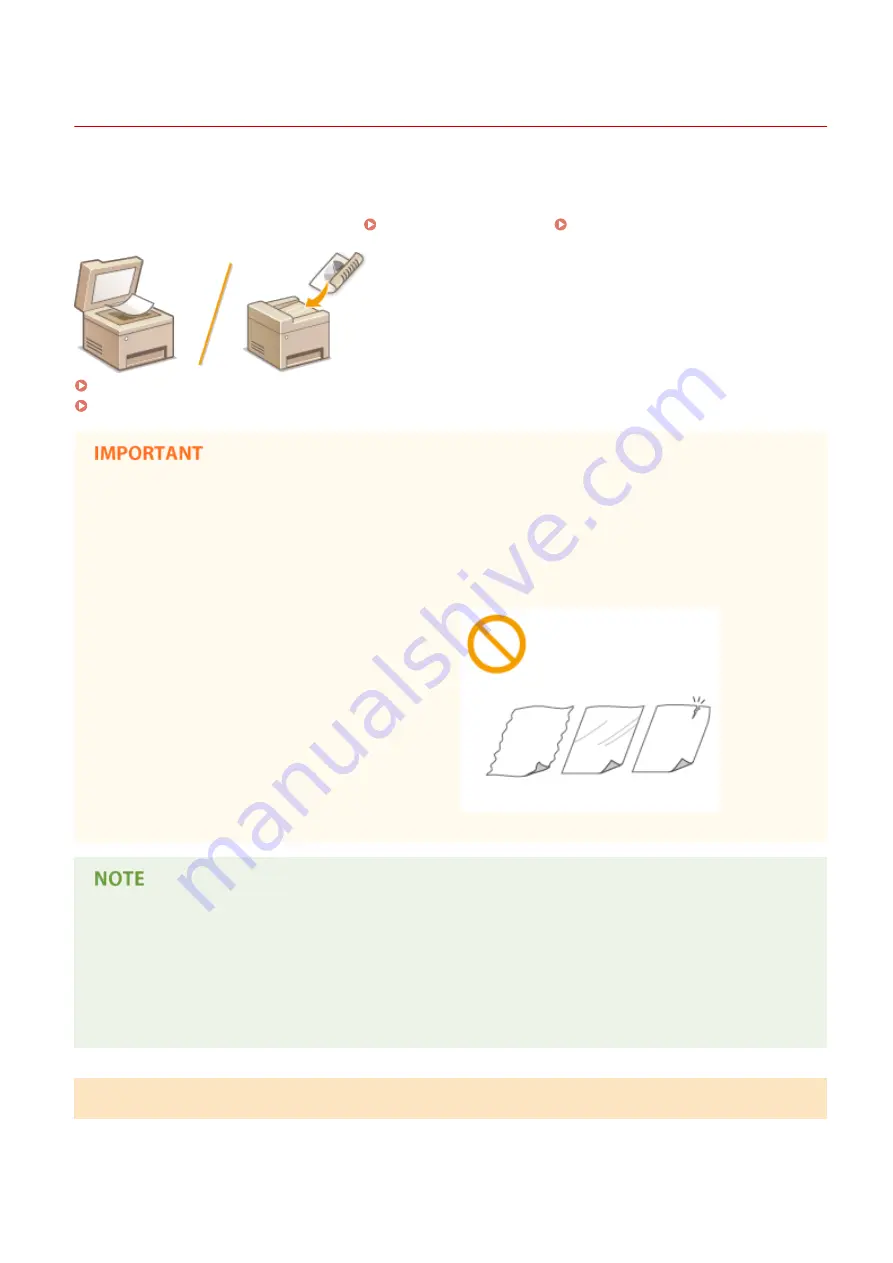
Placing Documents
1053-00K
Place documents on the platen glass or in the feeder. Use the platen glass when scanning thick or bound documents
such as books. You can load two or more sheets of documents in the feeder so that they can be scanned continuously.
For information about the types of documents that can be placed on the platen glass or in the feeder, and information
about the scannable area of a document, see Document Type(P. 584) or Scan Area(P. 585) .
Placing Documents on the Platen Glass(P. 36)
Placing Documents in the Feeder(P. 37)
Use documents that are completely dry
When placing documents, make sure that any glue, ink, or correction fluid on the documents has completely
dried.
To avoid paper jams
Do not place the following types of documents in the feeder as this may cause paper jams:
●
Wrinkled or creased paper
●
Carbon paper or carbon-backed paper
●
Curled or rolled paper
●
Coated paper
●
Torn paper
●
Onion skin or thin paper
●
Stapled or clipped documents
●
Paper printed by a thermal transfer printer
●
Transparencies
To scan documents more accurately
Documents placed in the feeder are scanned while being fed into the machine. On the other hand, documents
placed on the platen glass remain in a fixed position while they are scanned. To ensure more accurate scanning
results, placing documents on the platen glass is recommended.
To scan tracing paper or transparencies
To scan transparent documents (for example, tracing paper or transparencies), place them on the platen glass.
Placing Documents on the Platen Glass
1
Open the feeder/platen cover.
Basic Operations
36
Summary of Contents for imageRunner 2004
Page 28: ...Control Panel 1053 00A imageRUNNER 2204F 2204N 2004N Basic Operations 20 ...
Page 56: ... You can use only the paper printed with this machine Basic Operations 48 ...
Page 59: ...Basic Operations 51 ...
Page 103: ...Basic Copy Operations P 77 Copying 95 ...
Page 108: ...Basic Copy Operations P 77 Copying 100 ...
Page 213: ...Printing a Document P 174 Using the Machine as a Printer 205 ...
Page 246: ...LINKS Configuring Scan Settings in ScanGear MF P 239 Using the Machine as a Scanner 238 ...
Page 279: ...6 Click Print Printing starts Linking with Mobile Devices imageRUNNER 2204F 2204N 2004N 271 ...
Page 283: ...6 Click Fax Fax sending starts Linking with Mobile Devices imageRUNNER 2204F 2204N 2004N 275 ...
Page 358: ...4 Click Edit 5 Specify SNMPv1 settings Network imageRUNNER 2204F 2204N 2004N 350 ...
Page 388: ...LINKS Configuring Printer Ports P 333 Security 380 ...
Page 394: ...Registering Address Book from Remote UI imageRUNNER 2204F P 416 Security 386 ...
Page 483: ...Troubleshooting 475 ...
Page 531: ... Page Setup tab Paper Type Plain L Troubleshooting 523 ...
Page 612: ...Appendix 604 ...
Page 624: ...Appendix 616 ...
Page 637: ... 10 this software is based in part on the work of the Independent JPEG Group ...