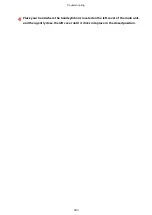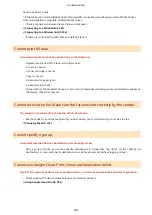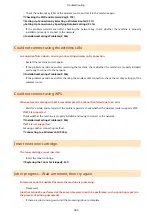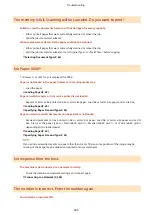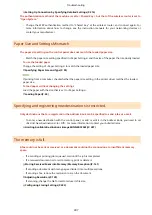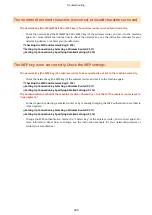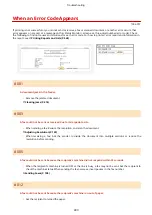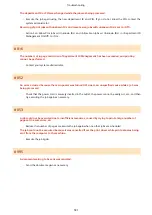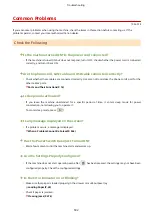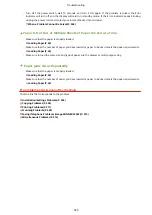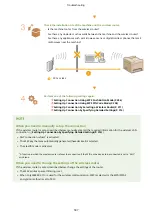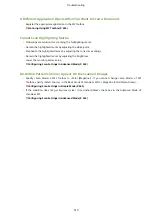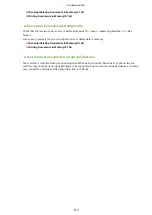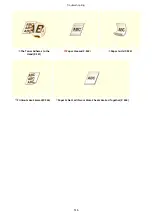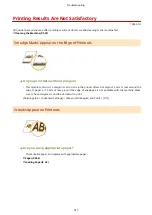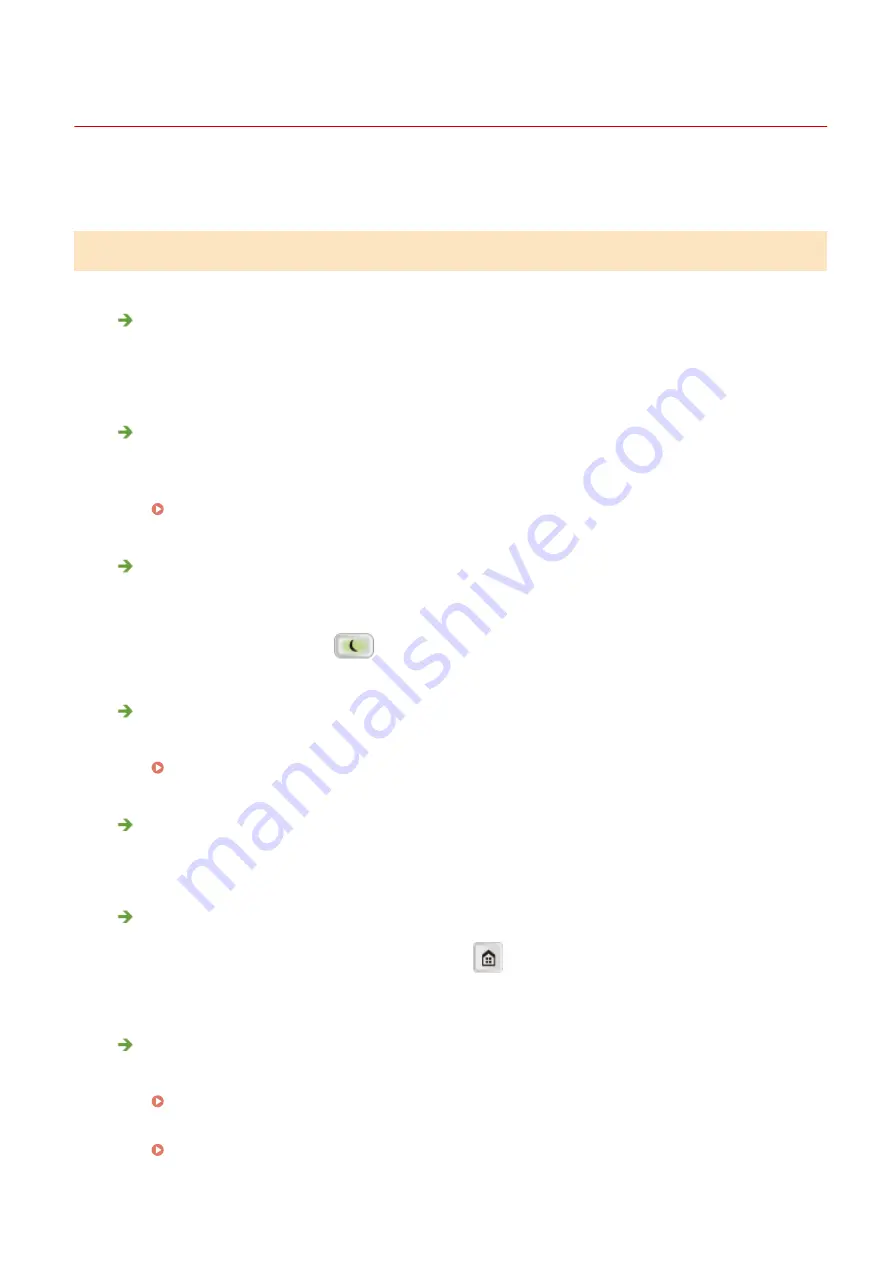
Common Problems
1053-07E
If you encounter problems when using the machine, check the items in this section before contacting us. If the
problems persist, contact your local authorized Canon dealer.
Check the Following
Is the machine turned ON? Is the power cord connected?
●
If the machine is turned ON but does not respond, turn it OFF, check whether the power cord is connected
correctly, and turn it back ON.
Are the phone cord, LAN cable and USB cable connected correctly?
●
Check whether these cables are connected correctly. Use care not to mistake the phone cord's port for the
other cables' ports.
Parts and Their Functions(P. 14)
Is sleep mode activated?
●
If you leave the machine unattended for a specific period of time, it enters sleep mode for power
conservation, not allowing you to operate it.
To cancel sleep mode, press
.
Is any message displayed on the screen?
●
If a problem occurs, a message is displayed.
When a Problem Cannot Be Solved(P. 526)
Has the Power Switch Been Just Turned ON?
●
Wait a few moments until the machine starts and warms up.
Are the Settings Properly Configured?
●
If the machine does not start operating even after
has been pressed, the settings may not have been
configured properly. Check the configured settings.
Is the Error Indicator on or Blinking?
●
Make sure that paper is loaded properly in the drawer or multi-purpose tray.
●
Check if paper is jammed.
Troubleshooting
502
Summary of Contents for imageRunner 2004
Page 28: ...Control Panel 1053 00A imageRUNNER 2204F 2204N 2004N Basic Operations 20 ...
Page 56: ... You can use only the paper printed with this machine Basic Operations 48 ...
Page 59: ...Basic Operations 51 ...
Page 103: ...Basic Copy Operations P 77 Copying 95 ...
Page 108: ...Basic Copy Operations P 77 Copying 100 ...
Page 213: ...Printing a Document P 174 Using the Machine as a Printer 205 ...
Page 246: ...LINKS Configuring Scan Settings in ScanGear MF P 239 Using the Machine as a Scanner 238 ...
Page 279: ...6 Click Print Printing starts Linking with Mobile Devices imageRUNNER 2204F 2204N 2004N 271 ...
Page 283: ...6 Click Fax Fax sending starts Linking with Mobile Devices imageRUNNER 2204F 2204N 2004N 275 ...
Page 358: ...4 Click Edit 5 Specify SNMPv1 settings Network imageRUNNER 2204F 2204N 2004N 350 ...
Page 388: ...LINKS Configuring Printer Ports P 333 Security 380 ...
Page 394: ...Registering Address Book from Remote UI imageRUNNER 2204F P 416 Security 386 ...
Page 483: ...Troubleshooting 475 ...
Page 531: ... Page Setup tab Paper Type Plain L Troubleshooting 523 ...
Page 612: ...Appendix 604 ...
Page 624: ...Appendix 616 ...
Page 637: ... 10 this software is based in part on the work of the Independent JPEG Group ...