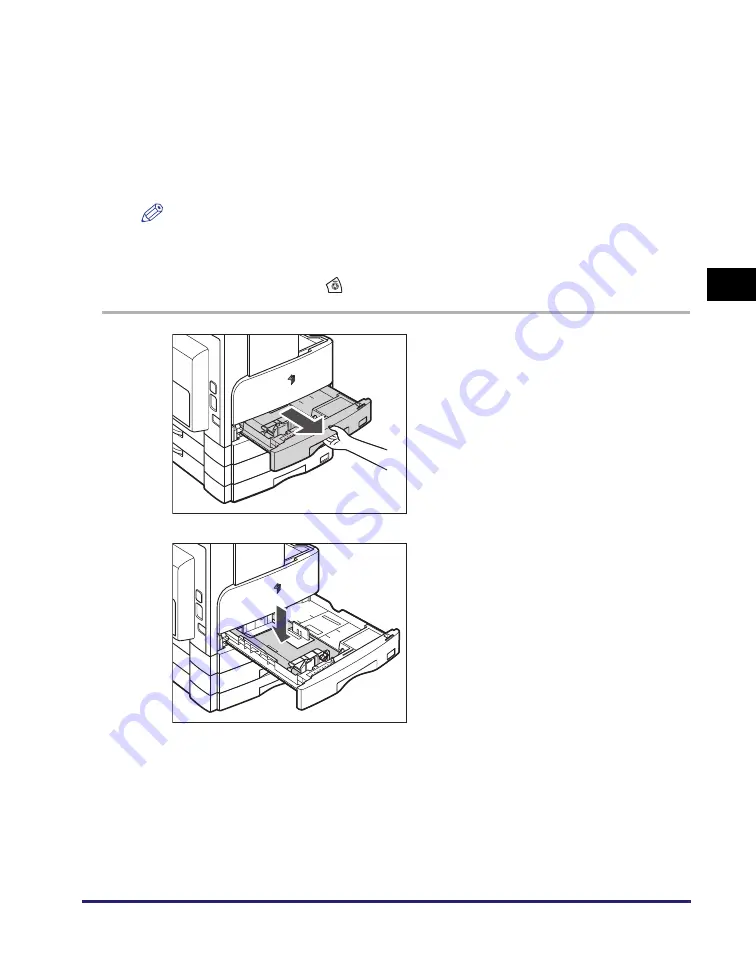
Paper Drawers
3-3
Rout
ine
Main
te
nan
ce
3
- Paper on which color images have been copied (Do not copy on the reverse side of this
paper either.)
- Paper which has been printed on using a thermal transfer printer (Do not print on the
reverse side of this paper either.)
•
Fan the stack of paper well before loading it, and align the edges of the paper stack on a
flat surface.
•
Never place paper or any other items in the empty part of the drawer next to the paper
stack. Doing so may cause paper jams.
NOTE
•
If a message prompting you to load paper appears during printing, the remaining prints
are automatically made after you load the correct paper. If you select another paper
drawer, the remaining prints are made after you press [OK].
•
To cancel printing, press
(Stop).
1
Grip the handle of the paper
drawer and pull out the paper
drawer until it stops.
2
Push down the metal plate to lock
it.
Summary of Contents for imageRUNNER 2420
Page 2: ...imageRUNNER 2422 2420 User s Guide ...
Page 59: ...Before Using the Remote Scan Function 1 30 Before You Start Using This Machine 1 ...
Page 99: ...Replacing the Toner 3 16 Routine Maintenance 3 ...
Page 119: ...Index 5 8 Appendix 5 ...
Page 120: ...imageRUNNER 2422 2420 Guide de l utilisateur ...
Page 219: ...Remplacement du toner 3 16 Maintenance périodique 3 ...
Page 239: ...Index 5 8 Annexe 5 ...
Page 240: ...imageRUNNER 2422 2420 Anwenderhandbuch ...
Page 269: ...xxx ...
Page 359: ...Index 5 8 Anhang 5 ...
Page 360: ...imageRUNNER 2422 2420 Guida per l utente ...
Page 389: ...xxx ...
Page 459: ...Sostituzione del toner 3 16 Manutenzione ordinaria 3 ...
Page 479: ...Indice 5 8 Appendice 5 ...
Page 480: ...imageRUNNER 2422 2420 Guía de usuario ...
Page 577: ...Sustituir el tóner 3 16 Mantenimiento periódico 3 ...
Page 597: ...Índice alfabético 5 8 Apéndice 5 ...
















































