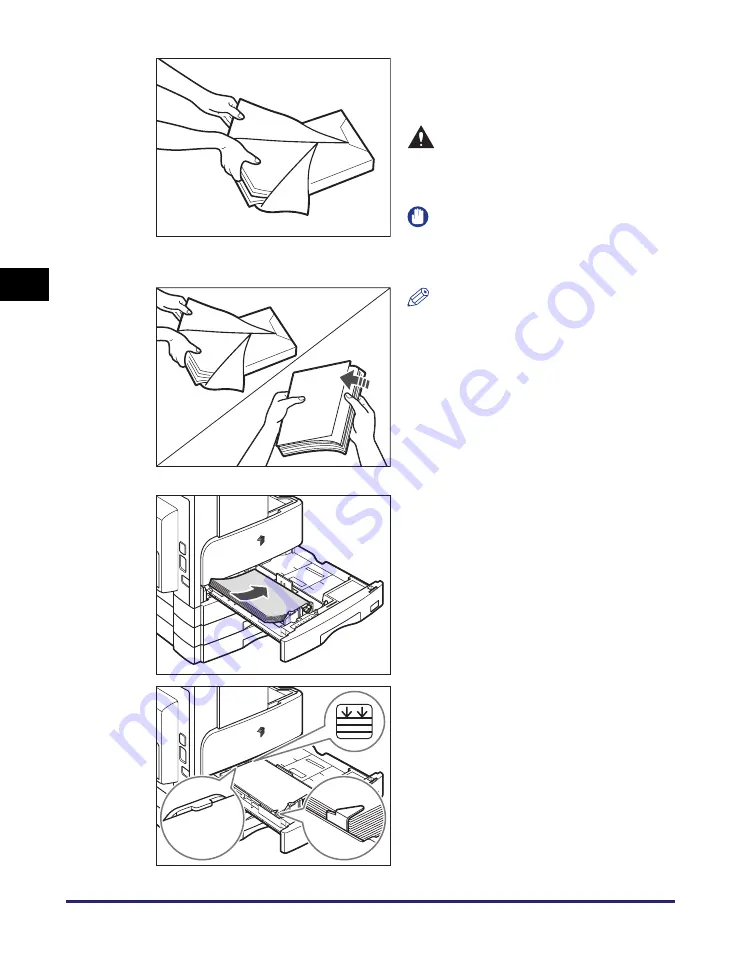
Paper Drawers
3-4
Rout
ine
Main
te
nan
ce
3
3
Open a package of paper, and
take out the paper stack from the
package.
CAUTION
Take care not to cut your hands on
the edges of the paper when loading
it into the machine.
IMPORTANT
Rewrap any remaining paper in its
original package, and store it in a dry
place, away from direct sunlight.
NOTE
•
For high-quality printouts, use paper
recommended by Canon.
•
Before loading paper, always fan the
sheets several times, and align the
edges to facilitate feeding.
4
Load the paper stack into the
paper drawer.
Even out the edges of the paper stack. Load
the paper stack against the end guide of the
paper drawer.
When loading paper into the paper drawer
for the first time, set the size plate and the
paper-size detecting lever for the paper
being loaded. (See “Adjusting a Paper
Drawer to Hold a Different Paper Size,” on
p. 3-6.)
When loading paper into the paper drawer,
make sure that the paper size setting of the
paper drawer matches the size of the paper
that is being loaded. (See “Adjusting a
Paper Drawer to Hold a Different Paper
Size,” on p. 3-6.)
Summary of Contents for imageRUNNER 2420
Page 2: ...imageRUNNER 2422 2420 User s Guide ...
Page 59: ...Before Using the Remote Scan Function 1 30 Before You Start Using This Machine 1 ...
Page 99: ...Replacing the Toner 3 16 Routine Maintenance 3 ...
Page 119: ...Index 5 8 Appendix 5 ...
Page 120: ...imageRUNNER 2422 2420 Guide de l utilisateur ...
Page 219: ...Remplacement du toner 3 16 Maintenance périodique 3 ...
Page 239: ...Index 5 8 Annexe 5 ...
Page 240: ...imageRUNNER 2422 2420 Anwenderhandbuch ...
Page 269: ...xxx ...
Page 359: ...Index 5 8 Anhang 5 ...
Page 360: ...imageRUNNER 2422 2420 Guida per l utente ...
Page 389: ...xxx ...
Page 459: ...Sostituzione del toner 3 16 Manutenzione ordinaria 3 ...
Page 479: ...Indice 5 8 Appendice 5 ...
Page 480: ...imageRUNNER 2422 2420 Guía de usuario ...
Page 577: ...Sustituir el tóner 3 16 Mantenimiento periódico 3 ...
Page 597: ...Índice alfabético 5 8 Apéndice 5 ...
















































