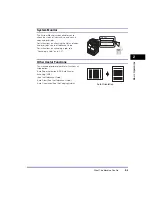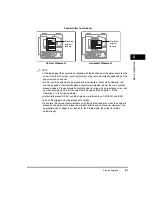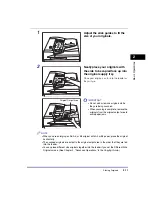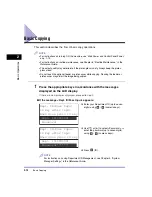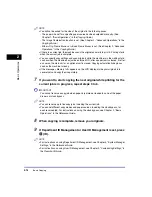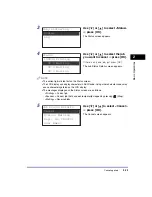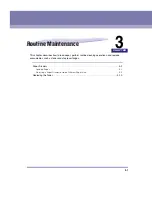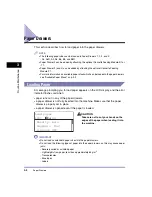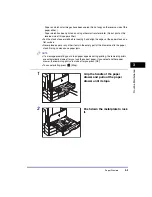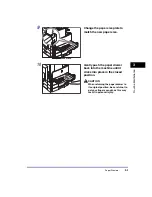Basic Remote Scanning
2-19
Basic O
p
er
ations
2
3
Place your originals.
NOTE
For help, see “Placing Originals,” on p. 2-6.
4
If you are scanning for the first time after the driver installation,
select the Color Network ScanGear as the scanner to be used.
5
Open a TWAIN-compliant application on your computer desktop.
6
Select the command to start scanning operation (such as [Scan
New] or [Acquire]).
The Color Network ScanGear Main Window appears.
NOTE
For help, see the documentation provided with your application.
7
Specify the scan settings that suit your preferences.
NOTE
For help, see the
Network ScanGear Guide
.
2
Press [SCAN].
The Standby display appears for the Scan
function.
Ready to scan.
(Online)
Scan