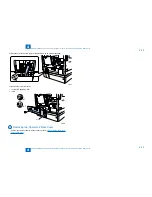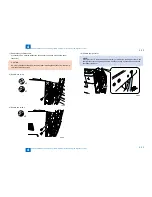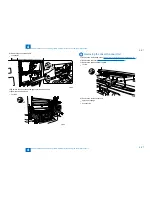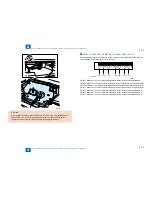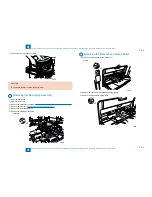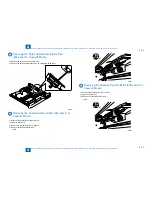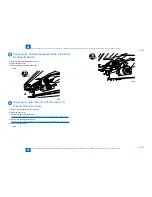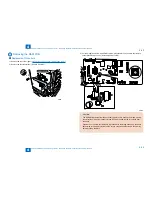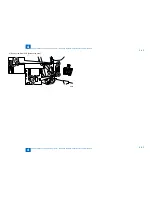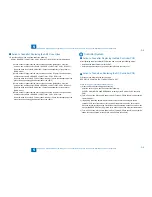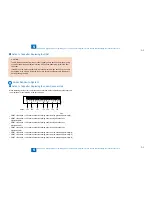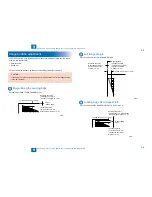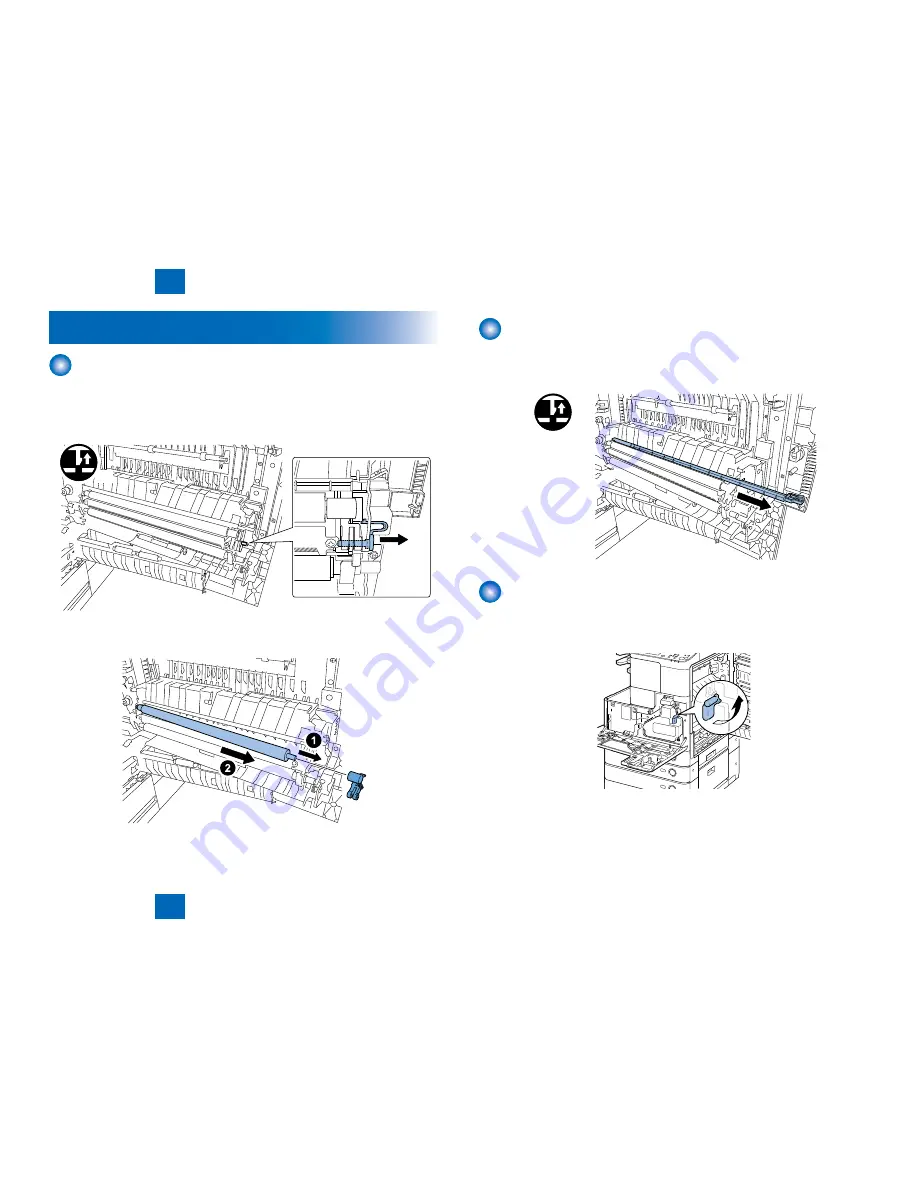
4
4
4-34
4-34
Parts Replacement and Cleaning > Consumable Parts Requiring Periodic Replacement > Removing the Waste Toner Container
Parts Replacement and Cleaning > Consumable Parts Requiring Periodic Replacement > Removing the Waste Toner Container
Consumable Parts Requiring Periodic Replacement
Removing the Transfer Roller
1) Open the right cover.
2) Remove the transfer roller.
- 1 stopper (front)
- 1 claw
x1
3) Remove the transfer roller.
- 1 bearing (front)
F-4-69
F-4-69
F-4-70
F-4-70
Removing the Separation Static Charge Eliminator
1) Open the right cover.
2) Remove the separation static charge eliminator.
- 1 claw
x1
Removing the Waste Toner Container
1) Open the front cover.
2) Open the right cover.
3) Turn the lock lever as shown to release the lock of the waste toner container.
F-4-71
F-4-71
F-4-72
F-4-72
Summary of Contents for IMAGERUNNER 2530
Page 1: ...9 8 7 6 5 4 3 2 1 imageRUNNER 2530 2525 2520 Series Service Manual...
Page 4: ...Blank Page...
Page 16: ...1 1 Product Overview Product Overview Product Lineup Feature Specifications Name of Parts...
Page 111: ...3 3 Periodical Service Periodical Service Consumable Parts and Cleaning Parts...
Page 159: ...5 5 Adjustment Adjustment Outline Adjustment when replacing parts Image position adjustment...
Page 166: ...6 6 Troubleshooting Troubleshooting Upgrading Targets and Procedure...
Page 171: ...7 7 Error Code Error Code Overview Error Code Jam Code Alarm Code...
Page 186: ...8 8 Service Mode Service Mode Outline Details of Service Mode...
Page 321: ...Service Tools General Circuit Diagram Appendix...