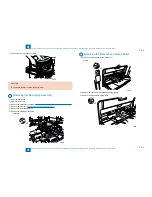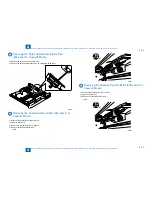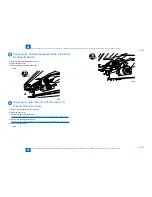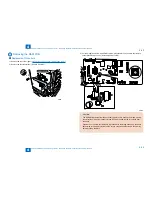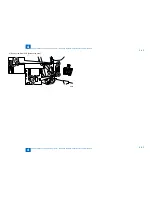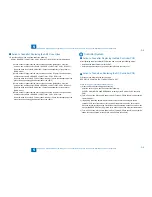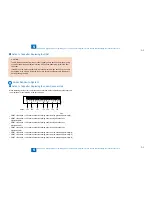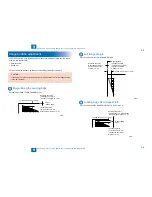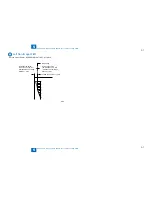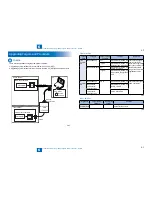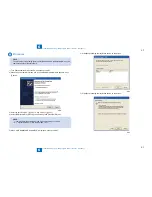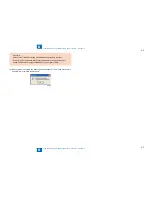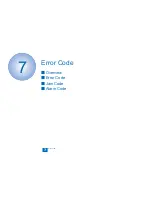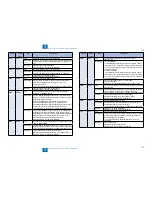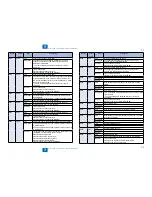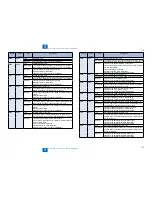5
5
5-4
5-4
Adjustment > Adjustment when replacing parts > Controller System > Action to Take when Replacing the DC Controller PCB
Adjustment > Adjustment when replacing parts > Controller System > Action to Take when Replacing the DC Controller PCB
Action to Take after Replacing the ADF Scan Glass
1.Enter the service mode, and then select the following:
SCAN > READER > FUNCTION > CCD > DF-WLVL1/2/3/4 (DF white level adjustment)
1) Place a sheet of paper that the user usually uses on the platen glass, enter the
service mode, and then select SCAN > READER > FUNCTION > CCD > DFWLVL1.
Read the white level in the BOOK mode. (Check the transparency of the glass for
BOOK mode.)
2) Place a sheet of paper that the user usually uses on the DF, enter the service mode,
and then select SCAN > READER > FUNCTION > CCD > DF-WLVL2.
Read the white level in the DF mode (stream reading). (Check the transparency of the
glass for stream reading.)(Read both sides of the chart.)
3) Place a sheet of paper that the user usually uses on the platen glass, enter the
service mode, and then select SCAN > READER > FUNCTION > CCD > DFWLVL3.
Read the white level in the BOOK mode. (Check the transparency of the glass for
BOOK mode.)
4) Place a sheet of paper that the user usually uses on the DF, enter the service mode,
and then select SCAN > READER > FUNCTION > CCD > DF-WLVL4.
Read the white level in the DF mode (stream reading). (Check the transparency of the
glass for stream reading.)(Read both sides of the chart.)
■
Controller System
Action to Take after Replacing theMain Controller PCB
After replacing the main controller PCB with a new one, take the following action:
Download the latest firmware with the UST.
Enter all values recorded on the service label affixed to the rear cover.
Action to Take when Replacing the DC Controller PCB
Print the service data list in the service mode.
REPORT > REPORT OUTPUT > SERVICE DATA LIST
Action to Take after Replacement/RAM Clearing
1) Clear the DC controller settings and counters.
Enter the service mode, and Then select the following:
CLEAR > ENGINE > ENGINE BKRAMCLK (Clearing of the RAM on the DC controller
PCB)
2) Turn OFF and then ON the main power switch. (Turning OFF/ON the main power switch
clears the RAM.)
3) If uploading of backup data fails before replacement due to the damage to the DC
controller PCB, enter the values of service mode items recorded on the service label.
Since the values recorded on the service label may be outdated, check the service mode
item list (#SERVICE DATA LIST) printed out in advance, and then enter the latest values.
4) Turn OFF and then ON the main power switch. (Turning OFF/ON the main power switch
allows the values entered for the service mode items to take effect.)
■
•
•
■
Summary of Contents for IMAGERUNNER 2530
Page 1: ...9 8 7 6 5 4 3 2 1 imageRUNNER 2530 2525 2520 Series Service Manual...
Page 4: ...Blank Page...
Page 16: ...1 1 Product Overview Product Overview Product Lineup Feature Specifications Name of Parts...
Page 111: ...3 3 Periodical Service Periodical Service Consumable Parts and Cleaning Parts...
Page 159: ...5 5 Adjustment Adjustment Outline Adjustment when replacing parts Image position adjustment...
Page 166: ...6 6 Troubleshooting Troubleshooting Upgrading Targets and Procedure...
Page 171: ...7 7 Error Code Error Code Overview Error Code Jam Code Alarm Code...
Page 186: ...8 8 Service Mode Service Mode Outline Details of Service Mode...
Page 321: ...Service Tools General Circuit Diagram Appendix...