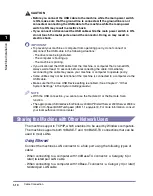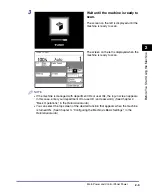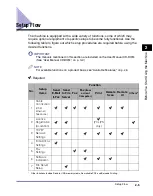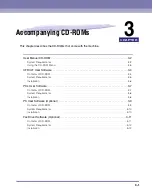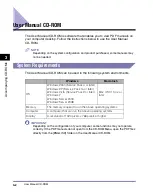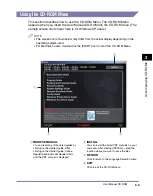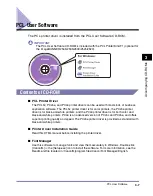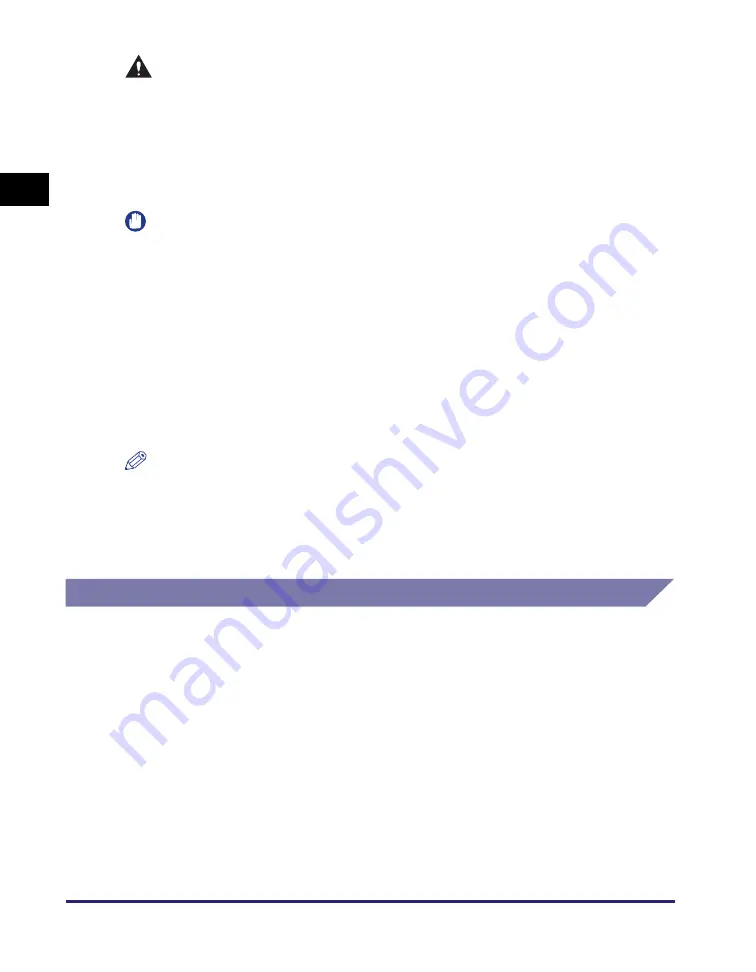
Cable Connection
1-10
Mac
h
ine Installation
1
CAUTION
•
Before you connect the USB cable to the machine while the main power switch
is ON, make sure that the ground line is connected. If the ground line is not
connected, connecting the USB cable to the machine while the main power
switch is ON may result in electric shock.
•
If you connect or disconnect the USB cable while the main power switch is ON,
do not touch the metal parts around the connector. Doing so may result in
electric shock.
IMPORTANT
•
To prevent your machine or computer from operating poorly, do not connect or
disconnect the USB cable in the following situations:
- The drivers are being installed.
- The computer is booting up.
- The machine is printing.
•
If you disconnect the USB cable from the machine or computer that is turned ON,
always wait at least 10 seconds before reconnecting the cable. Immediately
reconnecting the cable may cause your machine or computer to operate poorly.
•
Some utilities may not be functional if the machine is connected to a computer via the
USB cable.
•
Make sure that the Use USB Device setting is enabled. (See Chapter 7, “Other
System Settings,” in the
System Settings Guide
.)
NOTE
•
With the USB connection, you cannot use the Remote UI or the Remote Scan
function.
•
The appropriate USB interface for Windows 2000/XP/Vista/7/Server 2003/Server 2008 is
USB 2.0 Hi-Speed/USB Full-Speed (USB 1.1 equivalent). For more information, consult
your local authorized Canon dealer.
Sharing the Machine with Other Network Users
The machine supports TCP/IP, which enables it to be used by Windows computers.
The machine supports both 10BASE-T and 100BASE-TX connections that can be
used in most LANs.
Using Ethernet
Connect the machine’s LAN connector to a hub port using the following types of
cable:
- When connecting to a computer with 100Base-TX connector: a Category 5 (or
later) twisted pair LAN cable
- When connecting to a computer with 10Base-T connector: a Category 3 (or later)
twisted pair LAN cable
Summary of Contents for imageRUNNER 2545
Page 2: ...imageRUNNER 2545i 2545 2535i 2535 2530i 2530 2525i 2525 2520i 2520 User s Guide...
Page 8: ...vii Chapter 7 Appendix Available Paper Stock 7 2 Index 7 4...
Page 93: ...Consumables 5 20 Routine Maintenance 5...
Page 109: ...Service Call Message 6 16 Troubleshooting 6...
Page 116: ...imageRUNNER 2545i 2545 2535i 2535 2530i 2530 2525i 2525 2520i 2520 Guide de l utilisateur...
Page 145: ...xxx...
Page 165: ...Marche suivre de l installation 2 8 Avant de commencer utiliser la machine 2...
Page 211: ...Consommables 5 20 Entretien p riodique 5...
Page 234: ...imageRUNNER 2545i 2545 2535i 2535 2530i 2530 2525i 2525 2520i 2520 Anwenderhandbuch...
Page 240: ...vii Kapitel 7 Anhang Geeignetes Druck Kopiermaterial 7 2 Index 7 4...
Page 275: ...Kabelanschluss 1 14 Systeminstallation 1...
Page 327: ...Verbrauchsmaterial 5 20 Regelm ige Wartung 5...
Page 350: ...imageRUNNER 2545i 2545 2535i 2535 2530i 2530 2525i 2525 2520i 2520 Guida per l utente...
Page 356: ...vii Capitolo 7 Appendice Tipi di carta accettati 7 2 Indice analitico 7 4...
Page 441: ...Consumabili 5 20 Manutenzione ordinaria 5...
Page 464: ...imageRUNNER 2545i 2545 2535i 2535 2530i 2530 2525i 2525 2520i 2520 Gu a de usuario...
Page 470: ...vii Cap tulo 7 Ap ndice Papel disponible 7 2 ndice alfab tico 7 4...
Page 493: ...xxx...
Page 513: ...Flujo de configuraci n 2 8 Antes de utilizar este equipo 2...