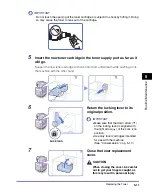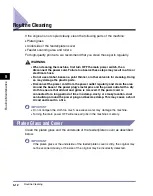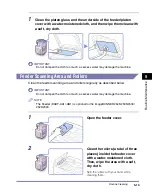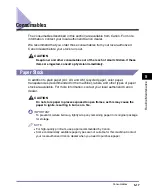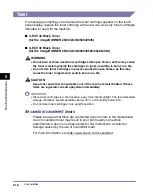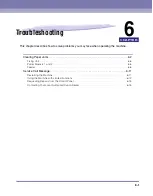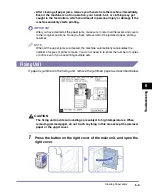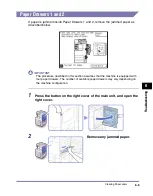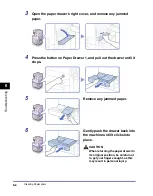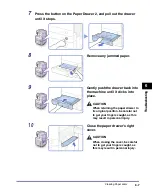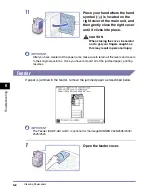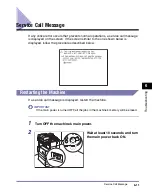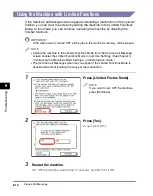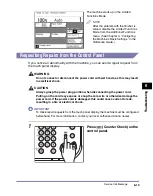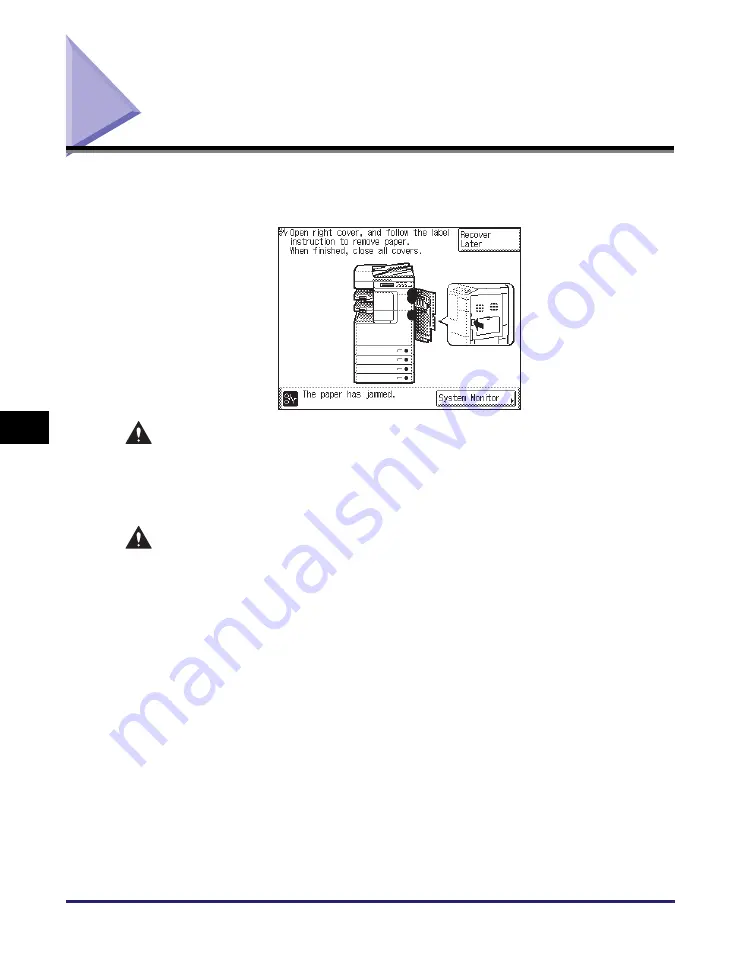
Clearing Paper Jams
6-2
T
ro
u
b
les
ho
ot
ing
6
Clearing Paper Jams
If paper is jammed inside the machine, the screen below appears on the touch
panel display. Use this screen to immediately locate and clear the paper jam.
WARNING
There are some areas inside the machine which are subject to high-voltages.
When removing jammed paper or when inspecting the inside of the machine, do
not allow necklaces, bracelets, or other metal objects to touch the inside of the
machine, as this may result in burns or electrical shock.
CAUTION
•
When removing jammed originals or paper, take care not to cut your hands on
the edges of the original or paper.
•
When removing paper which has become jammed inside the machine, take care
not to cut your hands or injure yourself on the parts on the inside of the
machine. If you cannot remove the paper, please contact your local authorized
Canon dealer.
•
When removing paper which has become jammed inside the machine, take care
not to allow the toner on the jammed paper to come into contact with your
hands or clothing, as this will dirty your hands or clothing. If they become dirty,
wash them immediately with cold water. Washing with warm water may set the
toner and make it impossible to remove the toner stains.
•
When removing paper which has become jammed inside the machine, remove
the jammed paper gently to prevent the toner on the paper from scattering and
getting into your eyes or mouth. If the toner gets into your eyes or mouth, wash
immediately with cold water and immediately consult a physician.
•
The fixing unit and its surroundings inside the machine may become hot during
use. When removing jammed paper or when inspecting the inside of the
machine, do not touch the fixing unit and its surroundings, as this may result in
burns or electrical shock.
Summary of Contents for imageRUNNER 2545
Page 2: ...imageRUNNER 2545i 2545 2535i 2535 2530i 2530 2525i 2525 2520i 2520 User s Guide...
Page 8: ...vii Chapter 7 Appendix Available Paper Stock 7 2 Index 7 4...
Page 93: ...Consumables 5 20 Routine Maintenance 5...
Page 109: ...Service Call Message 6 16 Troubleshooting 6...
Page 116: ...imageRUNNER 2545i 2545 2535i 2535 2530i 2530 2525i 2525 2520i 2520 Guide de l utilisateur...
Page 145: ...xxx...
Page 165: ...Marche suivre de l installation 2 8 Avant de commencer utiliser la machine 2...
Page 211: ...Consommables 5 20 Entretien p riodique 5...
Page 234: ...imageRUNNER 2545i 2545 2535i 2535 2530i 2530 2525i 2525 2520i 2520 Anwenderhandbuch...
Page 240: ...vii Kapitel 7 Anhang Geeignetes Druck Kopiermaterial 7 2 Index 7 4...
Page 275: ...Kabelanschluss 1 14 Systeminstallation 1...
Page 327: ...Verbrauchsmaterial 5 20 Regelm ige Wartung 5...
Page 350: ...imageRUNNER 2545i 2545 2535i 2535 2530i 2530 2525i 2525 2520i 2520 Guida per l utente...
Page 356: ...vii Capitolo 7 Appendice Tipi di carta accettati 7 2 Indice analitico 7 4...
Page 441: ...Consumabili 5 20 Manutenzione ordinaria 5...
Page 464: ...imageRUNNER 2545i 2545 2535i 2535 2530i 2530 2525i 2525 2520i 2520 Gu a de usuario...
Page 470: ...vii Cap tulo 7 Ap ndice Papel disponible 7 2 ndice alfab tico 7 4...
Page 493: ...xxx...
Page 513: ...Flujo de configuraci n 2 8 Antes de utilizar este equipo 2...