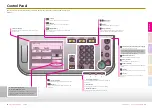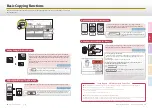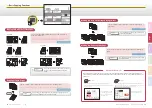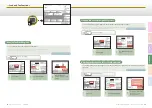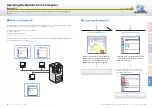11
Easy Operation Guide
Copy
12
Basic Copying Functions
Easy Operation Guide
Co
py
Pr
ef
ac
e
O
th
er
Pr
in
t
Sc
an
Se
nd
/F
ax
>>
Basic Copying Functions
1
2
You can copy two-sided originals or multiple one-sided originals on
both sides of the paper.
† The 2 > 2-Sided and 2 > 1-Sided mode are available only when the machine is equipped
with the feeder (optional for the imageRUNNER 2545/2535/2530/2525/2520).
Press [2-Sided]
→
select the 2-Sided mode you want to
use
→
press [OK] as indicated on the touch panel
display.
† For The Book > 2-Sided mode, you will be asked to select the type of original.
Copying on Both Sides of the Paper
You can set the machine to staple the collated copies on the specified position.
† The Staple mode is available only when the optional Inner Finisher-B1 is attached to the machine.
Press [Finishing]
→
[Staple]
→
[Next]
→
select the staple type and position
→
press [OK] as indicated on the touch panel display.
Stapling Collated Copies
You can set the machine to output the copies in sets arranged in
page order.
Press [Finishing]
→
[Collate]
→
[OK] as indicated on
the touch panel display.
Making Copies in Sets Arranged in Page Order
You can set the machine to output the copies in groups of individual
pages.
Press [Finishing]
→
[Group]
→
[OK] as indicated on the
touch panel display.
Making Copies Grouped by Page
1
1
1
2
2
2
3
3
3
4
4
4
Output Orientations
1
2
2
2
When performing Collate or Group copying, you can select either “Rotate” or “Offset” as the output orientation.
It is possible to combine the output orientation and the Collate or Group modes, such as C Rotate, Group +
Offset, etc.
Rotate
●
Offset
●
Each printout group is output in alternating orientations.
(Not available when the optional Inner Finisher-B1 is attached
to the machine.)
Each printout group is output with the same orientation, but
staggered and alternating layers. (Available when the optional
Inner Finisher-B1 is attached to the machine.)
Press [Rotate]
→
[Next]
→
select the paper source
→
press [OK] to use the
Rotate mode.
Press [Offset]
→
[OK] to
use the Offset mode.
Chapter 2
❖
Copying Guide
Chapter 2
❖
Copying Guide
Chapter 2
❖
Copying Guide
Chapter 2
❖
Copying Guide
Book > 2-Sided (Left/Right 2-Sided)
2 > 2-Sided
1 > 2-Sided
2 > 1-Sided
Book > 2-Sided (Front/Back 2-Sided)
Stapled