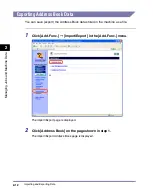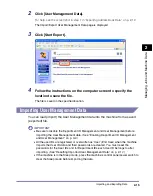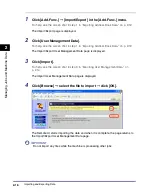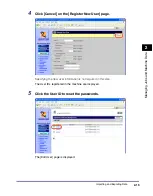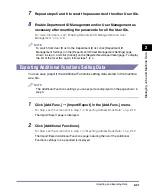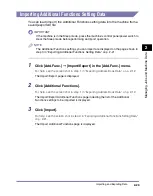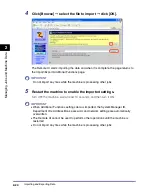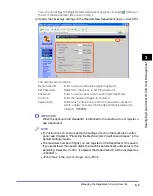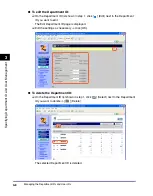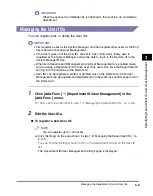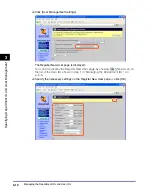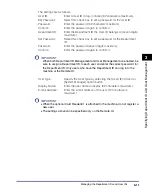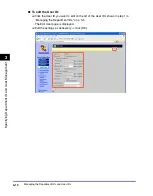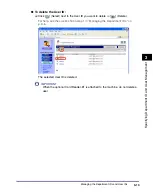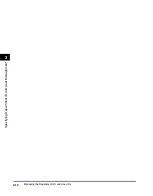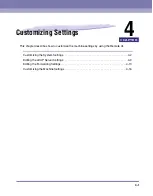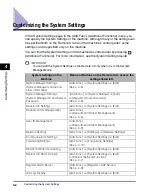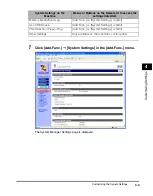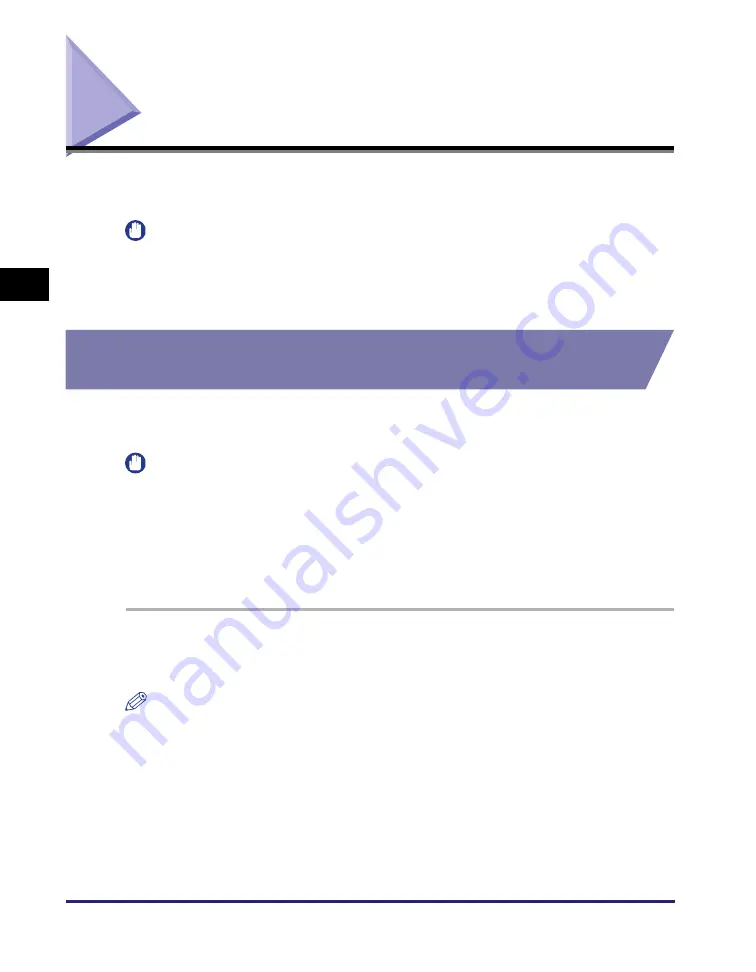
Managing the Department IDs and User IDs
3-2
Sp
ec
ifyin
g
De
pa
rt
m
e
nt
ID
an
d
Us
er
M
a
n
a
g
e
m
en
t
3
Managing the Department IDs and User IDs
You can specify the Department ID Management and User Management settings
on the Remote UI.
IMPORTANT
•
Be sure to disable User Management when the optional Card Reader-E1 is attached
to the machine.
•
Specifying the Department ID Management and User Management settings are
available only when the Remote UI is in the System Manager Mode.
Enabling Department ID Management and User
Management
You can enable either or both the Department ID management and User
Management, depending on your needs.
IMPORTANT
•
Be sure to confirm the System Manager ID and System Password are properly set to
log in to the Remote UI in the System Manager Mode before enabling Department ID
Management. (See “To specify the System Manager ID and System Password:,” on
p. 4-8.)
•
First register a user as the System Manager, and then register other users as the End
Users before enabling User Management. (See “To register a new User ID:,” on
p. 3-9.)
1
Click [Add.Func.]
➞
[Department ID/User Management] in the
[Add.Func.] menu.
NOTE
The list of the Department IDs switches to the list of the User IDs by clicking [Change
List View]. The [Change List View] button appears when both Department ID
Management and User Management are enabled and at least one ID is registered for
each mode.
Summary of Contents for imageRUNNER 2545i
Page 2: ...imageRUNNER 2545i 2545 2535i 2535 2530 2525 2520 Remote UI Guide...
Page 11: ...x...
Page 63: ...Managing the Department IDs and User IDs 3 14 Specifying Department ID and User Management 3...
Page 82: ...5 1 CHAPTER 5 Appendix This chapter includes the glossary and index Glossary 5 2 Index 5 5...