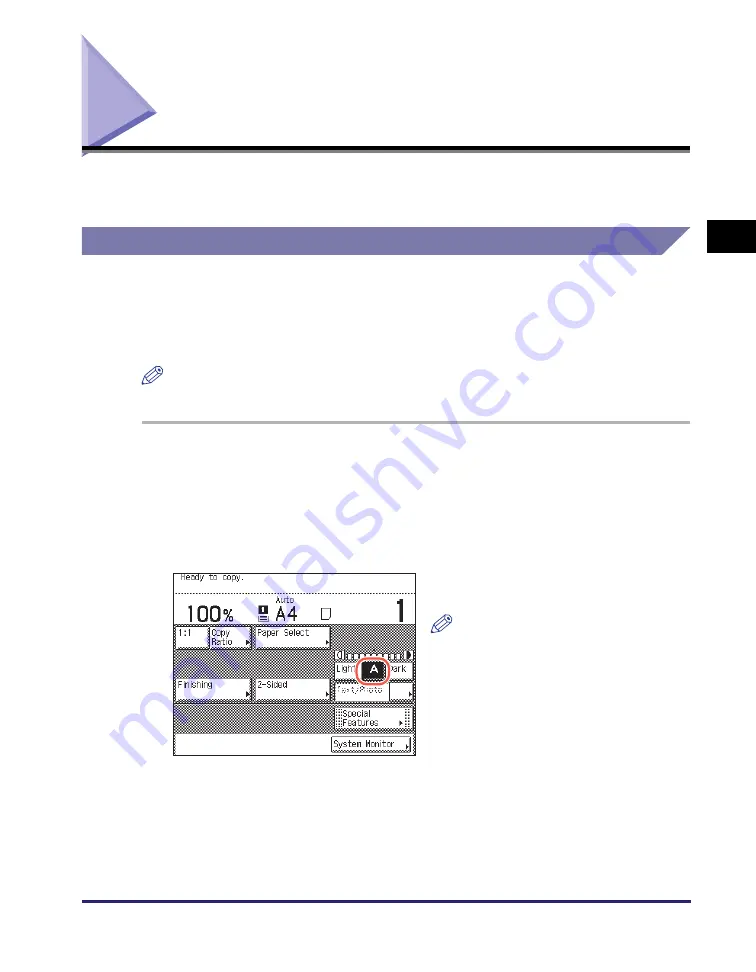
Adjusting Density and Image Quality
2-11
Ba
sic
Co
p
y
ing
F
e
at
ur
es
2
Adjusting Density and Image Quality
You can set the desired density and select the type of original before scanning the
original.
Density
The machine automatically adjusts the copy density to the level best suited to the
quality of the text original.
Also, you can manually adjust the copy density to the most appropriate level for the
original.
NOTE
The default setting is ‘A’ (Auto).
1
Place your ori
g
inals.
2
Set the desired density.
●
If you want to adjust the copy density automatically:
❑
Make sure that [A] is highlighted on the
touch panel display. If not, press [A].
NOTE
The automatic copy density
adjustment may not work with
transparencies. In this case, adjust the
density manually by pressing [Light] or
[Dark].
Summary of Contents for imageRUNNER 2545i
Page 2: ...imageRUNNER 2545i 2545 2535i 2535 2530i 2530 2525i 2525 2520i 2520 Copying Guide...
Page 11: ...x...
Page 29: ...Checking Changing Canceling Selected Settings 1 18 Introduction to Copy Function 1...
Page 63: ...Finishing 2 34 Basic Copying Features 2...
Page 113: ...Index 5 6 Appendix 5...









































