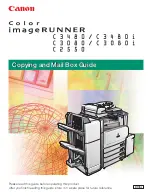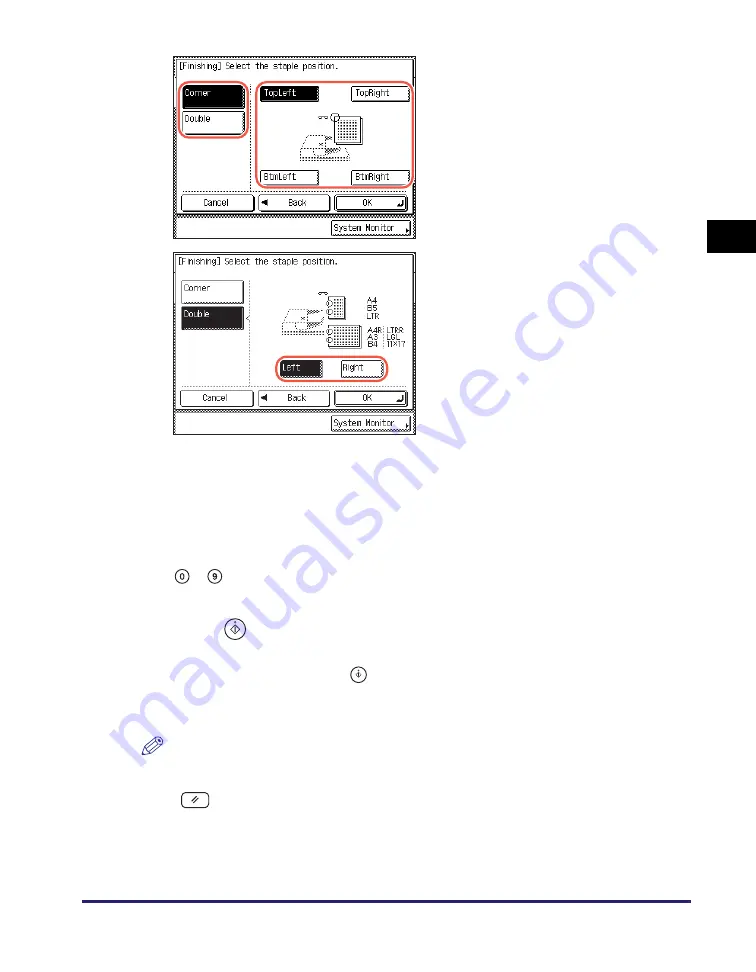
Finishing
2-33
Ba
sic
Co
p
y
ing
F
e
at
ur
es
2
3
Press [OK].
The display returns to the top screen.
4
Enter the desired copy quantity (from 1 to 999) usin
g
-
(numeric keys).
5
Press
(Start).
If the original is placed on the platen glass, follow the instructions that appear on the
touch panel display
➞
press
(Start) once for each original. When scanning is
complete, press [Done].
Copying starts.
NOTE
•
To cancel this setting, press [Finishing]
➞
[Cancel].
•
To cancel all settings and return the machine to the Standard Settings, press
(Reset).
If you select [Staple], press [Next]
➞
select the staple type ([Corner] or
[Double]).
•
If you select [Corner], the display on
the left appears. Select the staple
position.
•
If you select [Double], the display on
the left appears. Select the staple
position.
Summary of Contents for imageRUNNER 2545i
Page 2: ...imageRUNNER 2545i 2545 2535i 2535 2530i 2530 2525i 2525 2520i 2520 Copying Guide...
Page 11: ...x...
Page 29: ...Checking Changing Canceling Selected Settings 1 18 Introduction to Copy Function 1...
Page 63: ...Finishing 2 34 Basic Copying Features 2...
Page 113: ...Index 5 6 Appendix 5...