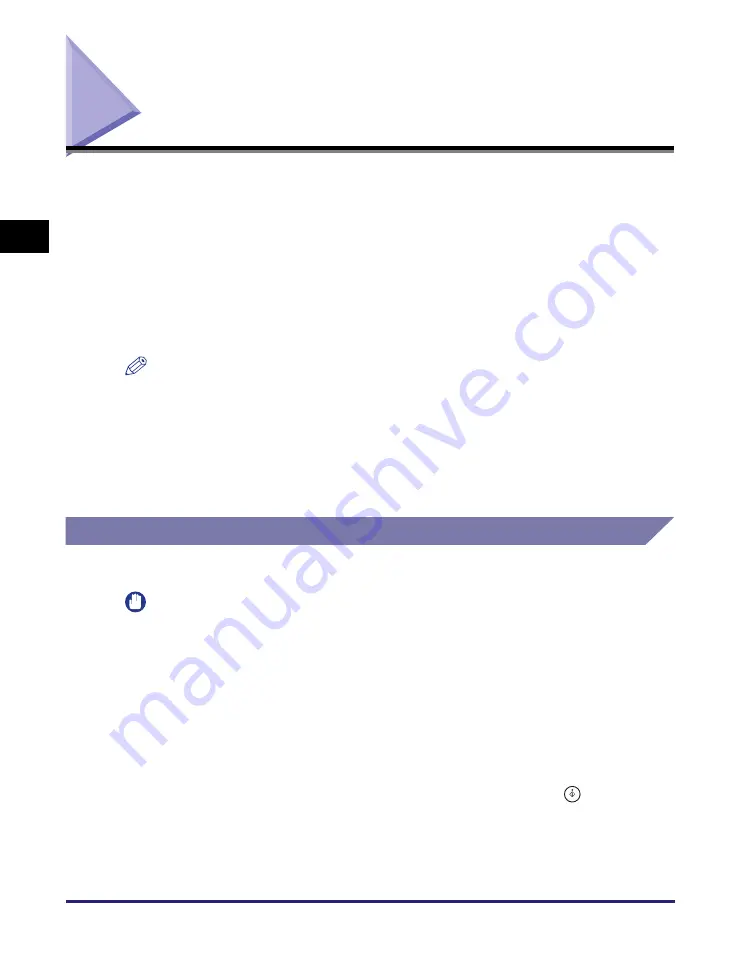
Selecting the Paper Size
2-2
Ba
sic
Co
p
y
ing
F
e
at
ur
es
2
Selecting the Paper Size
You can set the machine to automatically select the paper size (Automatic Paper
Selection) or can manually specify the paper size (Manual Paper Selection).
The Automatic Paper Selection mode is applied as default and is suitable when you
copy standard size originals on standard size paper. Use the Manual Paper
Selection mode when you copy special types of originals (such as nonstandard size
originals) whose sizes the machine cannot automatically detect. Also, by using the
Manual Paper Selection mode with the Auto Zoom mode, you can make an
enlarged or reduced copy to fit the image on the paper size you select. (See “Auto
Zoom,” on p. 2-17.)
NOTE
•
If you are copying an original with an image that extends all the way to the edges onto
the same size paper at a copy ratio of 100%, the periphery of the original image may
be slightly cut off on the copy. For more information on how much may be cut off, see
Chapter 7, “Appendix,” in the
Reference Guide
.
•
If you select [Envelope], [Transparency], or [Labels] as the paper type, you cannot use
the Finishing modes (Rotate, Offset, or Staple).
•
The default setting is ‘Auto’.
Automatic Paper Selection
The machine automatically selects the copy paper size.
IMPORTANT
•
When you copy nonstandard size originals, the machine cannot automatically select
the same size paper as that of the original’s. To copy nonstandard size originals,
manually select the paper size. (See “Manual Paper Selection,” on p. 2-4.)
•
The machine automatically detects the size of the originals to select the optimal paper
size. However, the machine cannot detect the size of the following originals:
- Nonstandard size originals
- Highly transparent originals, such as transparencies
- Originals with an extremely dark background
- A5R or smaller than A5 originals that are placed on the platen glass (A5 originals are
available on the imageRUNNER 2545i/2545/2535i/2535)
For these originals, specify the size of the originals after pressing
(Start) as
indicated in step 4 (when placing originals on the platen glass), or copy these
originals by manually selecting the paper source instead. (See “Manual Paper
Selection,” on p. 2-4.)
Summary of Contents for imageRUNNER 2545i
Page 2: ...imageRUNNER 2545i 2545 2535i 2535 2530i 2530 2525i 2525 2520i 2520 Copying Guide...
Page 11: ...x...
Page 29: ...Checking Changing Canceling Selected Settings 1 18 Introduction to Copy Function 1...
Page 63: ...Finishing 2 34 Basic Copying Features 2...
Page 113: ...Index 5 6 Appendix 5...

































