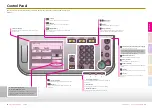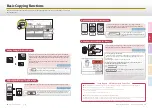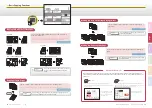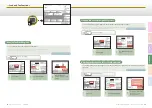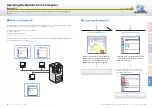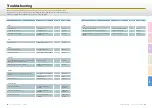13
Easy Operation Guide
Copy
14
Advanced Copying Functions
Easy Operation Guide
Co
py
Pr
ef
ac
e
O
th
er
Pr
in
t
Sc
an
Se
nd
/F
ax
1
2
3
4
This section describes the operation procedures for the Copy modes you can access from the [Special
Features] key on the top screen of the Copy function.
Advanced Copying Functions
You can copy multiple originals of different sizes at the same time when using the feeder.
† The Different Size Originals mode is available only when the machine is equipped with the feeder (optional
for the imageRUNNER 2545/2535/2530/2525/2520).
Press [Different Size Originals]
→
[Done] as indicated on the touch panel
display.
You can copy both sides of an ID card on one side of paper at actual size.
Copying ID Cards
Copying Different Size Originals Together
Press [ID Card Copy]
→
select the layout type
→
press [Next]
→
select the paper source
→
press [OK]
→
[Done] as
indicated on the touch panel display.
You can reduce two or four original images to fit on one sheet of
paper.
Press [Image Combination]
→
select the original size
→
press [Next]
→
select the combination mode
→
press [Next]
→
select the paper source
→
press [OK]
→
[Done] as indicated on the touch panel display.
Copying Multiple Originals on One Sheet of Paper
4
4
3
2
1
4
3
2
1
Press [2-Page Separation]
→
[Done].
You can copy the facing pages of bound originals on separate
sheets of paper.
Copying Facing Pages of Bound Originals Separately
1
1
2
3
Chapter 3
❖
Copying Guide
Chapter 3
❖
Copying Guide
Chapter 3
❖
Copying Guide
Chapter 3
❖
Copying Guide
2 on 1
4 on 1
† For the position of the copied
images, you can select either top/
bottom or left/right.