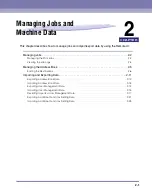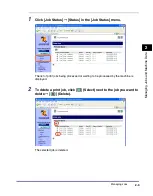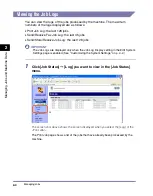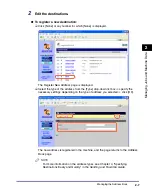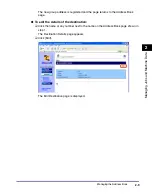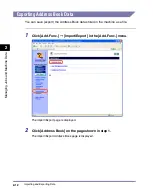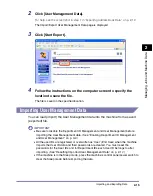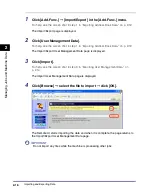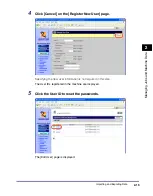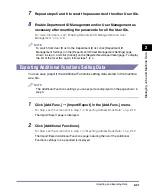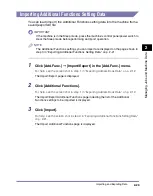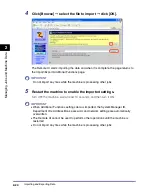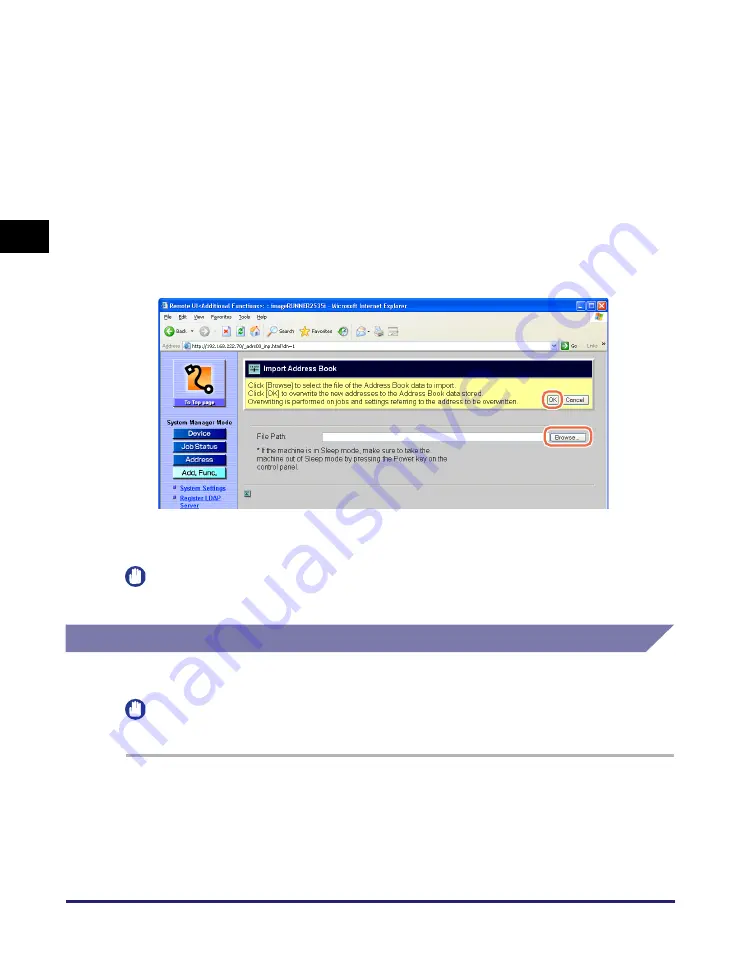
Importing and Exporting Data
2-14
Ma
na
ging
Job
s
a
nd
Ma
ch
ine
Dat
a
2
2
Click [Address Book].
For help, see the screen shot in step 1 in “Exporting Address Book Data,” on p. 2-12
.
The Import/Export Address Book page is displayed.
3
Click [Import].
For help, see the screen shot in step 3 in “Exporting Address Book Data,” on p. 2-12
.
The Import Address Book page is displayed.
4
Click [Browse]
➞
select the file to import
➞
click [OK].
The Remote UI starts importing the data and when it is complete, the page returns to
the Import/Export Address Book page.
IMPORTANT
Do not import any files while the machine is processing other jobs.
Exporting User Management Data
You can save (export) the User Management data stored in the machine as a file.
IMPORTANT
All the User IDs are exported as ‘User’ (End User).
1
Click [Add.Func.]
➞
[Import/Export] in the [Add.Func.] menu.
For help, see the screen shot in step 1 in “Exporting Address Book Data,” on p. 2-12
.
The Import/Export page is displayed.
Summary of Contents for imageRUNNER 2545i
Page 2: ...imageRUNNER 2545i 2545 2535i 2535 2530 2525 2520 Remote UI Guide...
Page 11: ...x...
Page 63: ...Managing the Department IDs and User IDs 3 14 Specifying Department ID and User Management 3...
Page 82: ...5 1 CHAPTER 5 Appendix This chapter includes the glossary and index Glossary 5 2 Index 5 5...