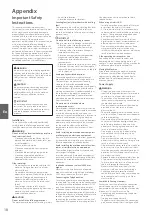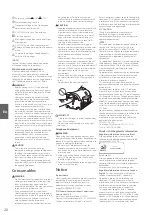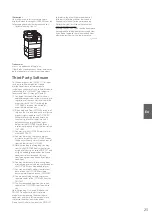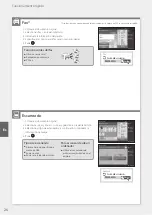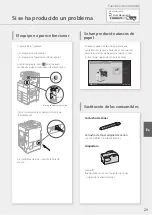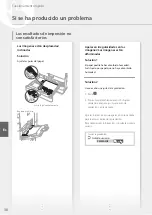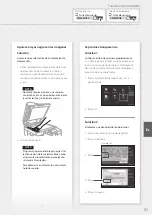ACTA. On the rear panel of this equipment is a
label that contains, among other information, a
product identifier in the format
US:AAAEQ##TXXXX. If requested, this number
must be provided to the telephone company.
The REN is used to determine the number of
devices that may be connected to a telephone
line. Excessive RENs on a telephone line may
result in the devices not ringing in response to
an incoming call. In most, but not all areas, the
sum of RENs should not exceed five (5.0). To be
certain of the number of devices that may be
connected to a line, as determined by the total
RENs, contact the local telephone company. For
products approved after July 23, 2001, the REN
for this product is part of the product identifier
that has the format US:AAAEQ##TXXXX. The
digits represented by ## are the REN without a
decimal point (e.g., 03 is a REN of 0.3).
An FCC compliant telephone line cable and
modular plug is provided with this equipment.
This equipment is designed to be connected to
the telephone network or premise wiring using a
compatible modular jack that is Part 68
compliant.
This equipment may not be used on coin service
provided by the telephone company.
Connection to party lines is subjected to state
tariffs.
In Case of Equipment Malfunction
Should any malfunction occur which cannot be
corrected by the procedures described in the
User's Guide, disconnect the equipment from
the telephone line cable and disconnect the
power cord. The telephone line cable should not
be reconnected or the main power switch
turned ON until the problem is completely
resolved. Users should contact their local
authorized Canon Facsimile Service Dealer for
the servicing of equipment.
If your equipment malfunctions, please contact
your local authorized Canon dealer from whom
you purchased the equipment (if under
warranty), or with whom you have a servicing
contract. If you are not sure who to contact, and
have both purchased and are using the
equipment in the U.S.A., please refer to the
“SUPPORT” page on Canon U.S.A.'s Web site
(http://www.usa.canon.com).
Rights of the Telephone Company
If this equipment imageRUNNER 2630 causes
harm to the telephone network, the telephone
company may temporarily disconnect service.
The telephone company also retains the right to
make changes in facilities and services that may
affect the operation of this equipment. When
such changes are necessary, the telephone
company is required to give adequate prior
notice to the user. However, if advance notice is
not possible, the telephone company will notify
the customer as soon as possible. Also, the
customer will be advised of his/her right to file a
complaint with the FCC if he/she believes it is
necessary.
WARNING
The Telephone Consumer Protection Act of 1991
makes it unlawful for any person to use a
computer or other electronic device, including
FAX machines, to send any message unless such
message clearly contains in a margin at the top
or bottom of each transmitted page or on the
first page of the transmission, the date and time
it is sent and an identification of the business or
other entity, or other individual sending the
message and the telephone number of the
sending machine or such business, other entity,
or individual. (The telephone number provided
may not be a 900 number or any other number
• Bonds or Other Certificates of Indebtedness
• Checks or Drafts Issued by Governmental
Agencies
• Stock Certificates
• Motor Vehicle Licenses and Certificates of
Title
• Copyrighted Works/Works of Art without
Permission of Copyright Owner
Disclaimers
• The information in this document is subject
to change without notice.
• CANON INC. MAKES NO WARRANTY OF ANY
KIND WITH REGARD TO THIS MATERIAL,
EITHER EXPRESS OR IMPLIED, EXCEPT AS
PROVIDED HEREIN, INCLUDING WITHOUT
LIMITATION, THEREOF, WARRANTIES AS TO
MARKETABILITY, MERCHANTABILITY, FITNESS
FOR A PARTICULAR PURPOSE OF USE, OR
NON-INFRINGEMENT. CANON INC. SHALL
NOT BE LIABLE FOR ANY DIRECT, INCIDENTAL,
OR CONSEQUENTIAL DAMAGES OF ANY
NATURE, OR LOSSES OR EXPENSES RESULTING
FROM THE USE OF THIS MATERIAL.
Users in the U.S.A.
Preinstallation Requirements for Canon Facsimile
Equipment
[NOTE]
The fax function is available only if the FAX Board
is installed.
A. Location
Supply a suitable table, cabinet, or desk for the
machine.
See “Hardware Specifications” in the User's Guide
for specific dimensions and weight.
B. Order Information
1. A single telephone line (touch-tone or rotary)
should be used. If the Super G3 2nd Line Fax
Board is installed, a multi telephone line
(touch-tone or rotary) can be used.
2. Order an RJ11-C telephone wall jack (USOC),
which should be installed by the telephone
company. If the RJ11-C wall jack is not present,
telephone/facsimile operation is not possible.
3. Order a normal business line from your
telephone company's business representative.
The line should be a regular voice grade line
or an equivalent one. Use one line per unit. If
the Super G3 2nd Line Fax Board is installed,
you can use a multi-line.
DDD (Direct Distance Dial) line
-or-
IDDD (International Direct Distance Dial) line if
you communicate overseas
[NOTE]
Canon recommends an individual line following
industry standards, i.e., 2500 (touch-tone) or 500
(rotary/pulse dial) telephones. A dedicated
extension off a PBX (Private Branch eXchange)
unit without “Call Waiting” can be used with
your facsimile unit. Key telephone systems are
not recommended because they send
nonstandard signals to individual telephones for
ringing and special codes, which may cause a
facsimile error.
C. Power Requirements
The machine should be connected to a standard
120 volt AC, three-wire grounded outlet only.
Do not connect this machine to an outlet or
power line shared with other appliances that
cause “electrical noise.” Air conditioners, electric
typewriters, copiers, and machines of this sort
generate electrical noise that often interferes
with communications equipment and the
sending and receiving of documents.
Connection of the Equipment
This equipment complies with Part 68 of the FCC
rules and the requirements adopted by the
person's body.
Français [ French ]
Le présent appareil est
conforme aux CNR d'Industrie Canada
applicables aux appareils radio exempts de
licence. L'exploitation est autorisée aux deux
conditions suivantes : (1) l'appareil ne doit pas
produire de brouillage, et (2) l'utilisateur de
l'appareil doit accepter tout brouillage
radioélectrique subi, même si le brouillage est
susceptible d'en compromettre le
fonctionnement.
Cet équipement est conforme aux limites
d'exposition aux rayonnements énoncées pour
un environnement non contrôlé et respecte les
règles d'exposition aux fréquences
radioélectriques (RF) CNR-102 de l'IC. Cet
équipement doit être installé et utilisé en
gardant une distance de 20 cm ou plus entre le
radiateur et le corps humain.
Regulatory information for users in Mexico
Módulo WLAN instalado adentro de este
producto
IFETEL RCPCAK314-1933
CANON INC.
K30365
La operación de este equipo está sujeta a las
siguientes dos condiciones:
(1) es posible que este equipo o dispositivo no
cause interferencia perjudicial y
(2) este equipo o dispositivo debe aceptar
cualquier interferencia, incluyendo la que
pueda causar su operación no deseada.
Regulatory information for users in Argentina
Incluye módulo Wireless LAN Module Marca
Canon Inc., Modelo K30365, CNC C-16291
Regulatory information for users in Uruguay
imageRUNNER 2630 contains URSEC approved
Wireless LAN Module (Model name: K30365 or
FM1M948).
Legal Limitations on the Usage of Your
Product and the Use of Images
Using your product to scan, print or otherwise
reproduce certain documents, and the use of
such images as scanned, printed or otherwise
reproduced by your product, may be prohibited
by law and may result in criminal and/or civil
liability. A non-exhaustive list of these
documents is set forth below. This list is
intended to be a guide only. If you are uncertain
about the legality of using your product to scan,
print or otherwise reproduce any particular
document, and/or of the use of the images
scanned, printed or otherwise reproduced, you
should consult in advance with your legal
advisor for guidance.
• Paper Money
• Travelers Checks
• Money Orders
• Food Stamps
• Certificates of Deposit
• Passports
• Postage Stamps (canceled or uncanceled)
• Immigration Papers
• Identifying Badges or Insignias
• Internal Revenue Stamps (canceled or
uncanceled)
• Selective Service or Draft Papers
21
En
Summary of Contents for imageRUNNER 2630
Page 2: ......
Page 8: ...Notas 8 8 ...
Page 9: ...Funcionamiento rápido Quick Operation Es En Quick Operation 9 ...
Page 38: ...Notas 38 38 ...
Page 39: ...Notas 39 39 ...