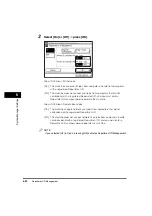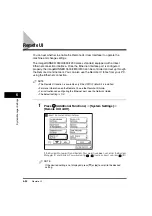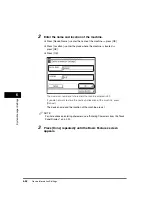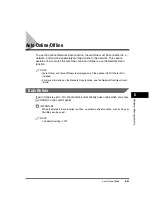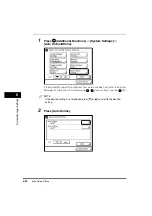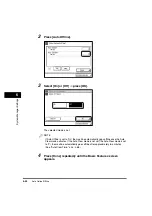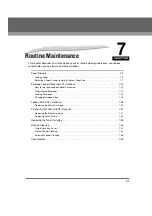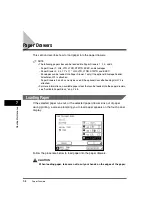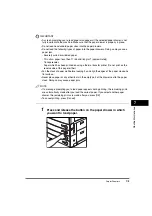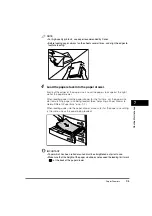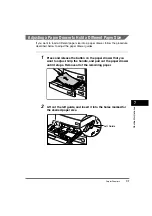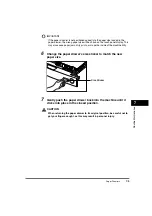License Registration
6-45
6
System Man
age
r Settings
License Registration
You need to register a license to enable optional modes, such as the functions for
the optional iR Security Kit.
NOTE
•
A license key can be obtained via a Web Browser to access the license management
system. Access the system by entering the following URL: http://www.canon.com/lms/ir/.
For more information on obtaining the license key, see the License Access Number
Certificate and the License Registration Booklet included with the various optional kits.
•
The license key must be registered on the actual machine. You cannot register the
license key through the Remote UI.
•
You do not need to register a license key to use the Fax function.
1
Press
(Additional Functions)
➞
[System Settings].
If necessary, see the screen shot in step 1 of "Specifying the System Manager
Settings," on p. 6-2.
If the System Manager ID and System Password have been set, enter the System
Manager ID and System Password using
-
(numeric keys)
➞
press
(ID).
2
Press [
▼
] or [
▲
] until [License Registration] appears
➞
press
[License Registration].
Summary of Contents for imageRUNNER 3530
Page 2: ...0 ...
Page 3: ...imageRUNNER 3530 2830 2230 Reference Guide 0 ...
Page 234: ...Adjusting the Machine 4 78 4 Customizing Settings ...
Page 252: ...Printing Secured Documents 5 18 5 Checking Job and Device Status ...
Page 300: ...License Registration 6 48 6 System Manager Settings ...
Page 352: ...Consumables 7 52 7 Routine Maintenance ...
Page 430: ...If the Power Does Not Turn ON 8 78 8 Troubleshooting ...
Page 450: ...Index 9 20 9 Appendix ...
Page 458: ...System Management of the imageRUNNER 3530 2830 2230 VIII ...
Page 459: ...0 ...